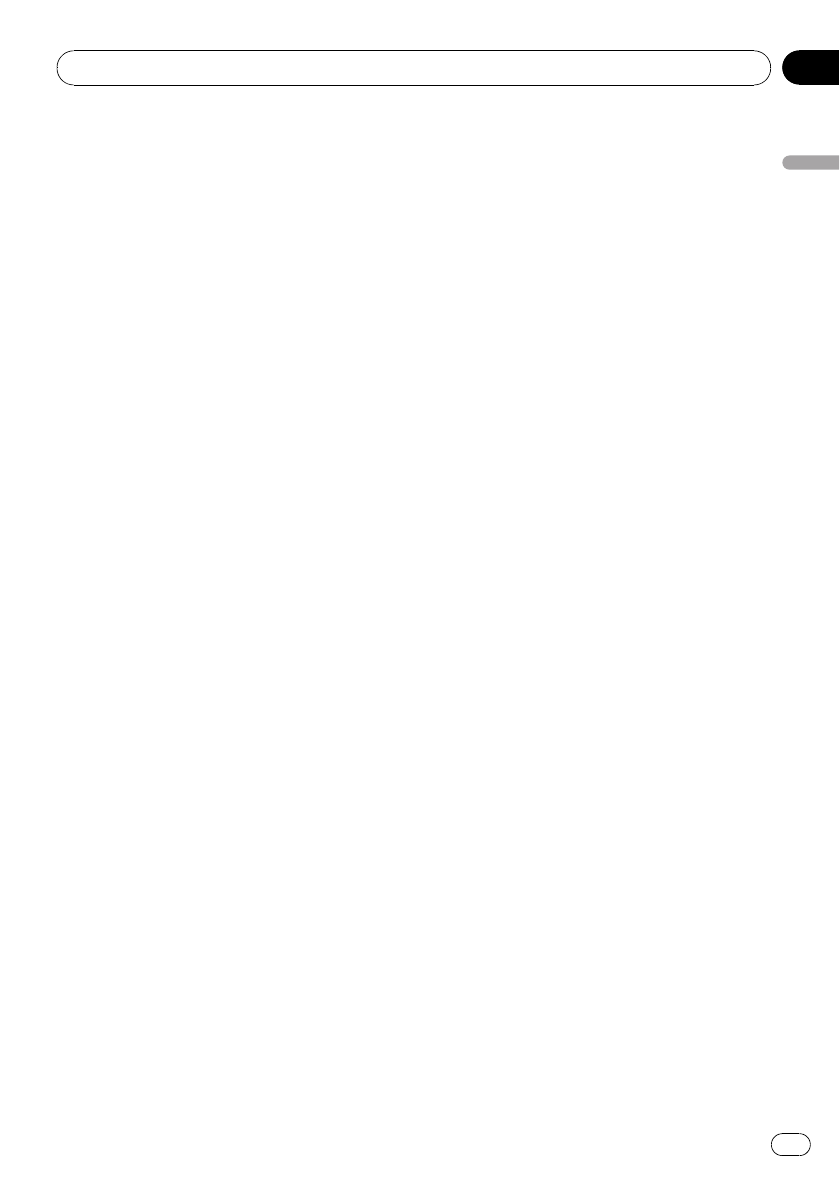 Editingphone numbers
Editingphone numbersYoucan edit the phone numbers of phone
bookentries.
1 Displaythe phone number list of your
desiredphone book entry.
Seestep 1 to 5 on Calling a number in the
phonebook on the previous page for how to do
this.
2 Pressand hold MULTI-CONTROL to dis-
playthe edit screen.
3 TurnMULTI-CONTROL to display
EDITNUMBER (number edit screen).
TurningMULTI-CONTROL switches input
screensin the following order:
EDITNUMBER (number edit screen)—
EDITGENRE (genre edit screen)—CLR MEMO
(clearmemory screen)
4 PushMULTI-CONTROL left or right to
movethe cursor to the number you want
tochange.
5 PushMULTI-CONTROL up or down to
changenumbers.
Repeatthese steps until you have finished
changingthe number.
#Pressand hold MULTI-CONTROL to add or
delete+to the phone number.
6 PressMULTI-CONTROL to store the new
number.
Afterthe number is stored, the display reverts
tothe detailed list.
Assigngenres to phone numbersIfthere are a lot of entries in the Phone Book it
canbe useful to assign them to specific gen-
res(categories) for easier searching. There are
fourpreset genres that you can assign entries
to:HOME,MOBILE,OFFICE and OTHERS.
1 Displaythe phone number list of your
desiredphone book entry.
Seestep 1 to 5 on Calling a number in the
phonebook on the previous page for how to do
this.
2 Pressand hold MULTI-CONTROL to dis-
playthe edit screen.
3 TurnMULTI-CONTROL to display
EDITGENRE (genre edit screen).
TurningMULTI-CONTROL switches input
screensin the following order:
EDITNUMBER (number edit screen)—
EDITGENRE (genre edit screen)—CLR MEMO
(clearmemory screen)
4 PushMULTI-CONTROL up or down to
selecta genre.
Eachtime MULTI-CONTROL is pushed up or
down,the genres are switched in thefollowing
order:
HOME(home)—MOBILE (mobile)—OFFICE
(office)—OTHERS(other)
5 PressMULTI-CONTROL to assign a
genreto the phone number.
Theselected genre is assigned to the phone
number,and the display reverts to the detailed
list.
Clearinga phone book entry1 Displaythe phone number list of your
desiredphone book entry.
Seestep 1 to 5 on Calling a number in the
phonebook on the previous page for how to do
this.
2 Pressand hold MULTI-CONTROL to dis-
playthe edit screen.
3 TurnMULTI-CONTROL to display
CLRMEMO (clear memory screen).
TurningMULTI-CONTROL switches input
screensin the following order:
EDITNUMBER (number edit screen)—
EDITGENRE (genre edit screen)—CLR MEMO
(clearmemory screen)
4 PushMULTI-CONTROL right to show a
confirmationdisplay.
CLEARMEMORY YES is displayed.
#Ifyou do not want to clear the memory that
youhave selected, push MULTI-CONTROL left.
Thedisplay reverts to normal.
Operating this unit
En 35
Section
02
Operatingthis unit