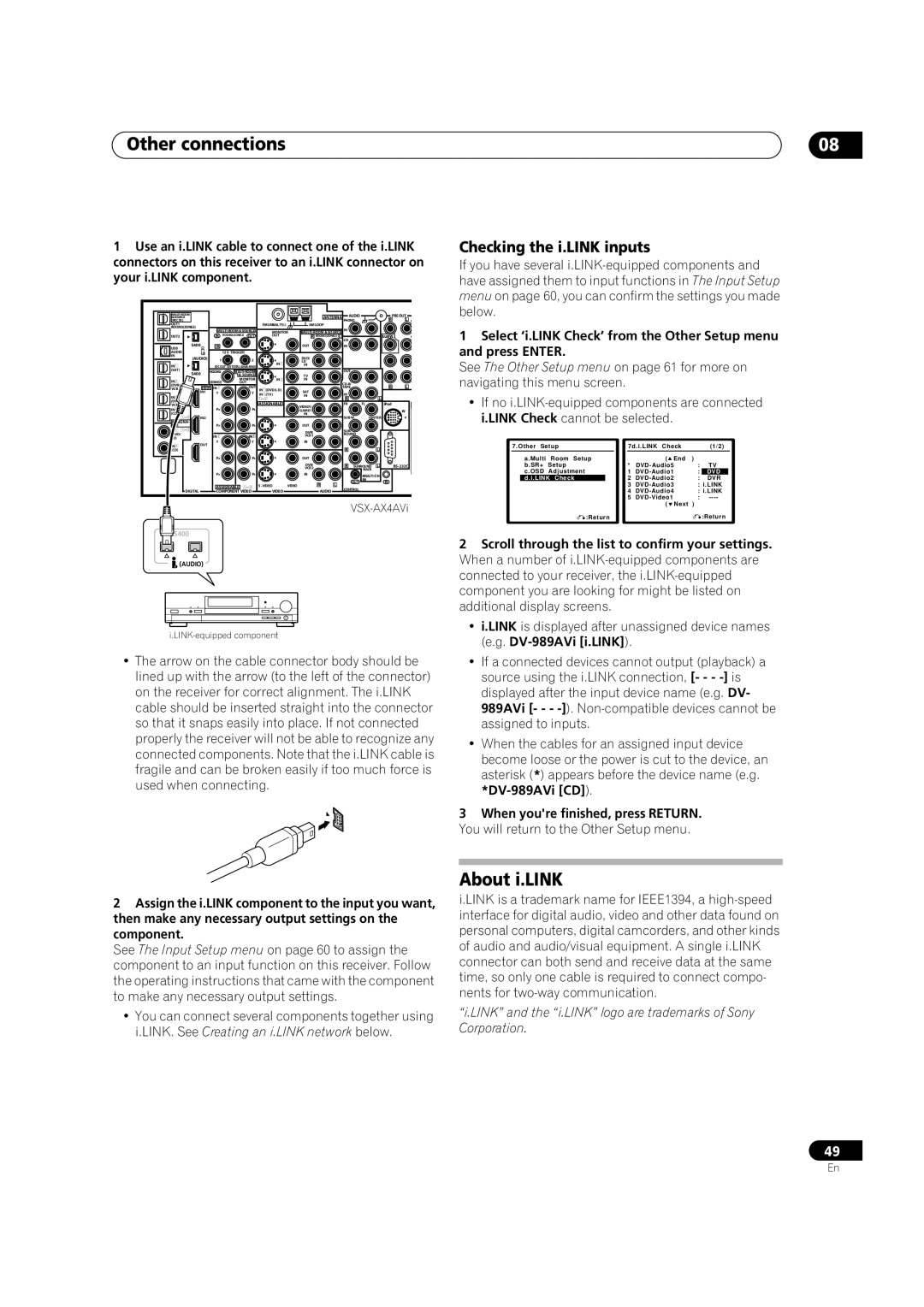Other connections | 08 |
1 Use an i.LINK cable to connect one of the i.LINK | Checking the i.LINK inputs |
|
| ||||||||||||||||
connectors on this receiver to an i.LINK connector on | If you have several | ||||||||||||||||||
your i.LINK component. |
|
|
|
|
|
|
|
|
|
| have assigned them to input functions in The Input Setup | ||||||||
|
|
|
|
|
|
|
|
|
|
|
|
|
|
| menu on page 60, you can confirm the settings you made | ||||
&SOURCE |
|
|
|
|
|
|
| ANTENNA | AUDIO |
| PRE OUT |
| below. |
|
|
|
| ||
|
|
|
|
|
|
|
|
|
|
|
|
|
|
|
|
|
|
| |
/REC SEL |
|
|
|
|
|
|
|
|
| PHONO |
| R | L | F |
|
|
|
|
|
OUT1 |
|
|
|
|
| FM UNBAL 75Ω |
| AM LOOP |
|
|
|
|
|
|
|
|
|
|
|
ROOM3(ZONE3) |
|
|
|
|
|
|
|
|
|
|
| 1 Select ‘i.LINK Check’ from the Other Setup menu | |||||||
|
|
| MONITOR |
|
|
|
| ||||||||||||
OUT2 |
| IN | ROOM2(ZONE2) OUT | OUT |
| R ROOM2(ZONE2) L | CD |
| SUBW. |
| C | ||||||||
|
|
|
|
|
|
|
|
|
| ||||||||||
S400 | IR |
|
|
|
| OUT |
| IN |
|
|
|
| and press ENTER. |
|
|
|
| ||
IN |
|
|
|
|
|
|
|
|
|
|
|
|
|
|
|
|
|
| |
USB |
|
|
|
|
|
|
|
|
|
|
|
|
|
|
|
|
|
|
|
AUDIO |
|
|
| 12 V TRIGGER |
|
|
|
|
|
|
|
|
|
|
|
|
|
|
|
(AUDIO) |
| 1 | 2 |
|
| DVD/ |
|
|
|
|
|
| See The Other Setup menu on page 61 for more on | ||||||
(SAT) |
|
| IN1 |
| LD |
| OUT |
|
|
|
| ||||||||
| ROOM2 |
| IN |
|
|
|
|
| |||||||||||
IN1 |
| (DC OUT 12VTOTAL 50mA MAX) |
|
|
|
|
|
|
|
|
|
|
|
|
|
| |||
S400 |
|
| & SOURCE |
|
| TV |
| TAPE |
| R | L |
| navigating this menu screen. |
|
|
|
| ||
(DVR/ | HDMI IN1 | OUT | IN2 |
| IN |
|
|
|
|
|
|
| |||||||
IN2 |
| (ZONE2) | MONITOR |
|
|
|
|
|
|
|
|
|
|
|
| ||||
| OUT |
|
|
|
|
|
|
|
|
|
|
|
|
|
| ||||
VCR | IN1 | Y | Y | IN1(DVD/LD) |
| SAT |
|
|
|
|
|
|
|
|
|
|
| ||
| IN2(TV) |
|
| IN |
|
|
|
|
|
|
|
|
| ||||||
IN3 |
|
|
|
|
|
| IN |
|
|
|
|
| • If no | ||||||
|
|
|
|
|
|
|
| R | L |
|
|
| |||||||
VCR |
| PB | PB | ASSIGNABLE |
| VIDEO1/ |
| FR | FL | iPod |
|
| |||||||
IN4 |
|
|
| GAME1 |
|
|
|
| IN |
| i.LINK Check cannot be selected. |
|
| ||||||
(CD |
|
|
|
|
|
|
| IN |
| SUB W. | CENTER |
|
|
|
|
| |||
ASSIGNA- | IN2 |
|
|
|
|
|
|
|
|
|
|
|
|
| |||||
|
|
|
|
|
|
|
|
|
|
|
|
|
|
|
| ||||
BLE |
| PR | PR |
|
| OUT |
|
|
|
|
|
|
|
|
|
|
| ||
IN1 |
|
|
|
|
|
|
| DVR/ |
| SUR- |
|
|
|
|
|
|
|
|
|
(DVD/ |
| IN | 2 | IN | 3 |
|
| VCR 1 |
| ROUND |
|
|
|
|
|
|
|
|
|
LD) |
|
|
|
|
| IN |
|
|
|
|
|
|
|
|
|
|
| ||
| OUT | Y | Y |
|
|
|
|
|
|
|
| 7.Other Setup | 7d.i.LINK Check |
| (1/2) | ||||
IN2 |
|
|
|
|
|
|
|
| R | L |
|
|
|
| |||||
(CD) |
|
|
|
|
|
|
|
|
|
|
|
|
|
|
|
|
| ||
|
| PB | PB |
|
| OUT |
| R SURROUND L |
| a.Multi Room Setup | * | ( End | ) | TV | |||||
|
|
|
|
|
|
|
| VCR 2 |
|
| b.SR+ Setup | : | |||||||
|
|
|
|
|
|
|
| DVR/ |
|
|
|
|
|
|
|
|
|
|
|
|
|
|
|
|
|
|
|
|
|
| BACK |
|
|
| c.OSD Adjustment | 1 | : | DVD | |
|
| PR | PR |
|
| IN |
|
| MULTI CH |
|
|
| |||||||
|
|
|
|
|
|
|
|
| d.i.LINK Check | 2 | : | DVR | |||||||
|
|
|
|
|
|
|
|
|
| OUT | IN | IN |
|
| |||||
|
| ASSIGNABLE |
| S | VIDEO | R | L | CONTROL |
|
|
|
|
| 3 | : i.LINK | ||||
DIGITAL |
| COMPONENT VIDEO |
| VIDEO |
| AUDIO |
|
|
|
|
|
| 4 | : i.LINK | |||||
|
|
|
|
|
|
|
|
|
| ||||||||||
|
|
|
|
|
|
|
|
|
|
|
|
|
|
|
| 5 | : | ||
|
|
|
|
|
|
|
|
|
|
|
|
| ( Next ) |
| |||||
|
|
|
|
|
|
|
|
|
|
| :Return |
|
|
| :Return | ||||
|
|
|
|
|
|
|
|
|
|
|
|
|
|
|
|
|
| ||
S400 |
|
|
|
|
|
|
|
|
|
|
|
|
|
| 2 Scroll through the list to confirm your settings. | ||||
|
|
|
|
|
|
|
|
|
|
|
|
|
|
| |||||
(AUDIO) |
|
|
|
|
|
|
|
|
|
|
|
|
| When a number of | |||||
|
|
|
|
|
|
|
|
|
|
|
|
|
|
| connected to your receiver, the | ||||
|
|
|
|
|
|
|
|
|
|
|
|
|
|
| component you are looking for might be listed on | ||||
|
|
|
|
|
|
|
|
|
|
|
|
|
|
| additional display screens. |
|
|
|
|
i.LINK-equipped component
•The arrow on the cable connector body should be lined up with the arrow (to the left of the connector) on the receiver for correct alignment. The i.LINK cable should be inserted straight into the connector so that it snaps easily into place. If not connected properly the receiver will not be able to recognize any connected components. Note that the i.LINK cable is fragile and can be broken easily if too much force is used when connecting.
•i.LINK is displayed after unassigned device names (e.g.
•If a connected devices cannot output (playback) a source using the i.LINK connection, [- - -
•When the cables for an assigned input device become loose or the power is cut to the device, an asterisk (*) appears before the device name (e.g.
3When you're finished, press RETURN. You will return to the Other Setup menu.
About i.LINK
2Assign the i.LINK component to the input you want, then make any necessary output settings on the component.
See The Input Setup menu on page 60 to assign the component to an input function on this receiver. Follow the operating instructions that came with the component to make any necessary output settings.
•You can connect several components together using i.LINK. See Creating an i.LINK network below.
i.LINK is a trademark name for IEEE1394, a
“i.LINK” and the “i.LINK” logo are trademarks of Sony Corporation.
49
En