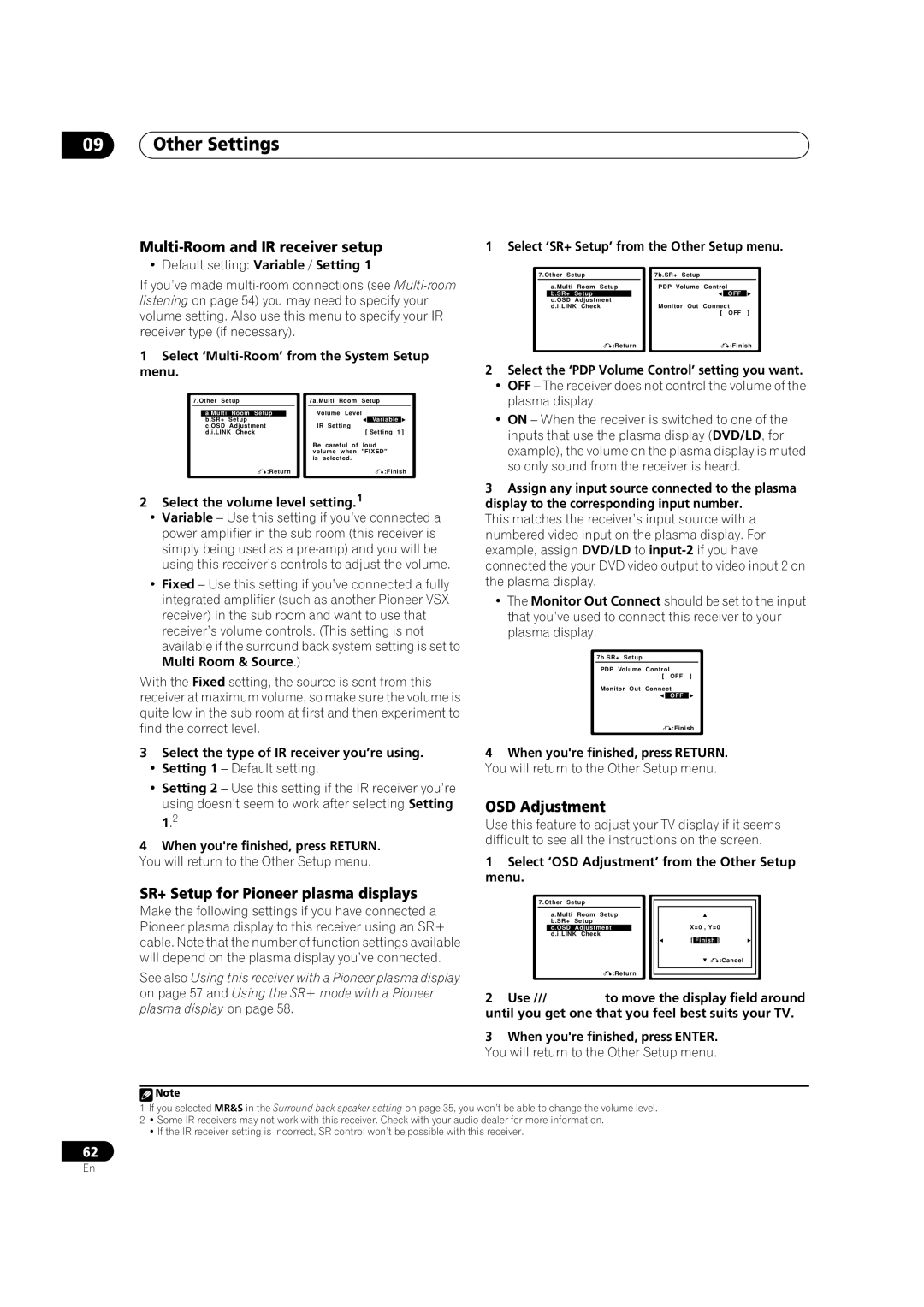09Other Settings
Multi-Room and IR receiver setup
• Default setting: Variable / Setting 1
If you’ve made
1Select ‘Multi-Room’ from the System Setup menu.
| 7.Other Setup |
|
| 7a.Multi Room | Setup | ||||||||
|
|
|
|
|
|
|
| Volume Level |
|
|
| ||
|
| a.Multi | Room Setup |
| |||||||||
|
| b.SR+ | Setup |
|
|
|
|
|
|
| Variable |
|
|
|
| c.OSD | Adjustment |
|
| IR | Setting |
|
|
|
| ||
|
| d.i.LINK Check |
|
|
|
| [ Setting 1 ] | ||||||
|
|
|
|
|
|
|
| Be | careful of | loud | |||
|
|
|
|
|
|
|
| volume when | "FIXED" | ||||
|
|
|
|
|
|
|
| is selected. |
|
|
|
| |
|
|
| :Return |
|
|
|
|
| :Finish | ||||
|
|
|
|
|
|
|
|
|
|
|
|
|
|
2Select the volume level setting.1
•Variable – Use this setting if you’ve connected a power amplifier in the sub room (this receiver is simply being used as a
•Fixed – Use this setting if you’ve connected a fully integrated amplifier (such as another Pioneer VSX receiver) in the sub room and want to use that receiver’s volume controls. (This setting is not available if the surround back system setting is set to Multi Room & Source.)
With the Fixed setting, the source is sent from this receiver at maximum volume, so make sure the volume is quite low in the sub room at first and then experiment to find the correct level.
3Select the type of IR receiver you’re using.
•Setting 1 – Default setting.
•Setting 2 – Use this setting if the IR receiver you’re using doesn’t seem to work after selecting Setting 1.2
4When you're finished, press RETURN.
You will return to the Other Setup menu.
1 Select ‘SR+ Setup’ from the Other Setup menu.
| 7.Other Setup |
|
|
| 7b.SR+ Setup |
|
|
|
| |||
|
| a.Multi | Room Setup |
|
| PDP Volume | Control | |||||
|
| b.SR+ | Setup |
|
|
|
|
|
| OFF |
|
|
|
| c.OSD | Adjustment |
|
|
|
|
|
|
|
|
|
|
| d.i.LINK Check |
|
| Monitor Out | Connect | ||||||
|
|
|
|
|
|
|
|
| [ OFF ] | |||
|
|
| :Return |
|
|
|
| :Finish | ||||
|
|
|
|
|
|
|
|
|
|
|
|
|
2Select the ‘PDP Volume Control’ setting you want.
•OFF – The receiver does not control the volume of the plasma display.
•ON – When the receiver is switched to one of the inputs that use the plasma display (DVD/LD, for example), the volume on the plasma display is muted so only sound from the receiver is heard.
3Assign any input source connected to the plasma display to the corresponding input number.
This matches the receiver’s input source with a numbered video input on the plasma display. For example, assign DVD/LD to
•The Monitor Out Connect should be set to the input that you’ve used to connect this receiver to your plasma display.
7b.SR+ Setup
PDP Volume Control
[ OFF ]
Monitor Out Connect
OFF
:Finish
4When you're finished, press RETURN. You will return to the Other Setup menu.
OSD Adjustment
Use this feature to adjust your TV display if it seems difficult to see all the instructions on the screen.
1Select ‘OSD Adjustment’ from the Other Setup menu.
SR+ Setup for Pioneer plasma displays
Make the following settings if you have connected a Pioneer plasma display to this receiver using an SR+ cable. Note that the number of function settings available will depend on the plasma display you’ve connected.
See also Using this receiver with a Pioneer plasma display on page 57 and Using the SR+ mode with a Pioneer plasma display on page 58.
|
| 7.Other | Setup |
|
|
|
|
|
|
|
|
|
| ||
|
|
|
|
|
|
|
|
|
|
| |||||
|
|
| a.Multi Room Setup |
|
|
|
|
|
|
|
|
| |||
|
|
| b.SR+ Setup |
|
|
| X=0 , Y=0 |
|
|
| |||||
|
|
| c.OSD Adjustment |
|
|
|
|
|
|
|
| ||||
|
|
| d.i.LINK Check |
|
|
|
|
| [ |
| ] |
|
|
| |
|
|
|
|
|
|
|
|
|
| Finish |
|
|
| ||
|
|
|
|
|
|
|
|
|
|
|
| :Cancel |
|
|
|
|
|
|
| :Return |
|
|
|
|
|
|
|
|
| ||
|
|
|
|
|
|
|
|
|
|
|
|
| |||
|
|
|
|
|
|
|
|
|
|
|
|
| |||
|
|
|
|
|
|
|
|
|
|
|
|
|
|
|
|
2 Use | to move the display field around | ||||||||||||||
until you get one that you feel best suits your TV.
3When you're finished, press ENTER. You will return to the Other Setup menu.
![]() Note
Note
1If you selected MR&S in the Surround back speaker setting on page 35, you won’t be able to change the volume level.
2• Some IR receivers may not work with this receiver. Check with your audio dealer for more information.
• If the IR receiver setting is incorrect, SR control won’t be possible with this receiver.
62
En