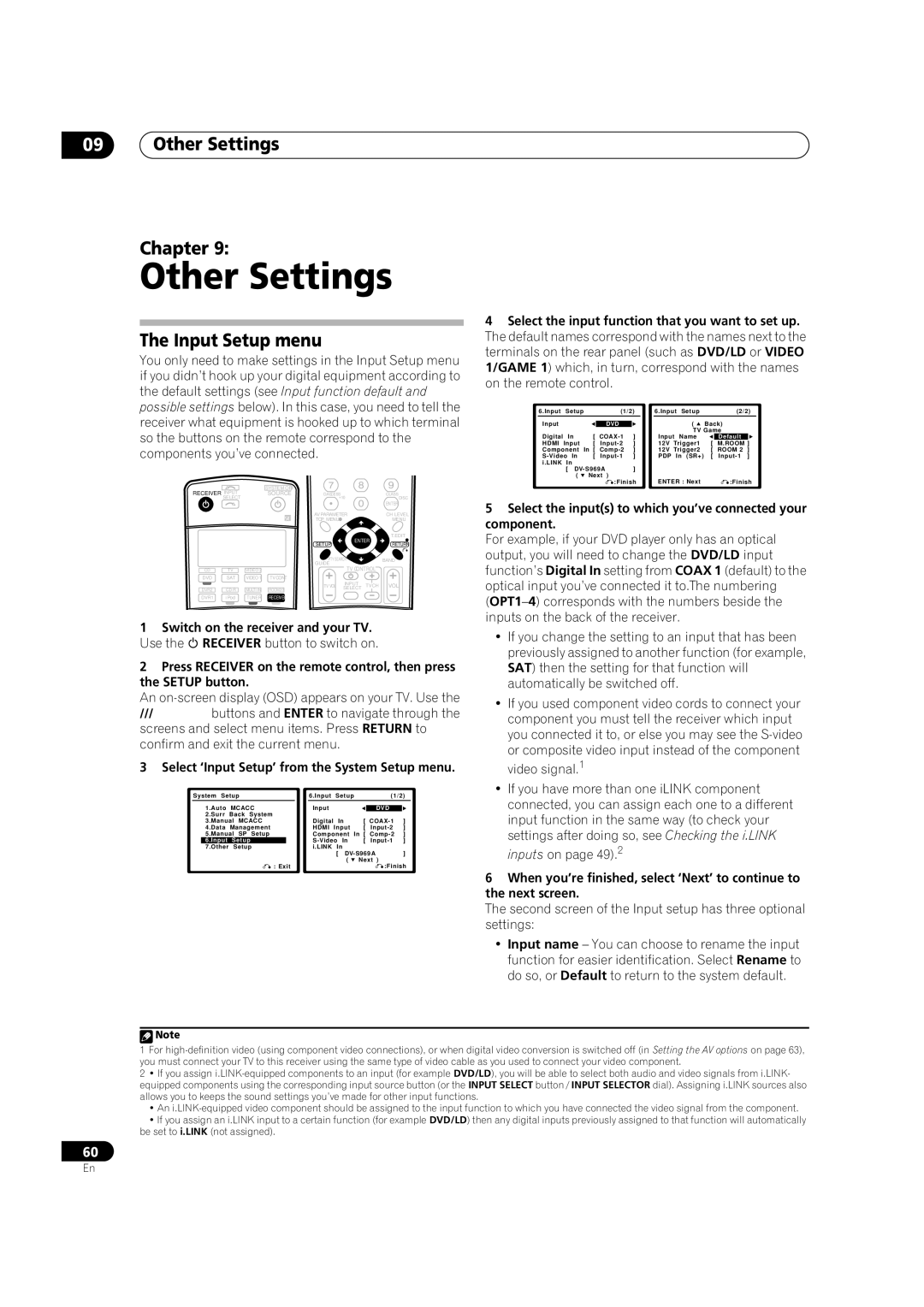09Other Settings
Chapter 9:
Other Settings
4 Select the input function that you want to set up.
The Input Setup menu
You only need to make settings in the Input Setup menu if you didn’t hook up your digital equipment according to the default settings (see Input function default and possible settings below). In this case, you need to tell the receiver what equipment is hooked up to which terminal so the buttons on the remote correspond to the components you’ve connected.
| INPUT |
| SYSTEM OFF |
|
|
|
|
| |
RECEIVER |
| SOURCE | D.ACCESS | +10 |
|
| CLASS | ||
| SELECT |
|
|
|
|
| DISC | ||
|
|
|
|
|
|
|
| ENTER | |
|
|
|
| AVPARAMETER |
|
| CH LEVEL | ||
|
|
|
| TOP MENU |
|
|
| MENU | |
|
|
|
|
|
|
|
| T.EDIT | |
|
|
|
| SETUP |
| ENTER | RETURN | ||
|
|
|
|
|
|
| |||
|
|
|
| PTY SEARCH |
|
| BAND | ||
|
|
|
| GUIDE |
|
|
|
| |
CD | TV | VIDEO 2 |
|
|
| TV CONTROL |
| ||
DVD | SAT | VIDEO1 | TVCONT |
|
|
|
|
| |
|
|
|
| TV VOL | INPUT | TV CH | VOL | ||
DVR2 | MULTI IN | ROOM2/3 | SELECT | ||||||
|
|
| |||||||
DVR1 | iPod | TUNER | RECEIVER |
|
|
|
|
| |
1Switch on the receiver and your TV. Use the RECEIVER button to switch on.
2Press RECEIVER on the remote control, then press the SETUP button.
An
screens and select menu items. Press RETURN to confirm and exit the current menu.
3Select ‘Input Setup’ from the System Setup menu.
| System Setup |
|
|
| 6.Input | Setup |
| (1/2) |
| |||||
|
| 1.Auto | MCACC |
|
| Input |
|
|
|
|
|
| ||
|
|
|
|
|
| DVD |
|
| ||||||
|
| 2.Surr | Back System |
|
|
|
|
|
|
|
|
| ||
|
| 3.Manual MCACC |
|
| Digital |
| In | [ | ] |
| ||||
|
| 4.Data | Management |
|
| HDMI | Input | [ | ] |
| ||||
|
| 5.Manual SP Setup |
|
| Component | In [ | ] |
| ||||||
|
| 6.Input | Setup |
|
|
|
| In | [ | ] |
| |||
|
| 7.Other | Setup |
|
|
|
| i.LINK | In |
|
|
|
| |
|
|
|
|
|
|
|
|
| [ | ] |
| |||
|
|
|
|
|
|
|
|
|
| ( | Next ) |
|
| |
|
|
| : Exit |
|
|
|
|
|
| :Finish | ||||
|
|
|
|
|
|
|
|
|
|
|
|
|
|
|
The default names correspond with the names next to the terminals on the rear panel (such as DVD/LD or VIDEO 1/GAME 1) which, in turn, correspond with the names on the remote control.
| 6.Input | Setup |
| (1/2) |
|
|
| 6.Input | Setup |
| (2/2) |
| ||
| Input |
|
|
|
|
|
|
|
| ( | Back) |
|
| |
|
| DVD |
|
|
|
|
|
|
| |||||
|
|
|
|
|
|
|
|
|
| TV Game |
|
| ||
| Digital | In | [ | ] |
|
|
| Input | Name |
| Default |
|
| |
| HDMI | Input | [ | ] |
|
|
| 12V Trigger1 | [ | M.ROOM | ] |
| ||
| Component | In [ | ] |
|
|
| 12V Trigger2 | [ | ROOM 2 | ] |
| |||
| [ | ] |
|
|
| PDP In (SR+) | [ | ] |
| |||||
| i.LINK | In |
|
|
|
|
|
|
|
|
|
|
|
|
|
| [ | ] |
|
|
|
|
|
|
|
|
| ||
|
| ( | Next ) |
|
|
|
| ENTER : Next |
|
|
|
| ||
|
|
|
| :Finish |
|
|
| :Finish | ||||||
|
|
|
|
|
|
|
|
|
|
|
|
|
|
|
5Select the input(s) to which you’ve connected your component.
For example, if your DVD player only has an optical output, you will need to change the DVD/LD input function’s Digital In setting from COAX 1 (default) to the optical input you’ve connected it to.The numbering
•If you change the setting to an input that has been previously assigned to another function (for example, SAT) then the setting for that function will automatically be switched off.
•If you used component video cords to connect your component you must tell the receiver which input you connected it to, or else you may see the
•If you have more than one iLINK component connected, you can assign each one to a different input function in the same way (to check your settings after doing so, see Checking the i.LINK inputs on page 49).2
6When you’re finished, select ‘Next’ to continue to the next screen.
The second screen of the Input setup has three optional settings:
•Input name – You can choose to rename the input function for easier identification. Select Rename to do so, or Default to return to the system default.
![]() Note
Note
1For
2• If you assign
•An
•If you assign an i.LINK input to a certain function (for example DVD/LD) then any digital inputs previously assigned to that function will automatically be set to i.LINK (not assigned).
60
En