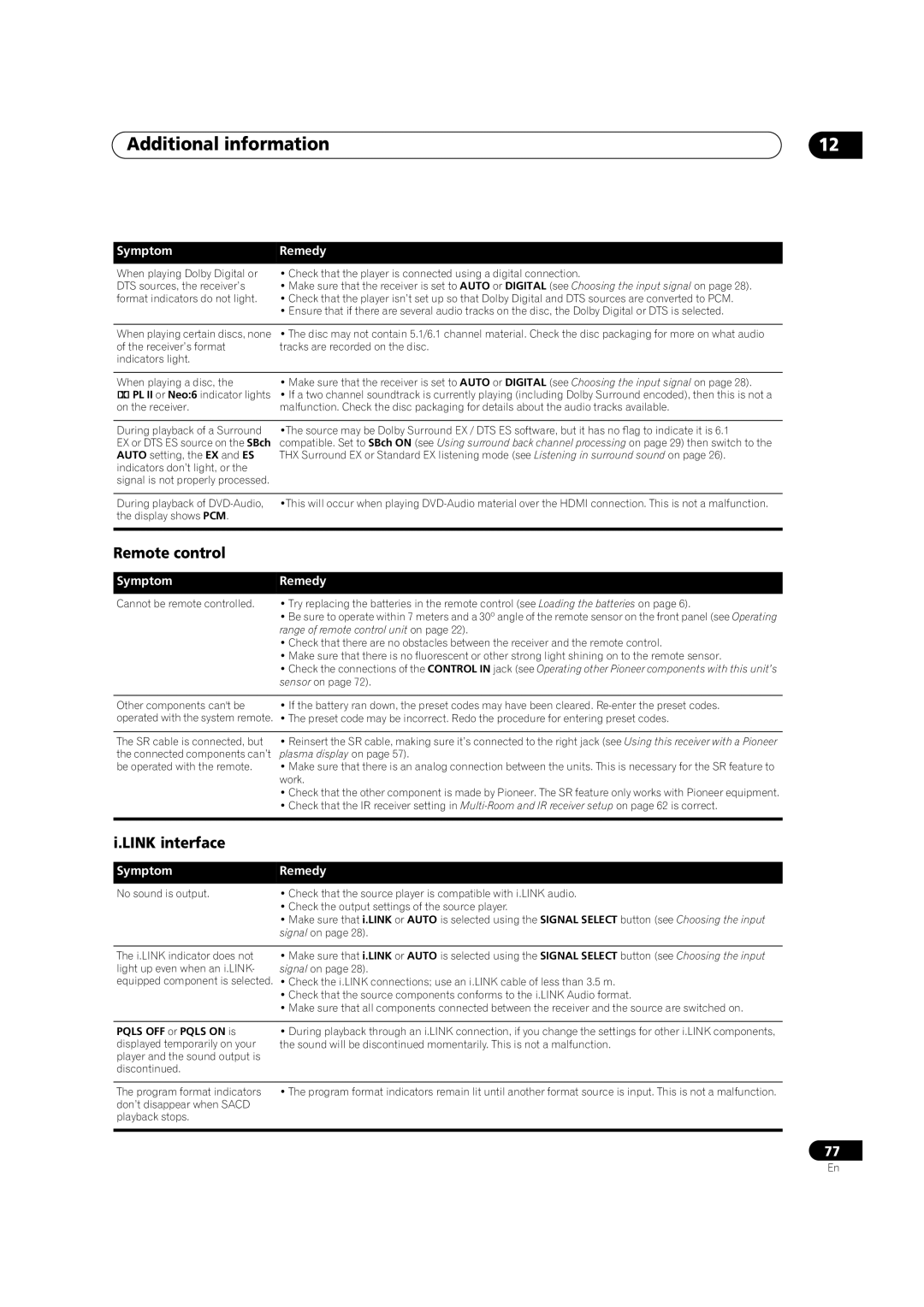Additional information | 12 |
Symptom | Remedy |
When playing Dolby Digital or | • Check that the player is connected using a digital connection. |
DTS sources, the receiver’s | • Make sure that the receiver is set to AUTO or DIGITAL (see Choosing the input signal on page 28). |
format indicators do not light. | • Check that the player isn’t set up so that Dolby Digital and DTS sources are converted to PCM. |
| • Ensure that if there are several audio tracks on the disc, the Dolby Digital or DTS is selected. |
|
|
When playing certain discs, none | • The disc may not contain 5.1/6.1 channel material. Check the disc packaging for more on what audio |
of the receiver’s format | tracks are recorded on the disc. |
indicators light. |
|
|
|
When playing a disc, the | • Make sure that the receiver is set to AUTO or DIGITAL (see Choosing the input signal on page 28). |
2 PL II or Neo:6 indicator lights | • If a two channel soundtrack is currently playing (including Dolby Surround encoded), then this is not a |
on the receiver. | malfunction. Check the disc packaging for details about the audio tracks available. |
|
|
During playback of a Surround | •The source may be Dolby Surround EX / DTS ES software, but it has no flag to indicate it is 6.1 |
EX or DTS ES source on the SBch | compatible. Set to SBch ON (see Using surround back channel processing on page 29) then switch to the |
AUTO setting, the EX and ES | THX Surround EX or Standard EX listening mode (see Listening in surround sound on page 26). |
indicators don’t light, or the |
|
signal is not properly processed. |
|
|
|
During playback of | •This will occur when playing |
the display shows PCM. |
|
|
|
Remote control
Symptom | Remedy |
Cannot be remote controlled. | • Try replacing the batteries in the remote control (see Loading the batteries on page 6). |
| • Be sure to operate within 7 meters and a 30º angle of the remote sensor on the front panel (see Operating |
| range of remote control unit on page 22). |
| • Check that there are no obstacles between the receiver and the remote control. |
| • Make sure that there is no fluorescent or other strong light shining on to the remote sensor. |
| • Check the connections of the CONTROL IN jack (see Operating other Pioneer components with this unit’s |
| sensor on page 72). |
|
|
Other components can't be | • If the battery ran down, the preset codes may have been cleared. |
operated with the system remote. | • The preset code may be incorrect. Redo the procedure for entering preset codes. |
|
|
The SR cable is connected, but | • Reinsert the SR cable, making sure it’s connected to the right jack (see Using this receiver with a Pioneer |
the connected components can’t | plasma display on page 57). |
be operated with the remote. | • Make sure that there is an analog connection between the units. This is necessary for the SR feature to |
| work. |
| • Check that the other component is made by Pioneer. The SR feature only works with Pioneer equipment. |
| • Check that the IR receiver setting in |
|
|
i.LINK interface
Symptom | Remedy |
No sound is output. | • Check that the source player is compatible with i.LINK audio. |
| • Check the output settings of the source player. |
| • Make sure that i.LINK or AUTO is selected using the SIGNAL SELECT button (see Choosing the input |
| signal on page 28). |
|
|
The i.LINK indicator does not | • Make sure that i.LINK or AUTO is selected using the SIGNAL SELECT button (see Choosing the input |
light up even when an i.LINK- | signal on page 28). |
equipped component is selected. • Check the i.LINK connections; use an i.LINK cable of less than 3.5 m. | |
| • Check that the source components conforms to the i.LINK Audio format. |
| • Make sure that all components connected between the receiver and the source are switched on. |
|
|
PQLS OFF or PQLS ON is | • During playback through an i.LINK connection, if you change the settings for other i.LINK components, |
displayed temporarily on your | the sound will be discontinued momentarily. This is not a malfunction. |
player and the sound output is |
|
discontinued. |
|
|
|
The program format indicators | • The program format indicators remain lit until another format source is input. This is not a malfunction. |
don’t disappear when SACD |
|
playback stops. |
|
|
|
77
En