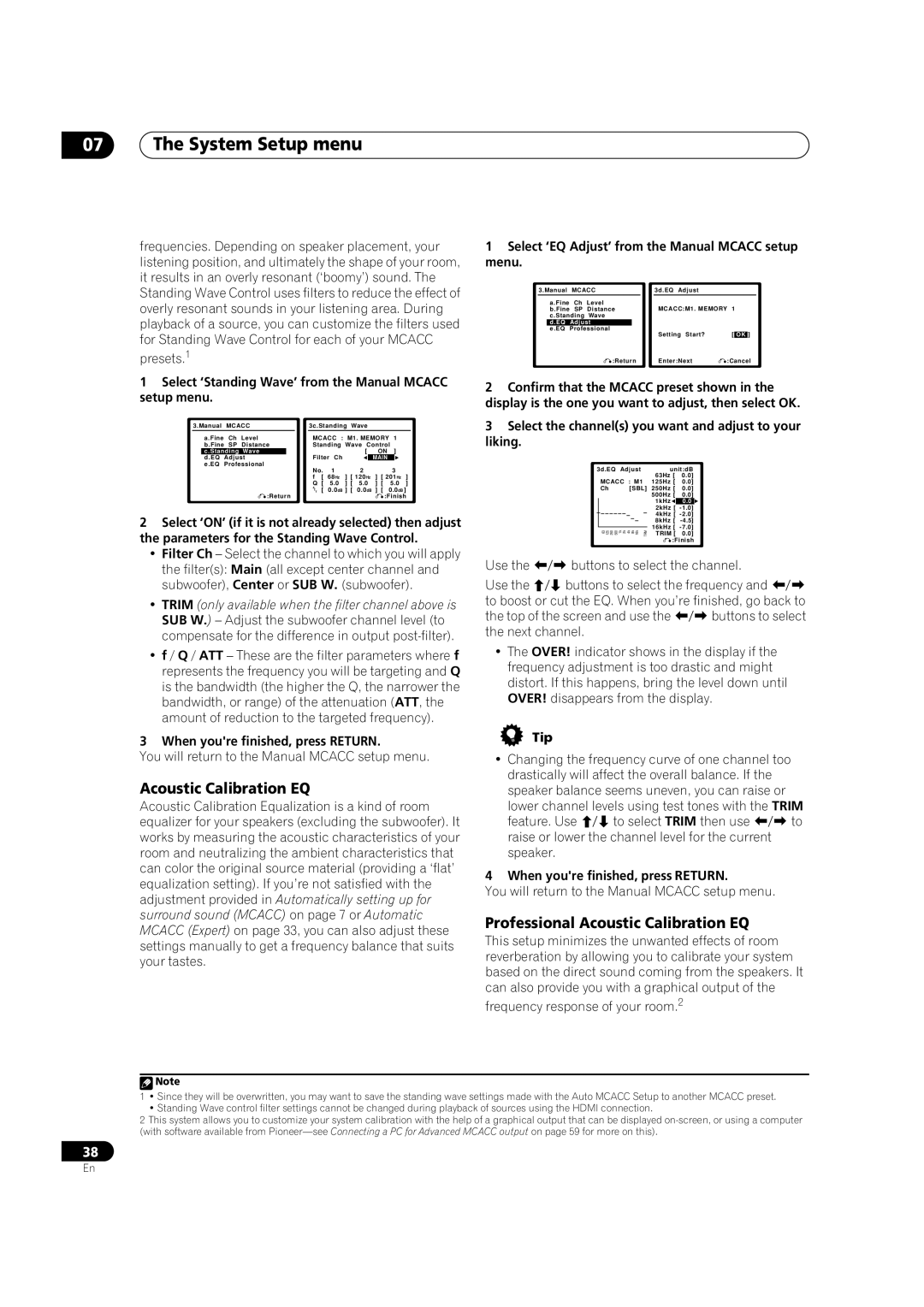07The System Setup menu
frequencies. Depending on speaker placement, your listening position, and ultimately the shape of your room, it results in an overly resonant (‘boomy’) sound. The Standing Wave Control uses filters to reduce the effect of overly resonant sounds in your listening area. During playback of a source, you can customize the filters used for Standing Wave Control for each of your MCACC
presets.1
1Select ‘Standing Wave’ from the Manual MCACC setup menu.
| 3.Manual | MCACC |
|
|
| 3c.Standing Wave |
|
|
|
|
| |||||||||
|
| a.Fine | Ch | Level |
|
| MCACC : |
| M1. MEMORY | 1 |
|
| ||||||||
|
| b.Fine | SP | Distance |
|
| Standing | Wave Control |
|
|
| |||||||||
|
| c.Standing | Wave |
|
|
|
| Filter Ch |
|
| [ |
|
| ON | ] |
|
| |||
|
| d.EQ | Adjust |
|
|
|
|
|
|
|
| MAIN |
|
|
| |||||
|
| e.EQ | Professional |
|
| No. | 1 |
|
| 2 |
|
|
| 3 |
|
| ||||
|
|
|
|
|
|
|
|
|
|
|
|
|
|
|
| |||||
|
|
|
|
|
|
|
|
| f | [ | 68Hz | ] | [ 120Hz | ] | [ 201Hz | ] |
| |||
|
|
|
|
|
|
|
|
| Q | [ | 5.0 | ] | [ | 5.0 |
| ] | [ | 5.0 | ] |
|
|
|
|
|
|
|
|
|
| A | [ | 0.0dB | ] | [ | 0.0dB | ] | [ 0.0dB ] | ||||
|
|
|
| :Return |
|
| TT | |||||||||||||
|
|
|
|
|
|
|
|
|
|
|
|
|
| :Finish | ||||||
|
|
|
|
|
|
|
|
|
|
|
|
|
|
|
|
|
|
|
|
|
2Select ‘ON’ (if it is not already selected) then adjust the parameters for the Standing Wave Control.
•Filter Ch – Select the channel to which you will apply the filter(s): Main (all except center channel and subwoofer), Center or SUB W. (subwoofer).
•TRIM (only available when the filter channel above is SUB W.) – Adjust the subwoofer channel level (to compensate for the difference in output
•f / Q / ATT – These are the filter parameters where f represents the frequency you will be targeting and Q is the bandwidth (the higher the Q, the narrower the bandwidth, or range) of the attenuation (ATT, the amount of reduction to the targeted frequency).
1Select ‘EQ Adjust’ from the Manual MCACC setup menu.
| 3.Manual | MCACC |
|
|
| 3d.EQ Adjust |
|
|
|
| |||
|
| a.Fine | Ch | Level |
|
| MCACC:M1. MEMORY | 1 |
|
| |||
|
| b.Fine | SP | Distance |
|
|
|
| |||||
|
| c.Standing | Wave |
|
|
|
|
|
|
| |||
|
| d.EQ | Adjust |
|
|
|
|
|
|
|
|
| |
|
| e.EQ | Professional |
|
|
|
| Setting Start? | [ |
| ] |
| |
|
|
|
|
|
|
|
|
| OK |
| |||
|
|
|
| :Return |
|
| Enter:Next | :Cancel | |||||
|
|
|
|
|
|
|
|
|
|
|
|
|
|
2Confirm that the MCACC preset shown in the display is the one you want to adjust, then select OK.
3Select the channel(s) you want and adjust to your liking.
3d.EQ | Adjust |
| unit:dB | |||
|
|
|
| 63Hz [ | 0.0] | |
MCACC | : M1 |
| 125Hz [ | 0.0] | ||
Ch |
| [SBL] | 250Hz [ | 0.0] | ||
|
|
|
| 500Hz [ | 0.0] | |
|
|
|
| 1kHz | 0.0 | |
|
|
|
| 2kHz [ | ||
|
|
|
| 4kHz [ | ||
|
|
|
| 8kHz [ | ||
|
|
|
| 16kHz [ | ||
63 125 250 500 | 1k 2k | 4k 8k 16k | TRM | |||
TRIM [ | 0.0] | |||||
| :Finish |
Use the | buttons to select the channel. |
Use the | buttons to select the frequency and |
to boost or cut the EQ. When you’re finished, go back to
the top of the screen and use the | buttons to select |
the next channel. |
|
•The OVER! indicator shows in the display if the frequency adjustment is too drastic and might distort. If this happens, bring the level down until OVER! disappears from the display.
3 When you're finished, press RETURN.
You will return to the Manual MCACC setup menu.
Acoustic Calibration EQ
Acoustic Calibration Equalization is a kind of room equalizer for your speakers (excluding the subwoofer). It works by measuring the acoustic characteristics of your room and neutralizing the ambient characteristics that can color the original source material (providing a ‘flat’ equalization setting). If you’re not satisfied with the adjustment provided in Automatically setting up for surround sound (MCACC) on page 7 or Automatic MCACC (Expert) on page 33, you can also adjust these settings manually to get a frequency balance that suits your tastes.
Tip
•Changing the frequency curve of one channel too drastically will affect the overall balance. If the speaker balance seems uneven, you can raise or lower channel levels using test tones with the TRIM
feature. Use to select TRIM then use to raise or lower the channel level for the current speaker.
4 When you're finished, press RETURN.
You will return to the Manual MCACC setup menu.
Professional Acoustic Calibration EQ
This setup minimizes the unwanted effects of room reverberation by allowing you to calibrate your system based on the direct sound coming from the speakers. It can also provide you with a graphical output of the
frequency response of your room.2
![]() Note
Note
1• Since they will be overwritten, you may want to save the standing wave settings made with the Auto MCACC Setup to another MCACC preset.
•Standing Wave control filter settings cannot be changed during playback of sources using the HDMI connection.
2This system allows you to customize your system calibration with the help of a graphical output that can be displayed
38
En