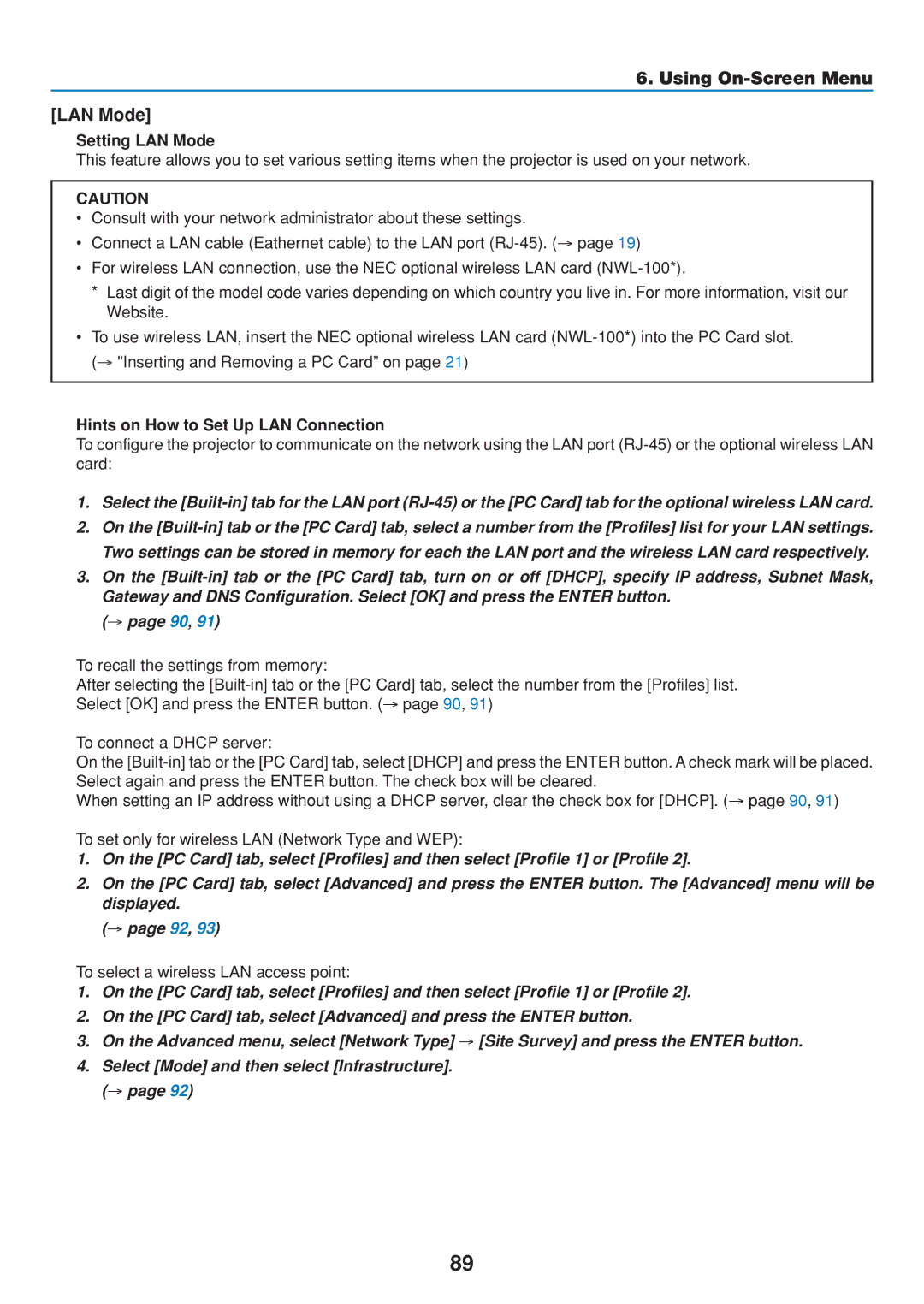6. Using On-Screen Menu
[LAN Mode]
Setting LAN Mode
This feature allows you to set various setting items when the projector is used on your network.
CAUTION
•Consult with your network administrator about these settings.
•Connect a LAN cable (Eathernet cable) to the LAN port
•For wireless LAN connection, use the NEC optional wireless LAN card
*Last digit of the model code varies depending on which country you live in. For more information, visit our Website.
•To use wireless LAN, insert the NEC optional wireless LAN card
Hints on How to Set Up LAN Connection
To configure the projector to communicate on the network using the LAN port
1.Select the
2.On the
3.On the
(→ page 90, 91)
To recall the settings from memory:
After selecting the
To connect a DHCP server:
On the
When setting an IP address without using a DHCP server, clear the check box for [DHCP]. (→ page 90, 91)
To set only for wireless LAN (Network Type and WEP):
1.On the [PC Card] tab, select [Profiles] and then select [Profile 1] or [Profile 2].
2.On the [PC Card] tab, select [Advanced] and press the ENTER button. The [Advanced] menu will be displayed.
(→ page 92, 93)
To select a wireless LAN access point:
1.On the [PC Card] tab, select [Profiles] and then select [Profile 1] or [Profile 2].
2.On the [PC Card] tab, select [Advanced] and press the ENTER button.
3.On the Advanced menu, select [Network Type] → [Site Survey] and press the ENTER button.
4.Select [Mode] and then select [Infrastructure]. (→ page 92)
89