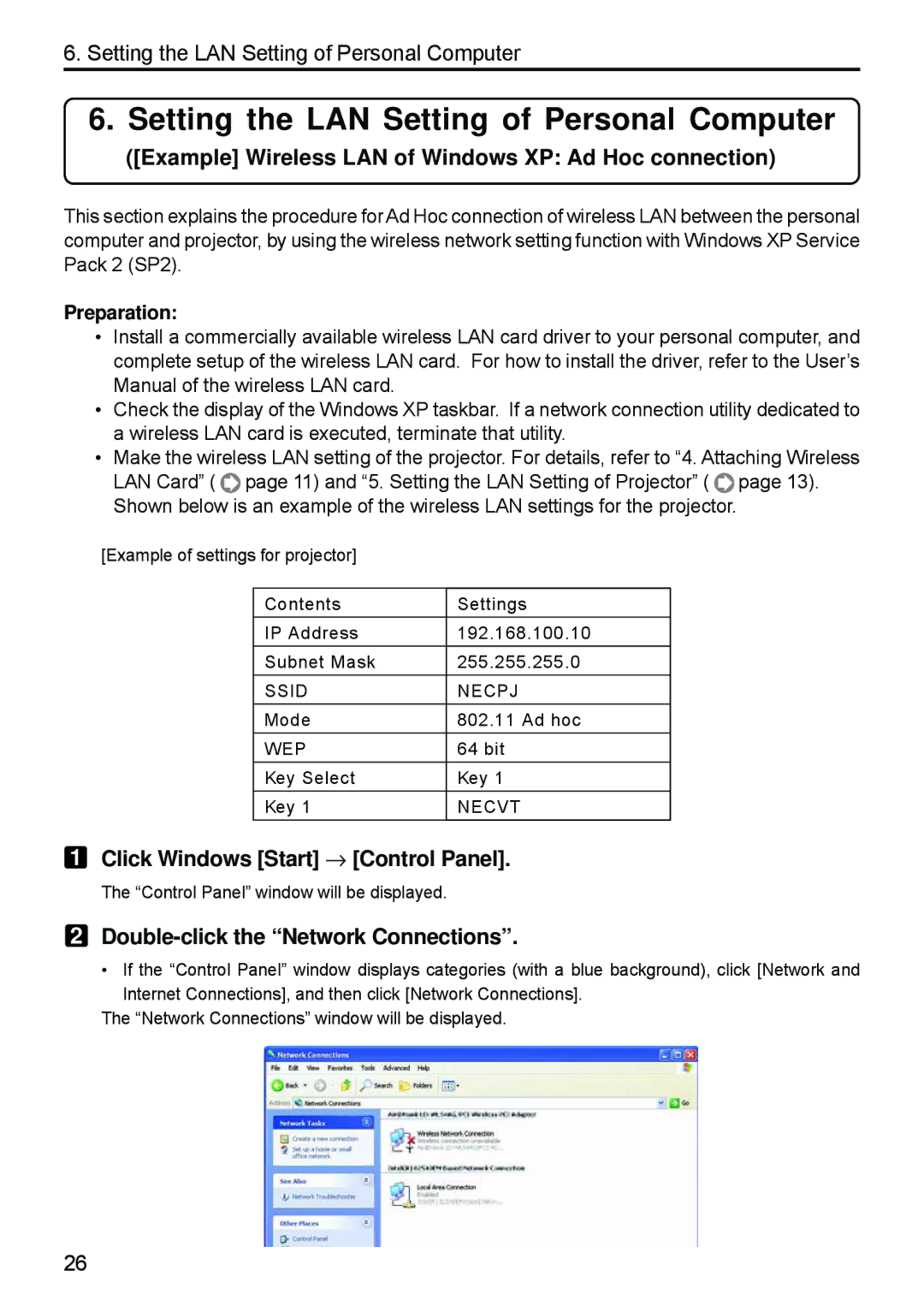6. Setting the LAN Setting of Personal Computer
6. Setting the LAN Setting of Personal Computer
([Example] Wireless LAN of Windows XP: Ad Hoc connection)
This section explains the procedure for Ad Hoc connection of wireless LAN between the personal computer and projector, by using the wireless network setting function with Windows XP Service Pack 2 (SP2).
Preparation:
•Install a commercially available wireless LAN card driver to your personal computer, and complete setup of the wireless LAN card. For how to install the driver, refer to the User’s Manual of the wireless LAN card.
•Check the display of the Windows XP taskbar. If a network connection utility dedicated to a wireless LAN card is executed, terminate that utility.
•Make the wireless LAN setting of the projector. For details, refer to “4. Attaching Wireless
LAN Card” (![]() page 11) and “5. Setting the LAN Setting of Projector” (
page 11) and “5. Setting the LAN Setting of Projector” ( ![]() page 13). Shown below is an example of the wireless LAN settings for the projector.
page 13). Shown below is an example of the wireless LAN settings for the projector.
[Example of settings for projector]
Contents | Settings |
|
|
IP Address | 192.168.100.10 |
|
|
Subnet Mask | 255.255.255.0 |
SSID | NECPJ |
|
|
Mode | 802.11 Ad hoc |
|
|
WEP | 64 bit |
|
|
Key Select | Key 1 |
|
|
Key 1 | NECVT |
1 Click Windows [Start] → [Control Panel].
The “Control Panel” window will be displayed.
2Double-click the “Network Connections”.
• If the “Control Panel” window displays categories (with a blue background), click [Network and
Internet Connections], and then click [Network Connections].
The “Network Connections” window will be displayed.
26