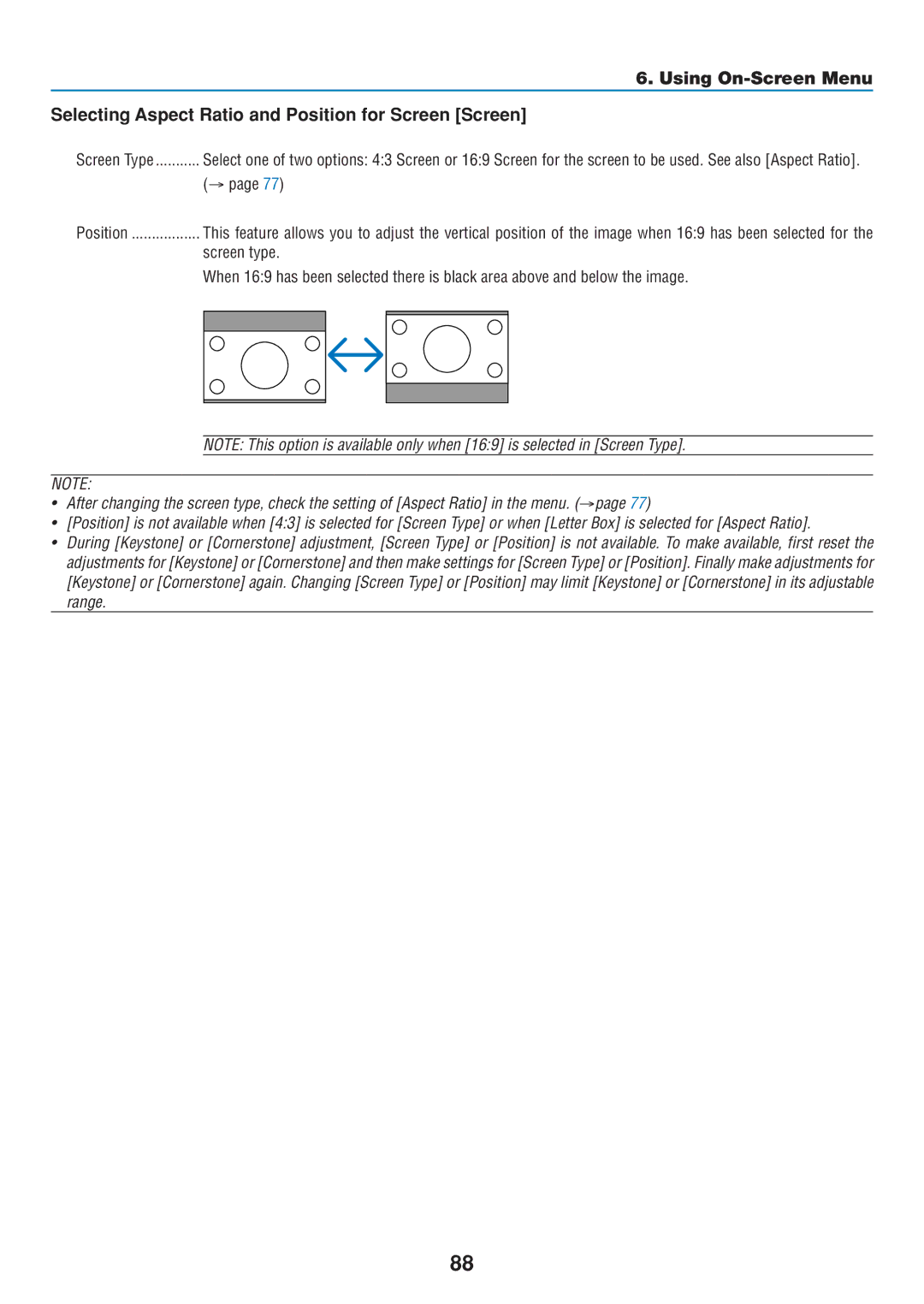|
|
|
| 6. Using |
Selecting Aspect Ratio and Position for Screen [Screen] | ||||
Screen Type | Select one of two options: 4:3 Screen or 16:9 Screen for the screen to be used. See also [Aspect Ratio]. | |||
| (→ page 77) | |||
Position | This feature allows you to adjust the vertical position of the image when 16:9 has been selected for the | |||
| screen type. | |||
| When 16:9 has been selected there is black area above and below the image. | |||
|
|
|
|
|
|
|
|
|
|
|
|
|
|
|
|
|
|
|
|
|
|
|
|
|
NOTE: This option is available only when [16:9] is selected in [Screen Type].
NOTE:
•After changing the screen type, check the setting of [Aspect Ratio] in the menu. (→page 77)
•[Position] is not available when [4:3] is selected for [Screen Type] or when [Letter Box] is selected for [Aspect Ratio].
•During [Keystone] or [Cornerstone] adjustment, [Screen Type] or [Position] is not available. To make available, first reset the adjustments for [Keystone] or [Cornerstone] and then make settings for [Screen Type] or [Position]. Finally make adjustments for [Keystone] or [Cornerstone] again. Changing [Screen Type] or [Position] may limit [Keystone] or [Cornerstone] in its adjustable range.
88