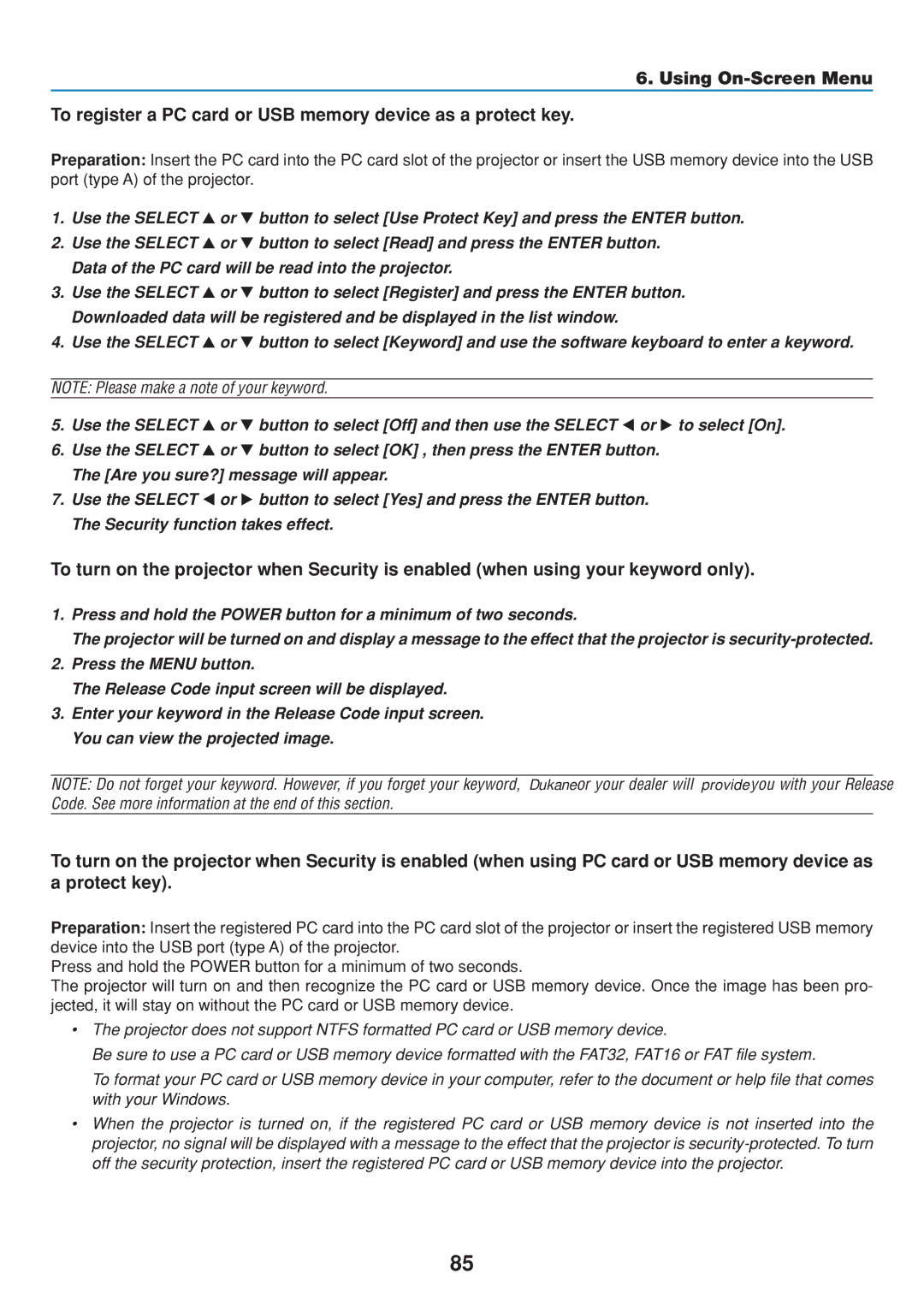6. Using
To register a PC card or USB memory device as a protect key.
Preparation: Insert the PC card into the PC card slot of the projector or insert the USB memory device into the USB port (type A) of the projector.
1. | Use the SELECT | or | button to select [Use Protect Key] and press the ENTER button. |
2. | Use the SELECT | or | button to select [Read] and press the ENTER button. |
| Data of the PC card will be read into the projector. | ||
3. | Use the SELECT | or | button to select [Register] and press the ENTER button. |
| Downloaded data will be registered and be displayed in the list window. | ||
4. | Use the SELECT | or | button to select [Keyword] and use the software keyboard to enter a keyword. |
NOTE: Please make a note of your keyword.
5. | Use the SELECT | or | button to select [Off] and then use the SELECT or to select [On]. |
6. | Use the SELECT | or | button to select [OK] , then press the ENTER button. |
| The [Are you sure?] message will appear. | ||
7. | Use the SELECT | or | button to select [Yes] and press the ENTER button. |
| The Security function takes effect. | ||
To turn on the projector when Security is enabled (when using your keyword only).
1.Press and hold the POWER button for a minimum of two seconds.
The projector will be turned on and display a message to the effect that the projector is
2.Press the MENU button.
The Release Code input screen will be displayed.
3.Enter your keyword in the Release Code input screen. You can view the projected image.
NOTE: Do not forget your keyword. However, if you forget your keyword, Dukaneor your dealer will provide you with your Release Code. See more information at the end of this section.
To turn on the projector when Security is enabled (when using PC card or USB memory device as a protect key).
Preparation: Insert the registered PC card into the PC card slot of the projector or insert the registered USB memory device into the USB port (type A) of the projector.
Press and hold the POWER button for a minimum of two seconds.
The projector will turn on and then recognize the PC card or USB memory device. Once the image has been pro- jected, it will stay on without the PC card or USB memory device.
•The projector does not support NTFS formatted PC card or USB memory device.
Be sure to use a PC card or USB memory device formatted with the FAT32, FAT16 or FAT file system.
To format your PC card or USB memory device in your computer, refer to the document or help file that comes with your Windows.
•When the projector is turned on, if the registered PC card or USB memory device is not inserted into the projector, no signal will be displayed with a message to the effect that the projector is
85