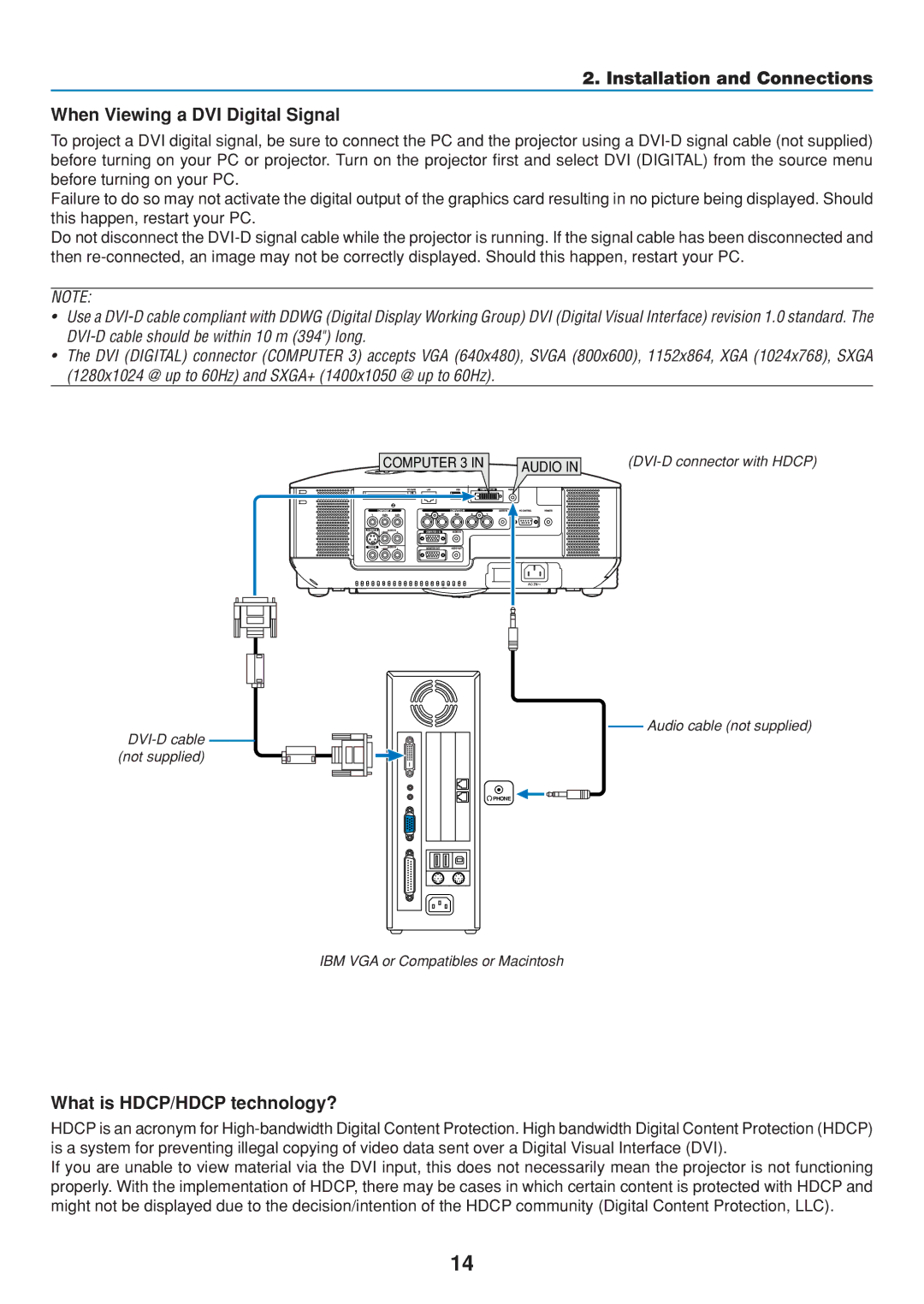2. Installation and Connections
When Viewing a DVI Digital Signal
To project a DVI digital signal, be sure to connect the PC and the projector using a
Failure to do so may not activate the digital output of the graphics card resulting in no picture being displayed. Should this happen, restart your PC.
Do not disconnect the
NOTE:
•Use a
•The DVI (DIGITAL) connector (COMPUTER 3) accepts VGA (640x480), SVGA (800x600), 1152x864, XGA (1024x768), SXGA (1280x1024 @ up to 60Hz) and SXGA+ (1400x1050 @ up to 60Hz).
COMPUTER 3 IN | AUDIO IN | |
|
|
Audio cable (not supplied)
![]() PHONE
PHONE
IBM VGA or Compatibles or Macintosh
What is HDCP/HDCP technology?
HDCP is an acronym for
If you are unable to view material via the DVI input, this does not necessarily mean the projector is not functioning properly. With the implementation of HDCP, there may be cases in which certain content is protected with HDCP and might not be displayed due to the decision/intention of the HDCP community (Digital Content Protection, LLC).
14