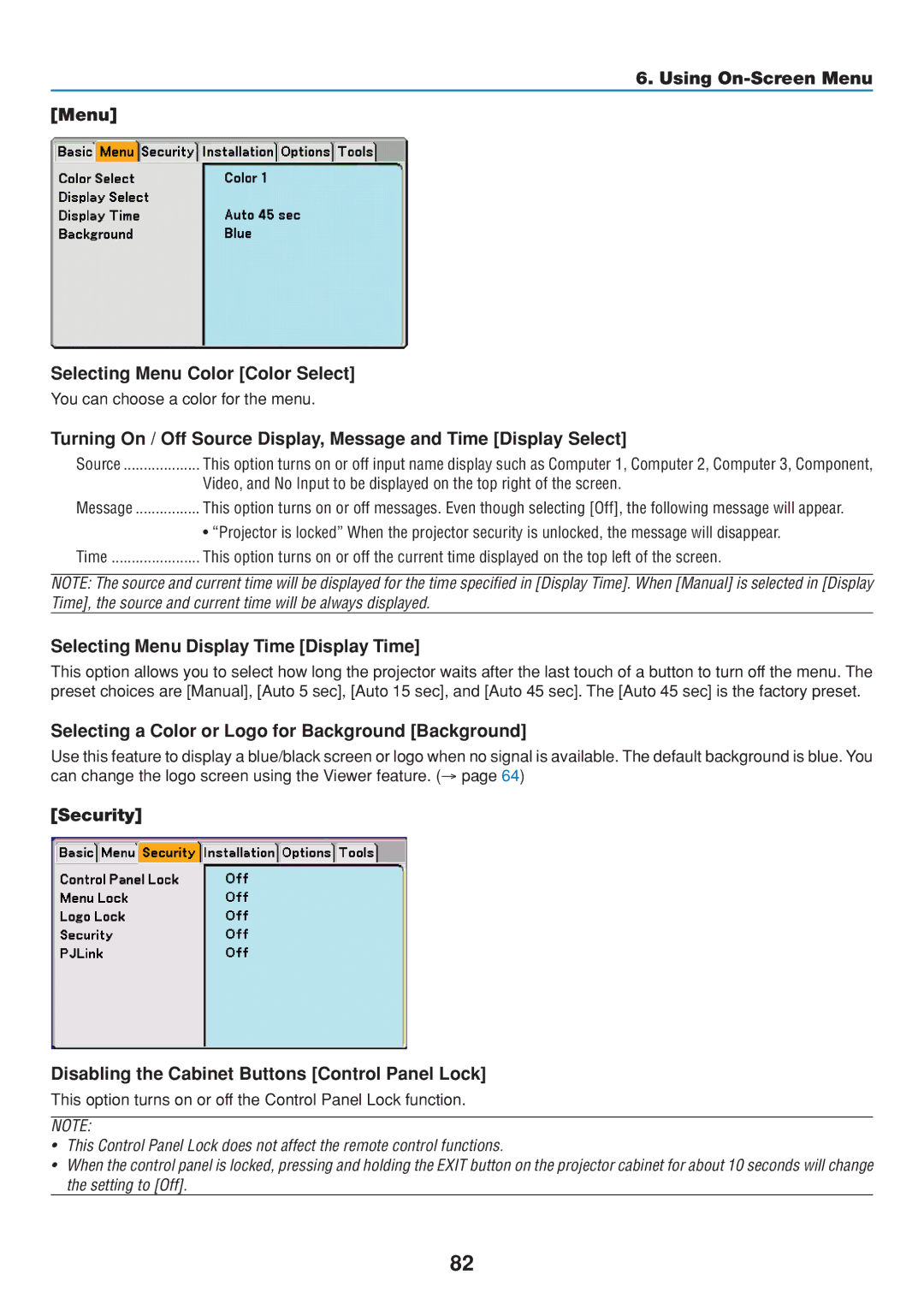6. Using On-Screen Menu
[Menu]
Selecting Menu Color [Color Select]
You can choose a color for the menu.
Turning On / Off Source Display, Message and Time [Display Select]
Source | This option turns on or off input name display such as Computer 1, Computer 2, Computer 3, Component, |
| Video, and No Input to be displayed on the top right of the screen. |
Message | This option turns on or off messages. Even though selecting [Off], the following message will appear. |
•“Projector is locked” When the projector security is unlocked, the message will disappear. Time ...................... This option turns on or off the current time displayed on the top left of the screen.
NOTE: The source and current time will be displayed for the time specified in [Display Time]. When [Manual] is selected in [Display Time], the source and current time will be always displayed.
Selecting Menu Display Time [Display Time]
This option allows you to select how long the projector waits after the last touch of a button to turn off the menu. The preset choices are [Manual], [Auto 5 sec], [Auto 15 sec], and [Auto 45 sec]. The [Auto 45 sec] is the factory preset.
Selecting a Color or Logo for Background [Background]
Use this feature to display a blue/black screen or logo when no signal is available. The default background is blue. You can change the logo screen using the Viewer feature. (→ page 64)
[Security]
Disabling the Cabinet Buttons [Control Panel Lock]
This option turns on or off the Control Panel Lock function.
NOTE:
•This Control Panel Lock does not affect the remote control functions.
•When the control panel is locked, pressing and holding the EXIT button on the projector cabinet for about 10 seconds will change the setting to [Off].
82