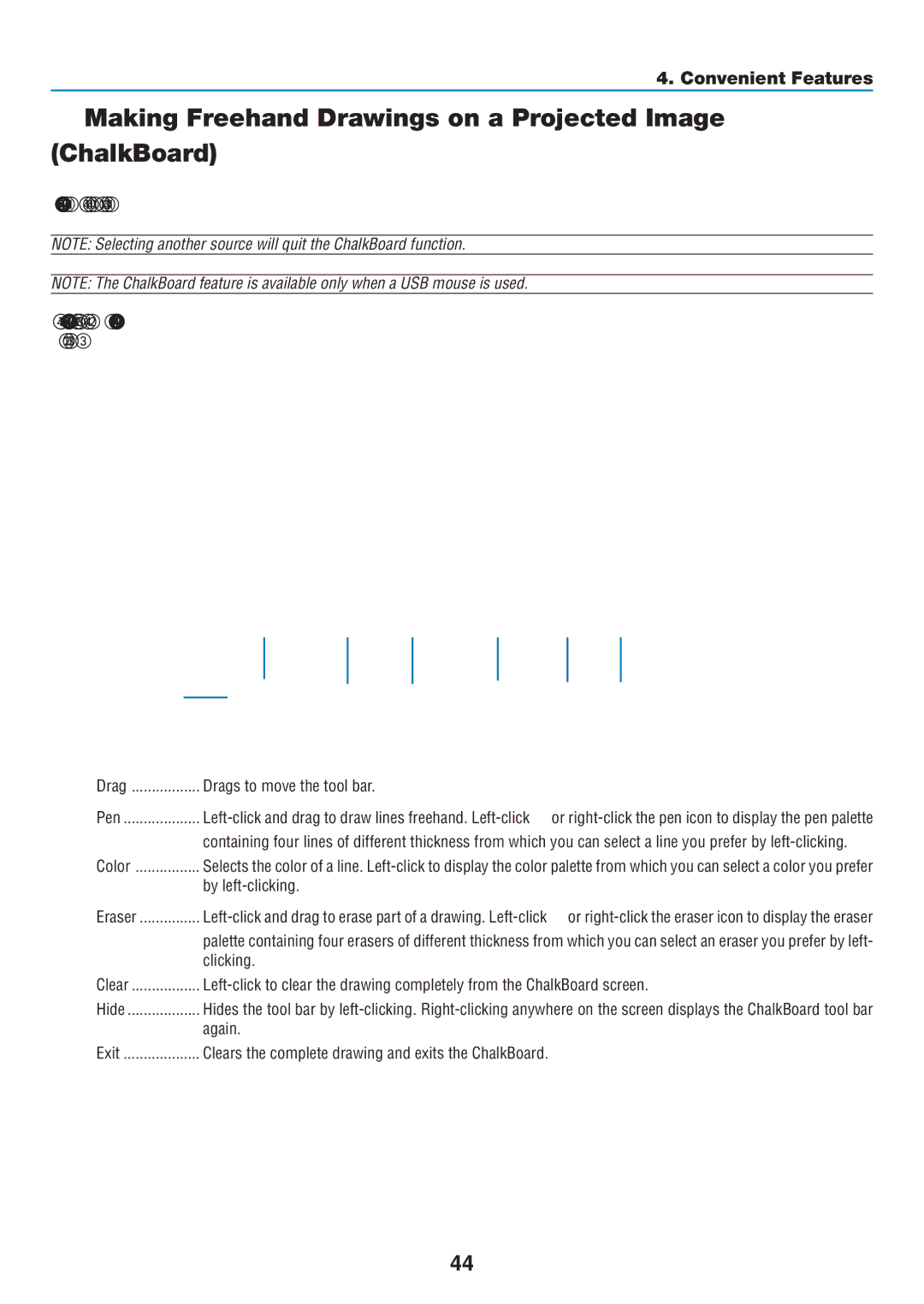4. Convenient Features
Making Freehand Drawings on a Projected Image (ChalkBoard)
The ChalkBoard feature allows you to write and draw messages on a projected image.
NOTE: Selecting another source will quit the ChalkBoard function.
NOTE: The ChalkBoard feature is available only when a USB mouse is used.
To display the ChalkBoard tool bar, click the middle button on your mouse or select [ChalkBoard] from the menu. The tool bar contains the following icons.
Drag | Drags to move the tool bar. |
|
Pen | or | |
| containing four lines of different thickness from which you can select a line you prefer by | |
Color | Selects the color of a line. | |
| by |
|
Eraser | or | |
| palette containing four erasers of different thickness from which you can select an eraser you prefer by left- | |
| clicking. |
|
Clear | ||
Hide | Hides the tool bar by | |
| again. |
|
Exit | Clears the complete drawing and exits the ChalkBoard. |
|
44