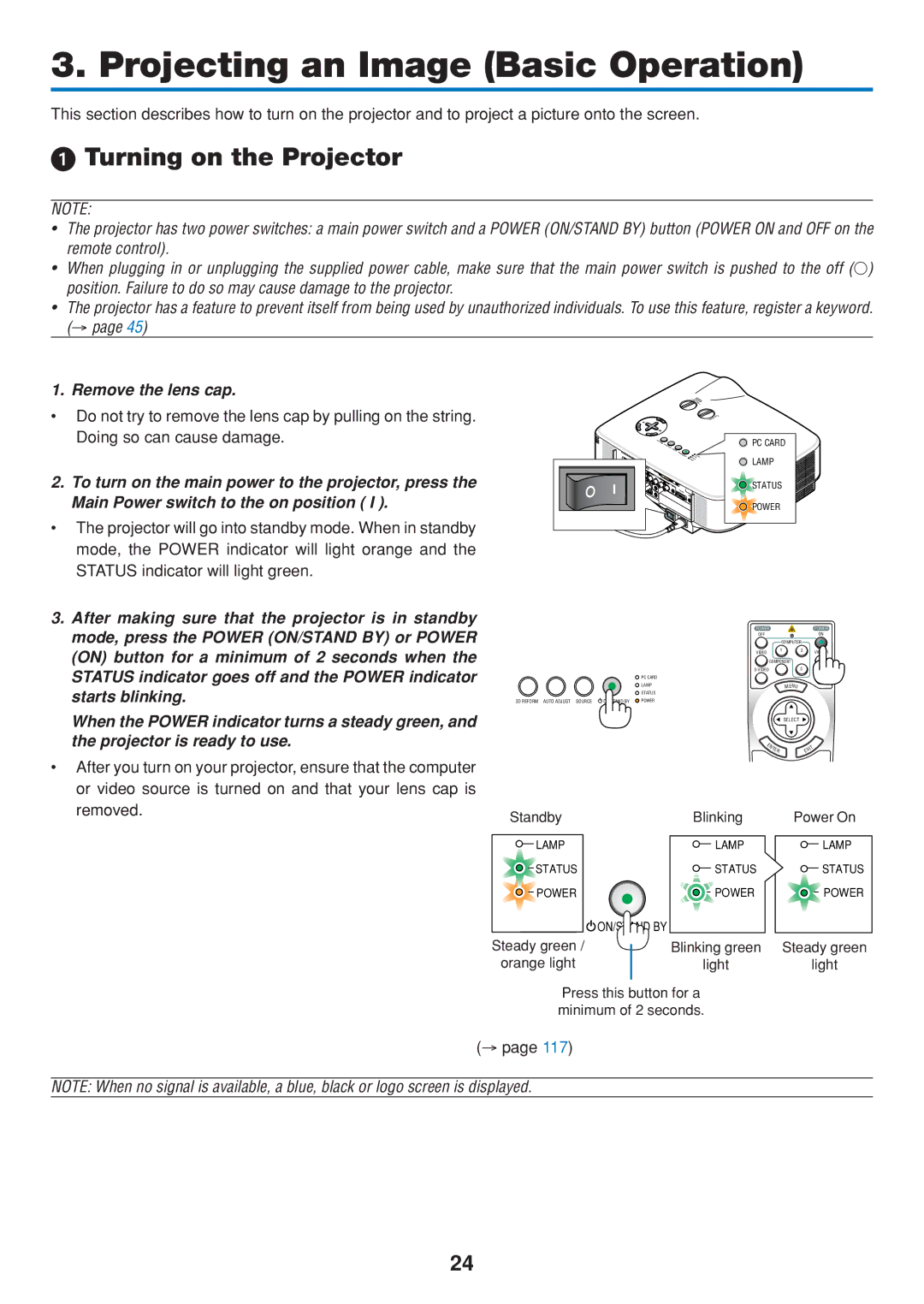3. Projecting an Image (Basic Operation)
This section describes how to turn on the projector and to project a picture onto the screen.
Turning on the Projector
NOTE:
•The projector has two power switches: a main power switch and a POWER (ON/STAND BY) button (POWER ON and OFF on the remote control).
•When plugging in or unplugging the supplied power cable, make sure that the main power switch is pushed to the off (◯) position. Failure to do so may cause damage to the projector.
•The projector has a feature to prevent itself from being used by unauthorized individuals. To use this feature, register a keyword. (→ page 45)
1. Remove the lens cap.
•Do not try to remove the lens cap by pulling on the string. Doing so can cause damage.
2.To turn on the main power to the projector, press the Main Power switch to the on position ( I ).
•The projector will go into standby mode. When in standby mode, the POWER indicator will light orange and the STATUS indicator will light green.
![]() PC CARD
PC CARD
![]() LAMP
LAMP
STATUS
![]() POWER
POWER
3.After making sure that the projector is in standby mode, press the POWER (ON/STAND BY) or POWER (ON) button for a minimum of 2 seconds when the STATUS indicator goes off and the POWER indicator starts blinking.
When the POWER indicator turns a steady green, and the projector is ready to use.
|
| POWER |
| POWER | |
|
| OFF |
|
| ON |
|
|
| COMPUTER |
| |
|
| VIDEO | 1 | 2 | VIEWER |
|
|
|
| ||
|
|
| COMPONENT |
| |
|
|
| 3 | LAN | |
|
| PC CARD |
|
|
|
|
| LAMP |
| M ENU |
|
|
| STATUS |
|
|
|
3D REFORM AUTO ADJUST SOURCE | ON/STAND BY | POWER |
|
|
|
SELECT
E |
|
NT | IT |
ER | EX |
•After you turn on your projector, ensure that the computer or video source is turned on and that your lens cap is removed.
Standby | Blinking |
LAMP | LAMP |
STATUS | STATUS |
POWER | POWER |
| ON/STAND BY |
Steady green / | Blinking green |
orange light | light |
Power On
![]() LAMP
LAMP
![]() STATUS
STATUS
![]() POWER
POWER
Steady green
light
Press this button for a minimum of 2 seconds.
(→ page 117)
NOTE: When no signal is available, a blue, black or logo screen is displayed.
24