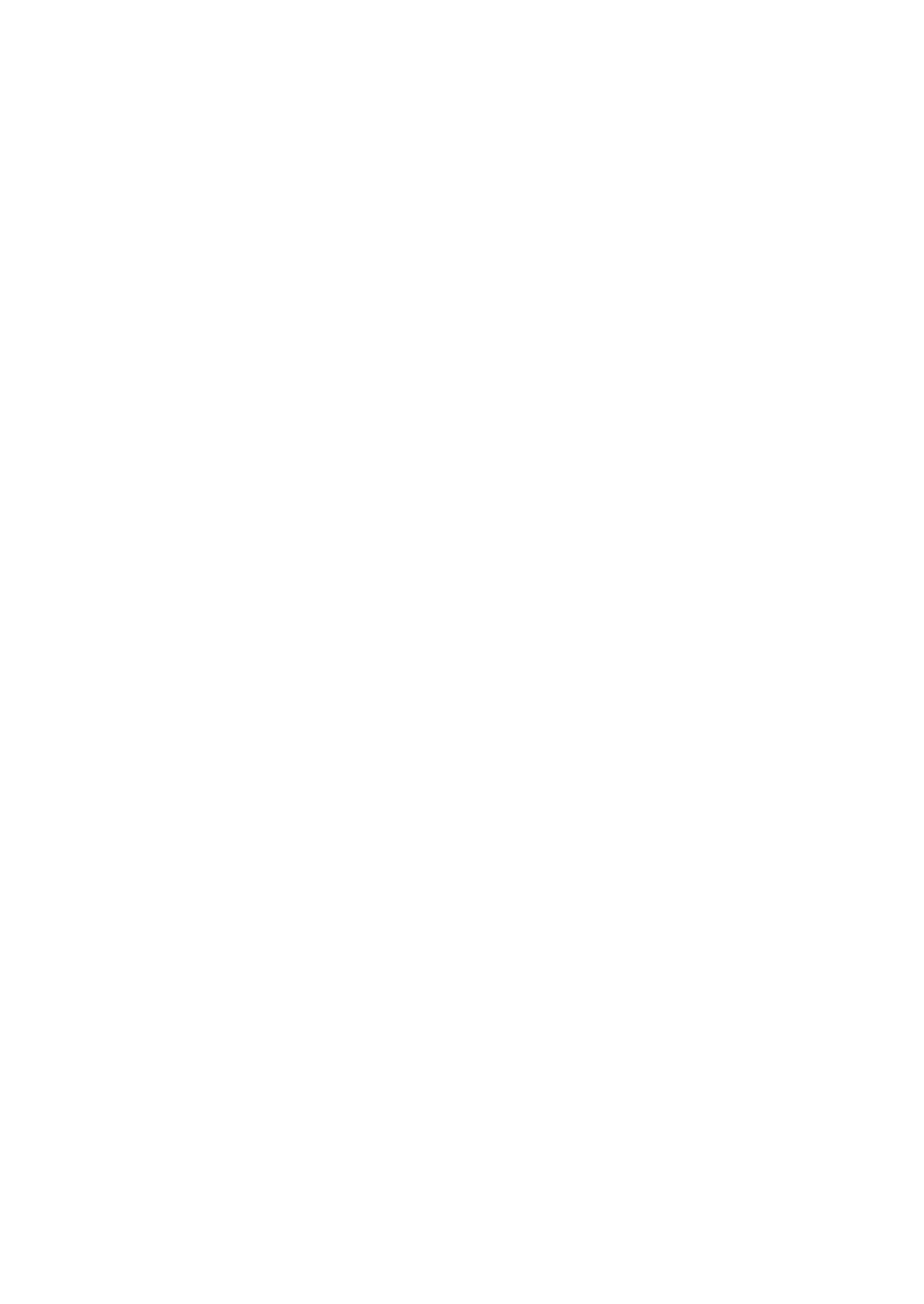5. Setting the LAN Setting of Projector
5Input “Subnet Mask”.
If “DHCP” is not checked, input the subnet mask of the network to which the projector is connected. The method of inputting is the same as that of the “IP Address” field.
6Input “Gateway”.
If “DHCP” is not checked, input the default gateway of the network to which the projector is connected. The method of inputting is the same as that of the “IP Address” field.
7Input “DNS Configuration”.
Set the IP address of the DNS server of the network to which the projector is connected. The method of inputting is the same as that of the “IP Address” field.
Example of setting 1
8Select “Advanced”.
Set “Network Type” and “WEP” (encryption) specific to wireless LAN.
<1> Use the SELECT / button to highlight “Advanced” on the “Profile” page and press the ![]() button.
button.
The “Advanced” screen will be displayed.
18