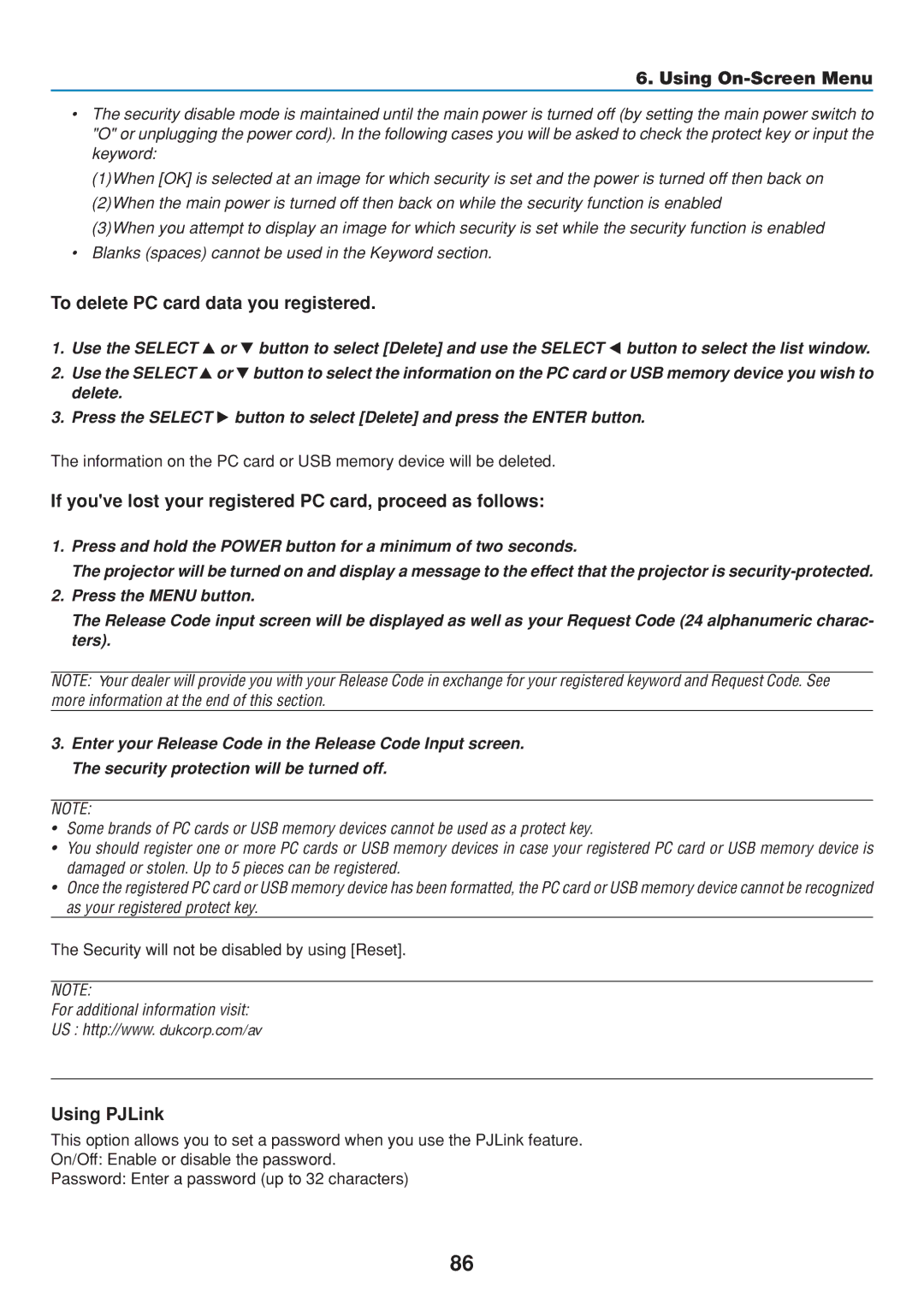6. Using On-Screen Menu
•The security disable mode is maintained until the main power is turned off (by setting the main power switch to "O" or unplugging the power cord). In the following cases you will be asked to check the protect key or input the keyword:
(1)When [OK] is selected at an image for which security is set and the power is turned off then back on (2)When the main power is turned off then back on while the security function is enabled
(3)When you attempt to display an image for which security is set while the security function is enabled
•Blanks (spaces) cannot be used in the Keyword section.
To delete PC card data you registered.
1. | Use the SELECT | or | button to select [Delete] and use the SELECT button to select the list window. |
2. | Use the SELECT | or | button to select the information on the PC card or USB memory device you wish to |
| delete. |
|
|
3. | Press the SELECT | button to select [Delete] and press the ENTER button. | |
The information on the PC card or USB memory device will be deleted.
If you've lost your registered PC card, proceed as follows:
1.Press and hold the POWER button for a minimum of two seconds.
The projector will be turned on and display a message to the effect that the projector is
2.Press the MENU button.
The Release Code input screen will be displayed as well as your Request Code (24 alphanumeric charac- ters).
NOTE: Your dealer will provide you with your Release Code in exchange for your registered keyword and Request Code. See more information at the end of this section.
3.Enter your Release Code in the Release Code Input screen. The security protection will be turned off.
NOTE:
•Some brands of PC cards or USB memory devices cannot be used as a protect key.
•You should register one or more PC cards or USB memory devices in case your registered PC card or USB memory device is damaged or stolen. Up to 5 pieces can be registered.
•Once the registered PC card or USB memory device has been formatted, the PC card or USB memory device cannot be recognized as your registered protect key.
The Security will not be disabled by using [Reset].
NOTE:
For additional information visit:
US : http://www. dukcorp.com/av
Europe :
Global :
Using PJLink
This option allows you to set a password when you use the PJLink feature.
On/Off: Enable or disable the password.
Password: Enter a password (up to 32 characters)
86