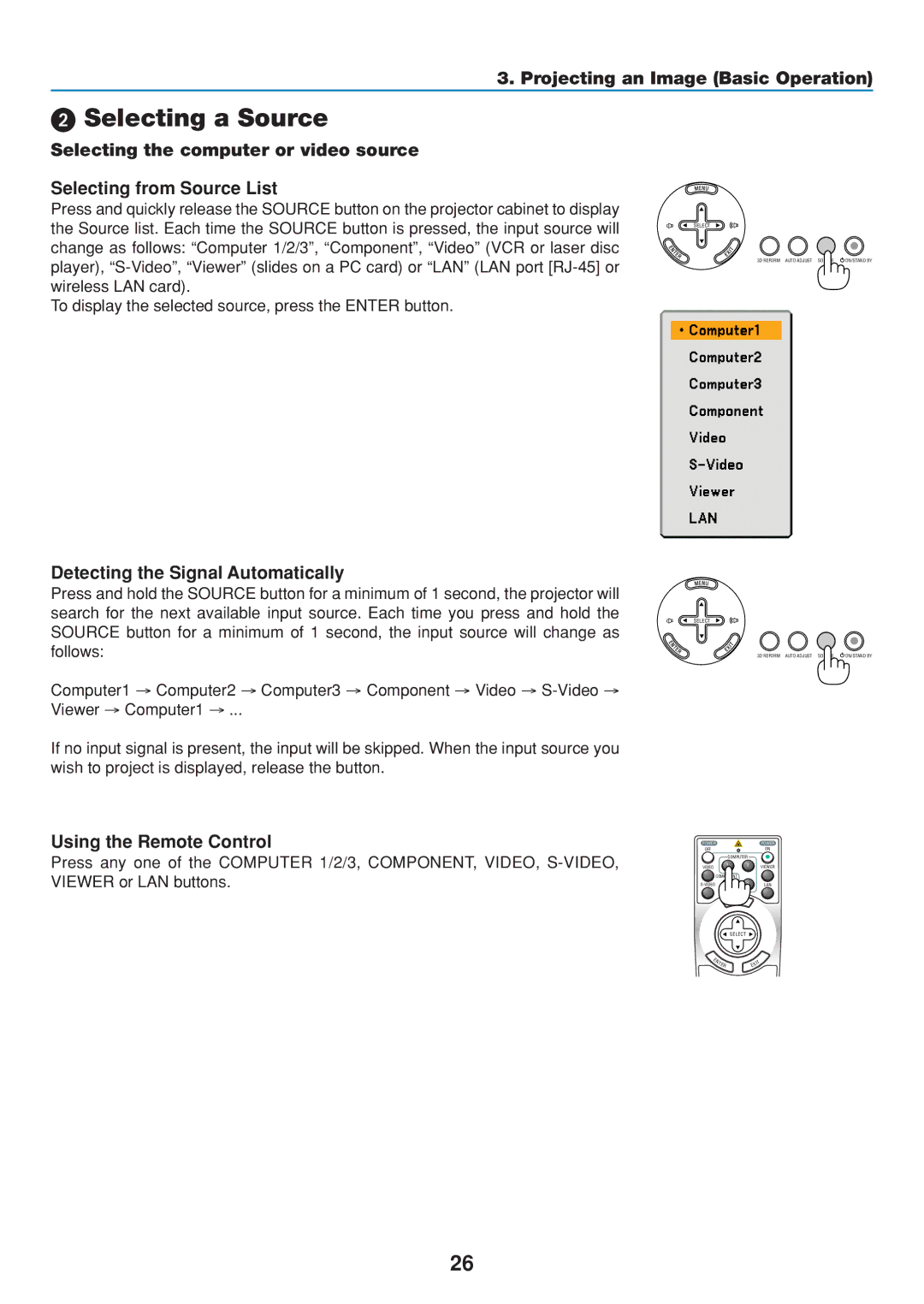3. Projecting an Image (Basic Operation)
Selecting a Source
Selecting the computer or video source
Selecting from Source List
Press and quickly release the SOURCE button on the projector cabinet to display the Source list. Each time the SOURCE button is pressed, the input source will change as follows: “Computer 1/2/3”, “Component”, “Video” (VCR or laser disc player),
To display the selected source, press the ENTER button.
Detecting the Signal Automatically
Press and hold the SOURCE button for a minimum of 1 second, the projector will search for the next available input source. Each time you press and hold the SOURCE button for a minimum of 1 second, the input source will change as follows:
Computer1 → Computer2 → Computer3 → Component → Video →
Viewer → Computer1 → ...
If no input signal is present, the input will be skipped. When the input source you wish to project is displayed, release the button.
Using the Remote Control
SELECT
SELECT
POWER
3D REFORM AUTO ADJUST SOURCE | ON/STAND BY |
3D REFORM AUTO ADJUST SOURCE | ON/STAND BY |
POWER
Press any one of the COMPUTER 1/2/3, COMPONENT, VIDEO,
OFF
VIDEO
COMPUTER
12
ON
VIEWER
VIEWER or LAN buttons.
![]() COMPONENT
COMPONENT
M ENU
SELECT
LAN
E |
|
NT | IT |
ER | EX |
26