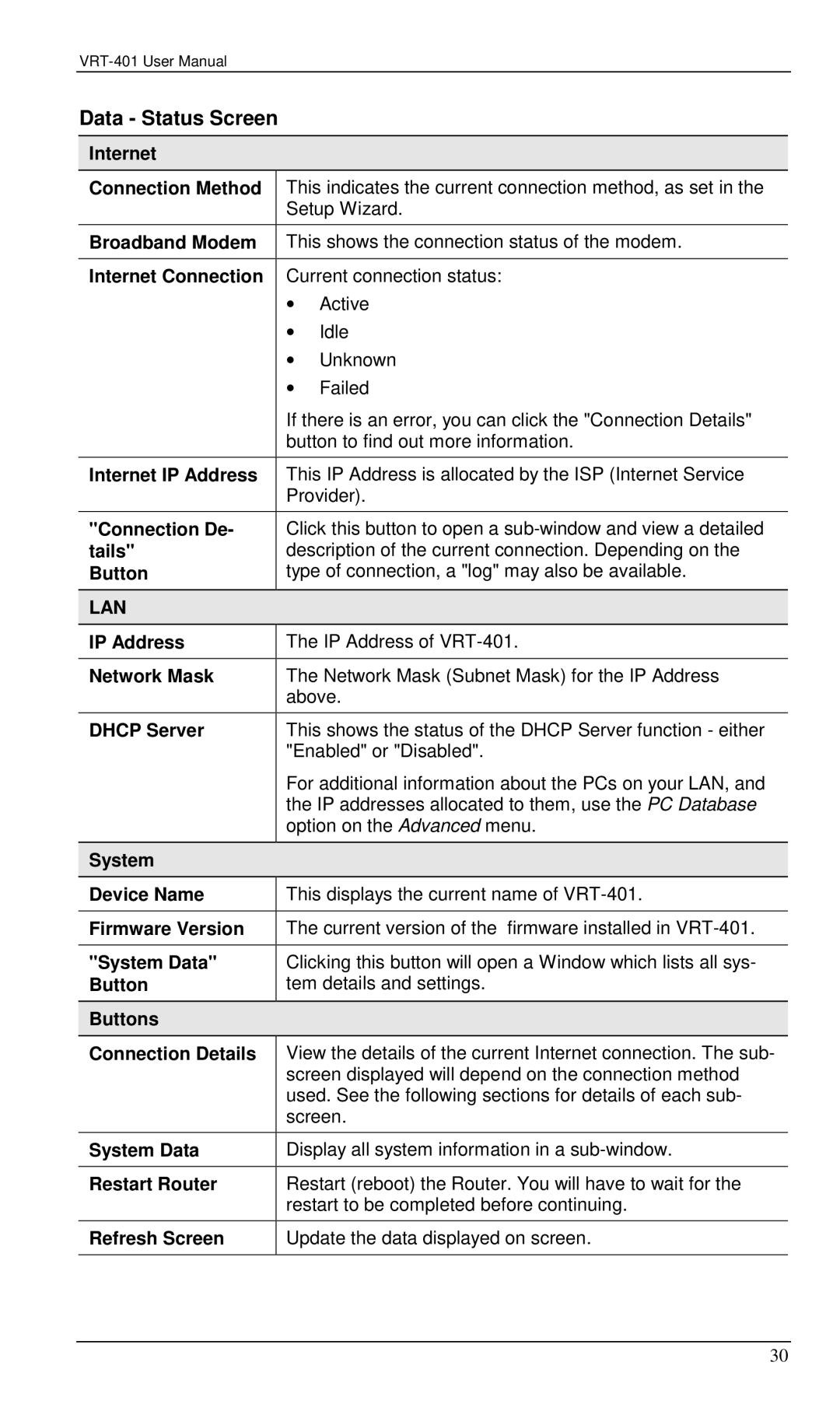Data - Status Screen
Internet
Connection Method | This indicates the current connection method, as set in the | |
| Setup Wizard. | |
|
| |
Broadband Modem | This shows the connection status of the modem. | |
|
| |
Internet Connection | Current connection status: | |
| ∙ | Active |
| ∙ | Idle |
| ∙ | Unknown |
| ∙ | Failed |
| If there is an error, you can click the "Connection Details" | |
| button to find out more information. | |
Internet IP Address | This IP Address is allocated by the ISP (Internet Service | |
| Provider). | |
"Connection De- | Click this button to open a | |
tails" | description of the current connection. Depending on the | |
Button | type of connection, a "log" may also be available. | |
|
|
|
LAN |
|
|
IP Address | The IP Address of | |
|
| |
Network Mask | The Network Mask (Subnet Mask) for the IP Address | |
| above. | |
DHCP Server | This shows the status of the DHCP Server function - either | |
| "Enabled" or "Disabled". | |
| For additional information about the PCs on your LAN, and | |
| the IP addresses allocated to them, use the PC Database | |
| option on the Advanced menu. | |
System |
|
|
Device Name | This displays the current name of | |
|
| |
Firmware Version | The current version of the firmware installed in | |
|
| |
"System Data" | Clicking this button will open a Window which lists all sys- | |
Button | tem details and settings. | |
Buttons |
|
|
Connection Details | View the details of the current Internet connection. The sub- | |
| screen displayed will depend on the connection method | |
| used. See the following sections for details of each sub- | |
| screen. | |
System Data | Display all system information in a | |
|
| |
Restart Router | Restart (reboot) the Router. You will have to wait for the | |
| restart to be completed before continuing. | |
Refresh Screen | Update the data displayed on screen. | |
|
|
|
30