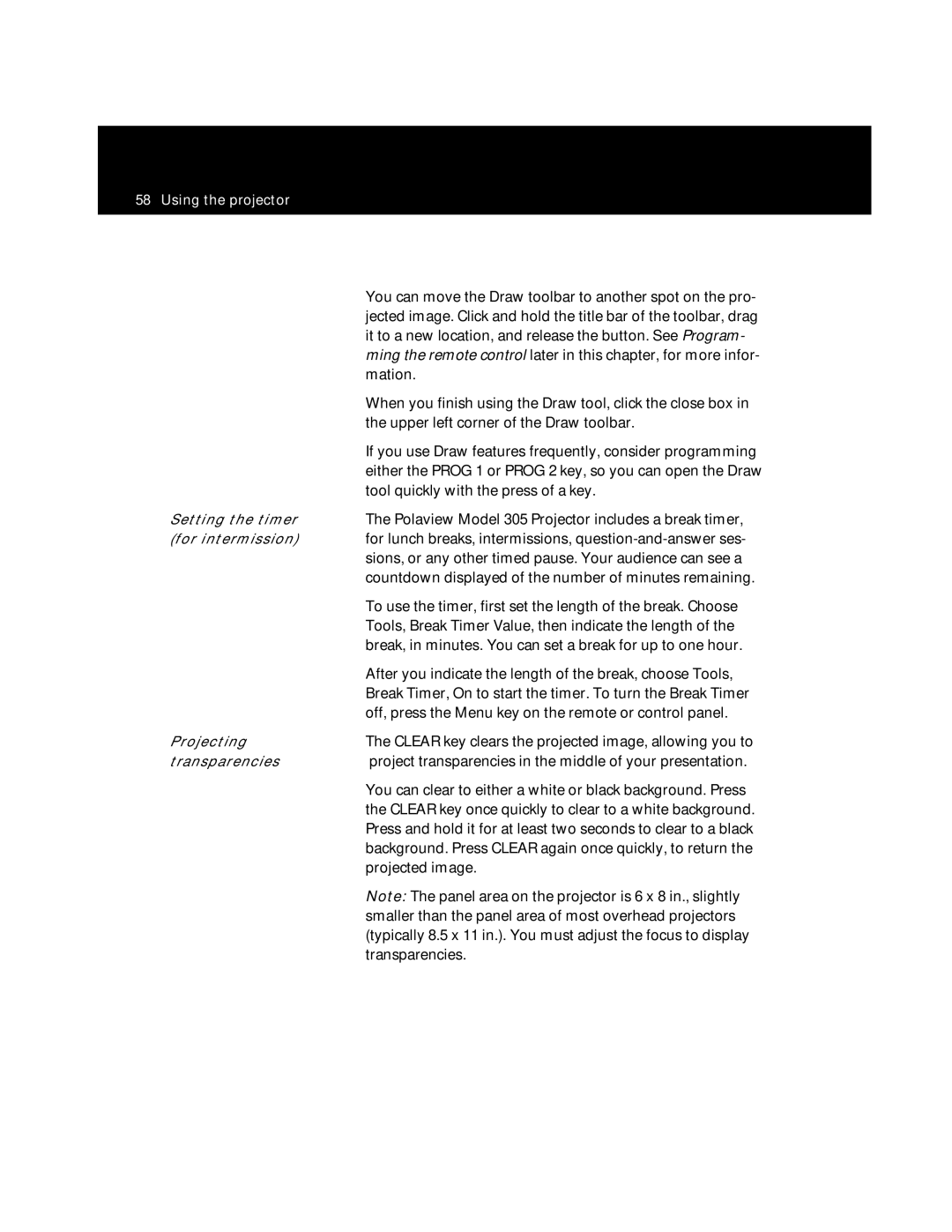Polaview 305 Projector
User Guide
Warning This equipment generates, uses and can
1 Introduction
Table of contents
2 Detailed setup
4 Polaroid F/X
3 Using the projector
5 Maintenance
ii Table of contents
Appendix C Sense lines
6 Troubleshooting
Appendix B Parts
Index
1 Introduction
The Polaview Model 305 Projector in use
Introducing the Adobe Acrobat Player System
2 Introduction
Cyclops interactive pointer system
What’s in the box?
SGI-to-LCD cable and adapter
European, U.K., and Italian power cords
Macintosh-to-LCD adapter
DEC 3C3-to-LCD cable and adapter
Quick start
of the arrow see the illustration below
Place the projector on a solid, flat surface
ing the projection screen
Proceed to the section Connecting video and audio
Caution Never push on or force the mirror. Always use
Notebook computers
8 Introduction
Macintosh computers
Silicon Graphics workstations
Workstations with 13C3 connectors except SGI
Workstations with BNC connectors
DEC workstations
Connecting
10 Introduction
video and audio
To raise or lower the image, tilt the mirror assembly accord
Rotate the ring at the base of the projector lens to focus the
Preferences menu
The remote control and the control panel
control only
MouseDisk
remote control
only
control panel
a Flip mirror
2 Detailed setup
Setting up your projector
f Projection arm
Getting started
To open the projector
Sliding the lever to release the arm
Detailed setup
Top and side views of the projector
Top view Perpendicular to the projection screen Side view
The flip-mirror- release lever
18 Detailed setup
The arm pops up
1 Tilt the mirror down into the arm until it latches
Moving the projector while it is open
20 Detailed setup
Gaining access to the recessed handle
Plug the power cord into the power-cord receptacle
Connecting the projector to your computer
The connector panel of the projector
Connects to the computer
You may also need to use an adapter
13C3-to-LCD connector cable part number C801-6
Projecting without an attached monitor
VGA to connector
PCs PC video-out connection to the projector
cable
26 Detailed setup
The Macintosh- to-LCD connection
MAC Monitor
Note Some notebook computers require that you press a
workstation
Silicon Graphics 13C3 video connections
Silicon Graphics
connections
DEC 3C3 video connections
30 Detailed setup
3C3 connector
BNC video connections
To projector
Using the BNC block-to-LCD connector cable
BNC-to-LCD connector cable
Computer VIDEO OUT
Connecting the Adobe Acrobat Player System
32 Detailed setup
Connecting the Cyclops interactive pointer system
Connecting video and audio to the projector
from S-video sources
34 Detailed setup
Connecting video
Use the COMPUTER AUDIO IN port to connect audio from a computer
cable adapter
36 Detailed setup
Mini-jack to RCA
To connect the projector to an external stereo system
Allow sufficient air flow
Important precautions
38 Detailed setup
Turning the lamp on and off The key
CLEAR
40 Detailed setup
The over-temp indicator light
Rotating the focus ring
Adjusting the image
Raising or lowering the image Focusing the image
42 Detailed setup
Correcting keystoning A normal vs a keystoned image
The size of the projected image depends on the distance
3 Using the projector
Using your projector
Using the remote control and the control panel
When you press the center of the MouseDisk, it functions
Lamp-indicator light, control panel only
48 Using the projector
CLEAR Over-temp indicator light, control panel only
Switching input sources
Using the menus
rately, see Advanced features
If you want to revert to the original factory settings for a
You can also adjust the sync by opening the projector
Adjusting the audio
Adjusting the remote-control mouse tracking
54 Using the projector
Presentation features
Click this button to select the Draw tool
To open the color palette
You can move the Draw toolbar to another spot on the pro
Advanced features
60 Using the projector
Menus and keys
Settings for colors, language
to emulate a left, right, or center
procedure
Starts the Cyclops calibration
mouse button or none
Source Select
64 Using the projector
The Input Source menu
Source Mode
Adjusts the sync setting
Adjusts the video tint
Adjusts the video contrast
Adjusts the video brightness
Adjusts the video color saturation
The Audio menu
Volume
Mic. Volume
Mute
Reset
68 Using the projector
No Reset
The Projector menu
Colors
sync, volume, contrast, tint, horizontal
The Preferences menu
Language
See Appendix C, Sense lines
70 Using the projector
4 Polaroid F/X
To use Polaroid F/X, follow these steps
After installing the software
The main screen of the F/X program appears
Projector Setting
Using Polaroid F/X
Setup Remote
Put Away
To customize an effect
Choose Cyclops Wand or Laser Pointer. The following
Polaroid F/X. To set up the software, click on Setup
Remote in the Assignments area of the main screen
screen appears
Click on the Edit Navigation Bar button. The following screen appears
your projected image while you preview the next image on
The Freeze option freezes the image on your projector so
Once you freeze your screen, all keys on your remote con
Note To enlarge the entire screen, use the Zoom effect
Switch to F/X switches to the Polaroid F/X main screen
Allows you to add an effect
Allows you to edit F/X options
Tests the current effect
Allows you to copy an effect
area for the remote control or the
5 Maintenance
Cleaning the lens and mirror
Cleaning the projection window
the old lamp
Replacing the lamp
Removing
Installing
the new lamp
5 Close the lamp-chamber door and tighten the captive screw
Cleaning/changing air filters
Access to
the right filters
3 Turn the projector back to its base and raise the projection arm
7 The filters are now exposed see the illustration below
96 Maintenance
Replacing the batteries in the remote control
Temperature extremes
6 Troubleshooting
Troubleshooting guide
Appendix A, Specifications
98 Troubleshooting
Troubleshooting
Lines 1057 Sense HLHL
Polaview Model 305 Projector parameter adjustments
Input Measurements V Sync 72.00 Hz H Sync 78.00 KHz
Adjusting
Adjusting contrast
Adjusting sync
Adjusting the
Adjusting your display
the VCO gain
1 Press the MENU key to display the Main menu
104 Troubleshooting
Vertical double image Adjusting the vertical position
Dark, vertical lines
Faint, vertical lines
of distortion
Dark Lines in Scale mode only
Noise, flickering
pixels, or distortion
Unknown/Unrecognized video source
Compatibility list
108 Troubleshooting
EWS12
110 Troubleshooting
VESA
2 Call your dealer’s technical support line and explain your problem
Where to get help
1 Check the Troubleshooting Chart
112 Troubleshooting
Polaroid Offices and Service Centers
114 Troubleshooting
One Year Warranty
SOME STATES DO NOT ALLOW THE EXCLUSION OR
Appendix A Specifications
Stereo audio 2 RCAs
Appendix B Parts
Replacement product
120 Appendix B
Appendix C Sense lines
Macintosh displays
sense-line settings
122 Appendix C
Identifying
Input Measurements windows
Sense line settings for popular video cards
Appendix C
124 Appendix C
Index
126 Index
Index
128 Index
Index
130 Index
PXW8610 9/96 Printed in U.S.A
710-00516-1