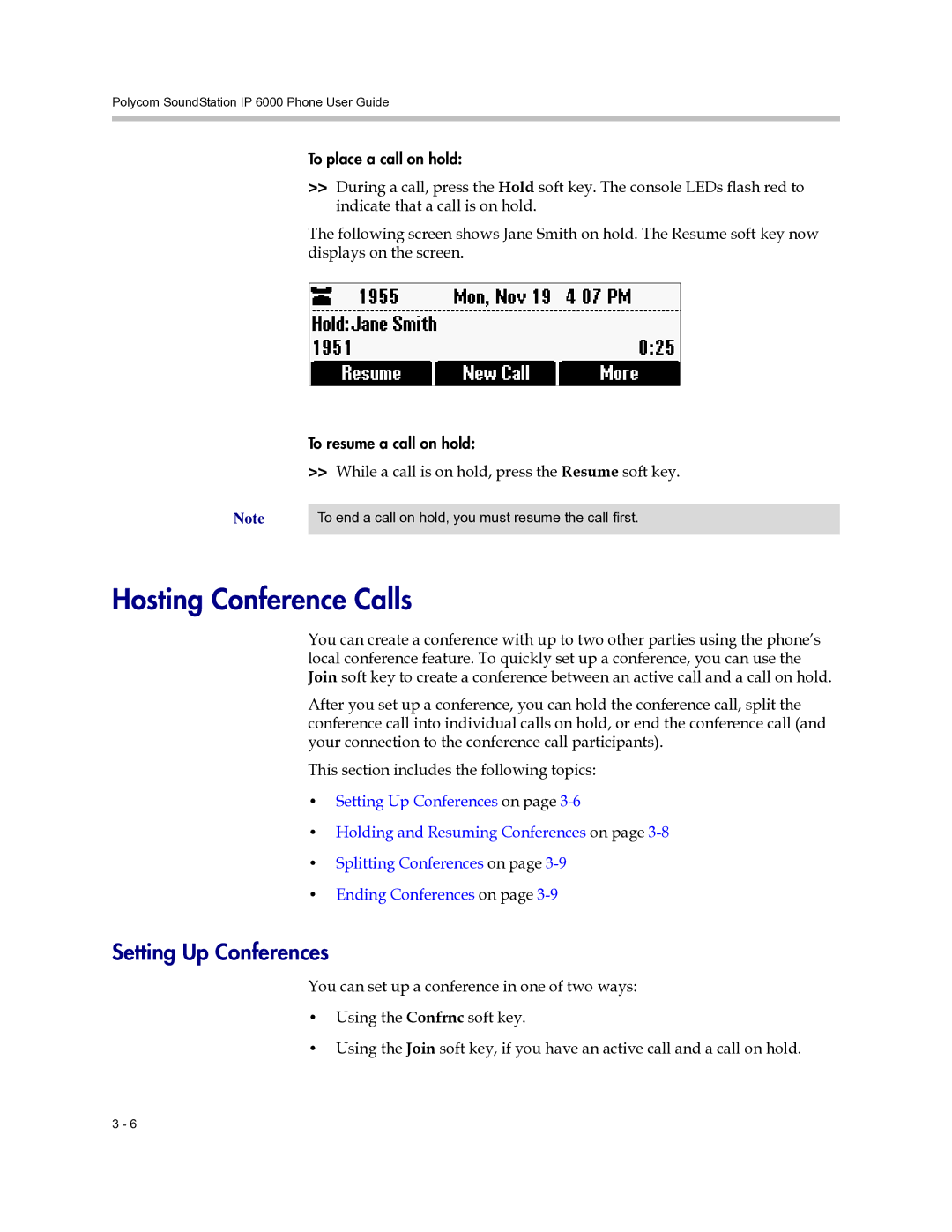IP 6000 Phone
Limitation of Liability
Trademarks
Disclaimer
Customer Feedback
Following sections have been updated
Changes to This Guide
Polycom SoundStation IP 6000 Phone User Guide
Contents
Using the Basic Features of Your Phone
Using the Advanced Features of Your Phone
Viii
Your system administrator
Getting Started with Your Phone
Setting Up the Phone
Connecting Network and Power Sources
Foot Network Cable
Power Insertion Cable Foot Network Cable Power Adapter
Getting Started with Your Phone
Features of the Phone
Feature Description
Adjust the volume of the speaker and the ringer
Far end of the call
Understanding Line and Call Icons
Icon Line or Call State Description
If you want to Then do this
Navigating Menus and Entering Data
To navigate menus and enter data, follow these tips
More times
Phone user
Remotely with the Polycom Web Configuration Utility
Configuration files
Configuring Basic Settings
Customizing Your Phone
Updating Preferences
To update the time and date display
To change the order of the time and date display
You can set how light or dark the screen appears
Updating the Display Contrast
Updating the Backlight
Press , and then select Settings Basic Backlight Intensity
Updating the Ring Tone
Selecting a Ring Tone
When the phone is in the idle state, press either or
Adjusting the Speaker and Ringer Volume
Using Call Lists
During a call, press either or
Viewing Call Lists
Managing Call Lists
Managing Contacts
Accessing Your Corporate Directory
Viewing Your Local Contact Directory
Press
Corporate Directory search screen displays
Required. Enter the Contact phone number
Adding Contacts to Your Local Contact Directory
You can enter a maximum of 32 characters
Polycom SoundStation IP 6000 Phone User Guide
Adding Contacts from Call Lists
Press the View soft key
Your phone to your local Contact Directory
Entry
Contact screen displays
Searching for Contacts
Search for a contact by entering specific search criteria
To search for a contact in the Corporate Directory
Updating Contacts in Your Local Contact Directory
Deleting Contacts from Your Local Contact Directory
Placing Calls to Contacts
Managing Incoming Calls
Distinguishing Calls
Rejecting Calls
Diverting Calls
Understanding Shared Lines
Using the Basic Features of Your Phone
About Calls
Placing Calls
Placing Calls Using Speed Dials
Dial soft key
Muting the Microphone
Answering Calls
Ending Active Calls
Press Or the End Call soft key
Redialing Numbers
Holding and Resuming Calls
While a call is on hold, press the Resume soft key
Setting Up Conferences
Hosting Conference Calls
ActiveConference screen displays
Holding and Resuming Conferences
Ending Conferences
Transferring Calls
Splitting Conferences
Performing a Consultative Transfer
Performing a Blind Transfer
Forwarding Calls
Forwarding Calls Statically
Polycom SoundStation IP 6000 Phone User Guide
Forwarding Calls Dynamically
Using Do Not Disturb
Delete an existing entry
Managing Speed Dial Entries
Edit soft key
Using Voice Mail
Press , and then select Features Messages Message Center
Using the Advanced Features of Your Phone
Using External Microphones with the Conference Phone
Handling Multiple Call Appearances
Using Buddy Lists
Updating Presence Settings
Selecting Contacts to Monitor
Blocking Contacts from Viewing Your Status
Select Features Presence Blocked List
Features Presence Watcher List
Using Your Blocked List to Unblock Contacts
Managing Instant Messages
Using Instant Messaging
Monitoring the Status of Contacts in Your Buddy List
Press , and then select Features Messages Instant Messages
Sending Instant Messages
Broadcasting Messages Using Push-to-Talk and Group Paging
Push-to-Talk Mode
You’re automatically subscribed to it
Broadcasting on Channel 1, the default channel
When you finish your broadcast, do one of the following
Press the Talk soft key to select a channel to broadcast on
Receiving PTT Broadcasts
Ending PTT Broadcasts
Updating Channel Subscriptions
Group Paging Mode
Receiving Pages
Muting Pages
Your personal phone settings no longer display
Accessing Personal Phone Settings with User Profiles
Settings, even as you temporarily change work areas
Passwords are preset at the factory to the numerals
Logging In and Out of a Phone
Changing Your Login Password
Placing Calls from Phones that are in the Logged Out State
About Your User Password
Locking the Phone
Press the Lock soft key Your phone is locked
On the idle screen, press Then select Settings Basic
Locking and Unlocking Your Phone
Calling and Answering from a Locked Phone
Polycom SoundStation IP 6000 Phone User Guide
Troubleshooting Your Phone
Symptom Problem Corrective Action
Installation Configuration
Power and Startup
Status Network Ethernet. From
Controls
Access to Screens and Systems
Lines Line Information. From
Calling
Displays
Audio
Settings Basic Restart Phone
Testing Phone Hardware
Press , and then select Status Diagnostics Warnings
Overall Functioning
Polycom SoundStation IP 6000 Phone User Guide
Limitations of Liability
Service Agreements
Governing Law
Exclusions
Polycom Limited Warranty and Limitation Liability
Warranty Exclusive
Modifications
Installation Instructions
Class B Digital Device or Peripheral
Plugs Acts as Disconnect Device
Polycom SoundStation IP 6000 Phone User Guide
New Zealand Telepermit
Safety, Compliance, and Disposal Information
Russian Compliance
Australia Restriction of Hazardous Substances RoHS
Polycom SoundStation IP 6000 Phone User Guide Safety Notices
End-User License Agreement for Polycom Software
Support Services
Limitation of Liability
Phone
America Center Dr
San Jose, CA
Derech Em Hamoshavot P.O.B