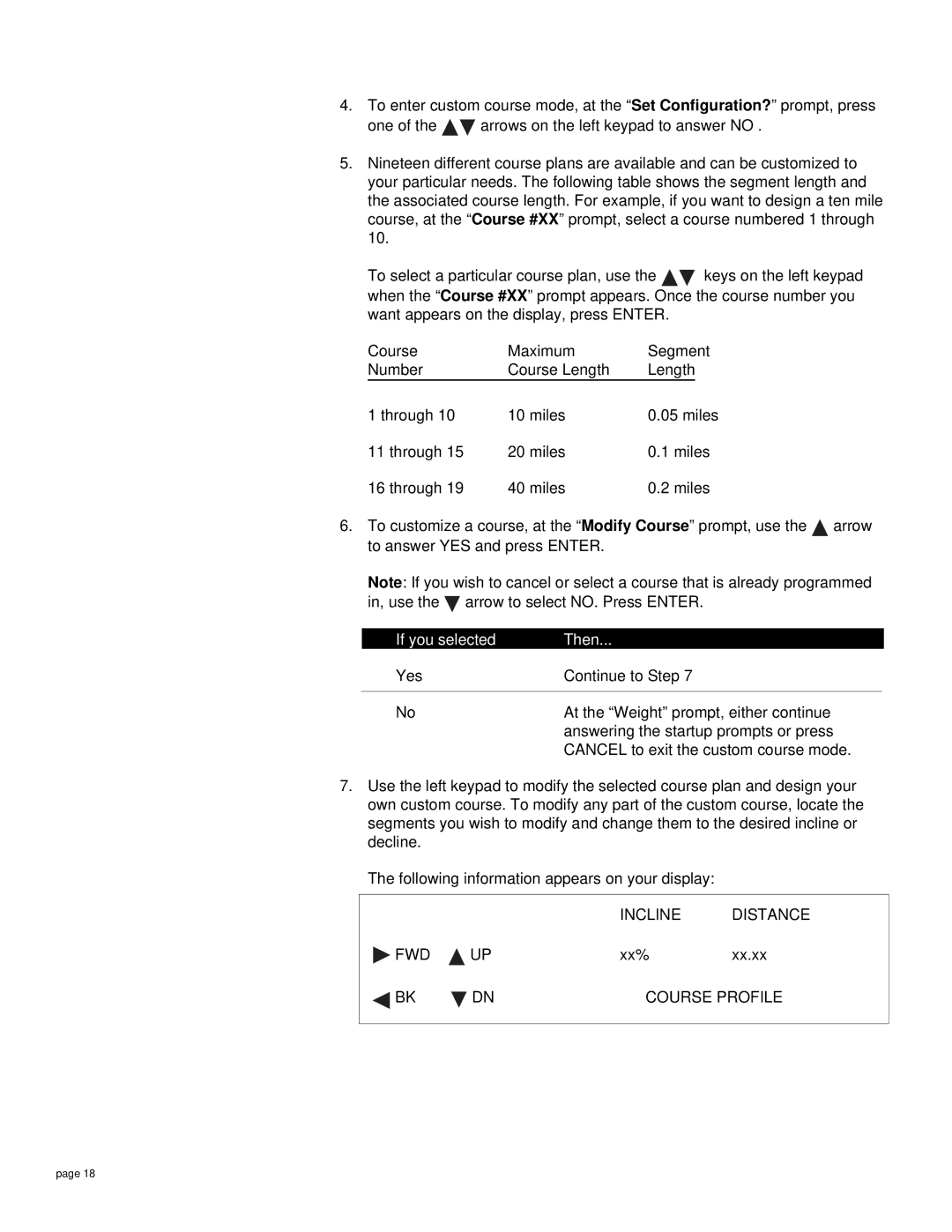4.To enter custom course mode, at the “Set Configuration?” prompt, press
one of the ![]()
![]() arrows on the left keypad to answer NO .
arrows on the left keypad to answer NO .
5.Nineteen different course plans are available and can be customized to your particular needs. The following table shows the segment length and the associated course length. For example, if you want to design a ten mile course, at the “Course #XX” prompt, select a course numbered 1 through 10.
To select a particular course plan, use the ![]()
![]() keys on the left keypad when the “Course #XX” prompt appears. Once the course number you want appears on the display, press ENTER.
keys on the left keypad when the “Course #XX” prompt appears. Once the course number you want appears on the display, press ENTER.
Course | Maximum | Segment | |
Number | Course Length | Length |
|
1 through 10 | 10 miles | 0.05 miles | |
11 through 15 | 20 miles | 0.1 miles | |
16 through 19 | 40 miles | 0.2 miles | |
6.To customize a course, at the “Modify Course” prompt, use the ![]() arrow to answer YES and press ENTER.
arrow to answer YES and press ENTER.
Note: If you wish to cancel or select a course that is already programmed in, use the ![]() arrow to select NO. Press ENTER.
arrow to select NO. Press ENTER.
If you selected | Then... |
|
Yes | Continue to Step 7 | |
|
|
|
No | At the “Weight” prompt, either continue | |
| answering the startup prompts or press | |
| CANCEL to exit the custom course mode. | |
7.Use the left keypad to modify the selected course plan and design your own custom course. To modify any part of the custom course, locate the segments you wish to modify and change them to the desired incline or decline.
The following information appears on your display:
|
| INCLINE | DISTANCE |
FWD | UP | xx% | xx.xx |
BK | DN | COURSE PROFILE | |
|
|
|
|
page 18