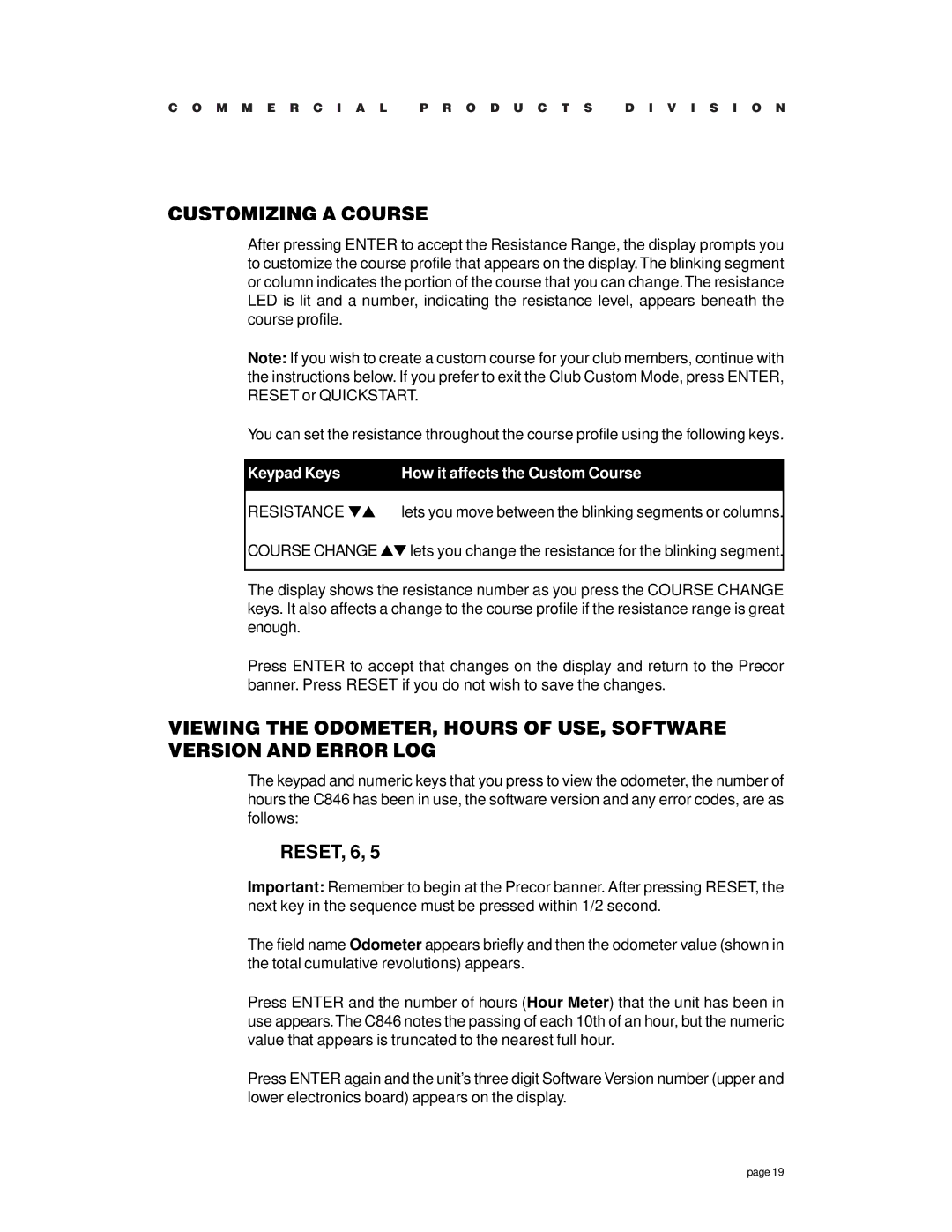C O M M E R C I A L P R O D U C T S D I V I S I O N
CUSTOMIZING A COURSE
After pressing ENTER to accept the Resistance Range, the display prompts you to customize the course profile that appears on the display.The blinking segment or column indicates the portion of the course that you can change.The resistance LED is lit and a number, indicating the resistance level, appears beneath the course profile.
Note: If you wish to create a custom course for your club members, continue with the instructions below. If you prefer to exit the Club Custom Mode, press ENTER, RESET or QUICKSTART.
You can set the resistance throughout the course profile using the following keys.
Keypad Keys | How it affects the Custom Course |
| |
RESISTANCE ▼▲ lets you move between the blinking segments or columns. | |
COURSE CHANGE ▲▼ lets you change the resistance for the blinking segment.
The display shows the resistance number as you press the COURSE CHANGE keys. It also affects a change to the course profile if the resistance range is great enough.
Press ENTER to accept that changes on the display and return to the Precor banner. Press RESET if you do not wish to save the changes.
VIEWING THE ODOMETER, HOURS OF USE, SOFTWARE VERSION AND ERROR LOG
The keypad and numeric keys that you press to view the odometer, the number of hours the C846 has been in use, the software version and any error codes, are as follows:
RESET, 6, 5
Important: Remember to begin at the Precor banner. After pressing RESET, the next key in the sequence must be pressed within 1/2 second.
The field name Odometer appears briefly and then the odometer value (shown in the total cumulative revolutions) appears.
Press ENTER and the number of hours (Hour Meter) that the unit has been in use appears.The C846 notes the passing of each 10th of an hour, but the numeric value that appears is truncated to the nearest full hour.
Press ENTER again and the unit’s three digit Software Version number (upper and lower electronics board) appears on the display.
page 19