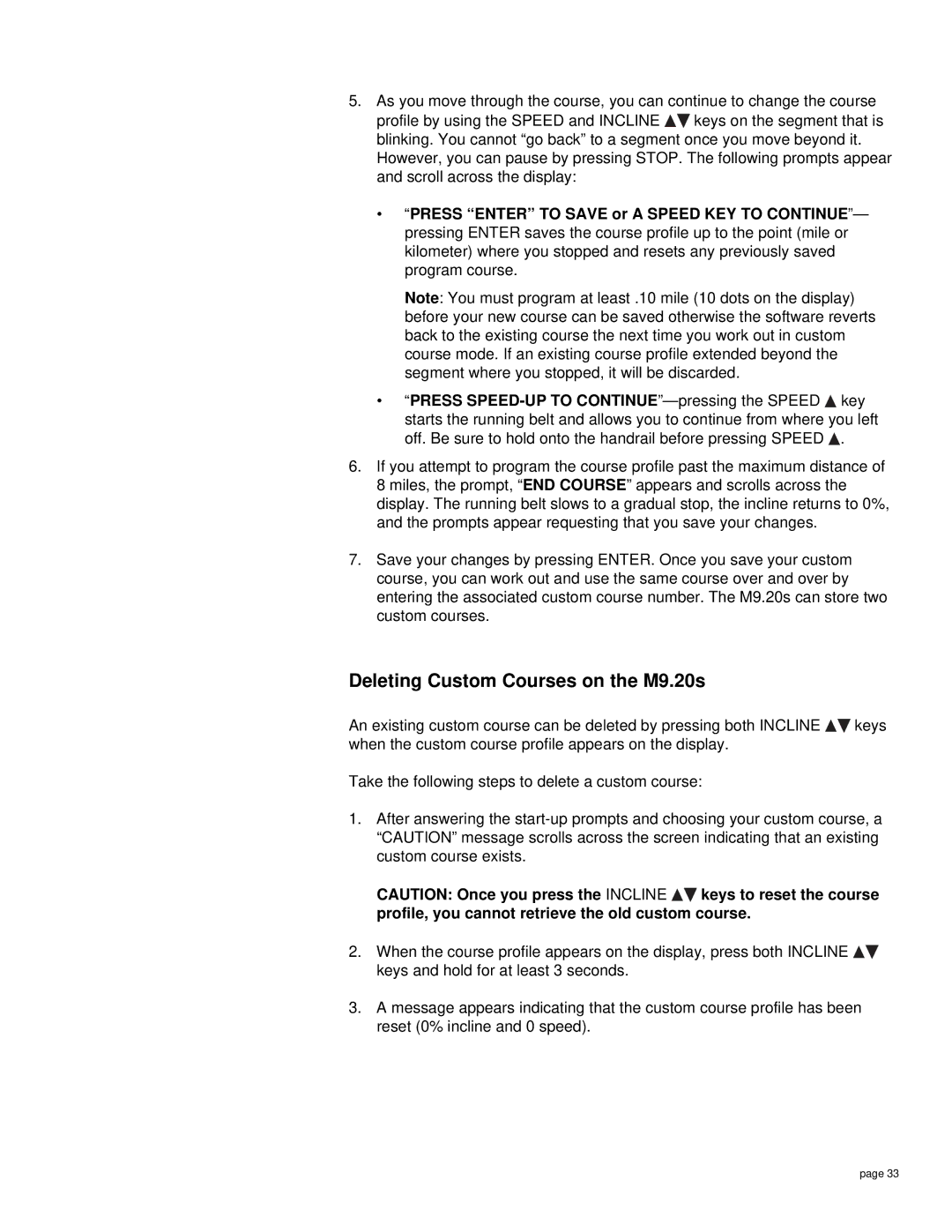5.As you move through the course, you can continue to change the course
profile by using the SPEED and INCLINE ![]()
![]() keys on the segment that is blinking. You cannot “go back” to a segment once you move beyond it. However, you can pause by pressing STOP. The following prompts appear and scroll across the display:
keys on the segment that is blinking. You cannot “go back” to a segment once you move beyond it. However, you can pause by pressing STOP. The following prompts appear and scroll across the display:
•“PRESS “ENTER” TO SAVE or A SPEED KEY TO CONTINUE ”— pressing ENTER saves the course profile up to the point (mile or kilometer) where you stopped and resets any previously saved program course.
Note: You must program at least .10 mile (10 dots on the display) before your new course can be saved otherwise the software reverts back to the existing course the next time you work out in custom course mode. If an existing course profile extended beyond the segment where you stopped, it will be discarded.
•“PRESS ![]() key starts the running belt and allows you to continue from where you left off. Be sure to hold onto the handrail before pressing SPEED
key starts the running belt and allows you to continue from where you left off. Be sure to hold onto the handrail before pressing SPEED ![]() .
.
6.If you attempt to program the course profile past the maximum distance of 8 miles, the prompt, “END COURSE” appears and scrolls across the display. The running belt slows to a gradual stop, the incline returns to 0%, and the prompts appear requesting that you save your changes.
7.Save your changes by pressing ENTER. Once you save your custom course, you can work out and use the same course over and over by entering the associated custom course number. The M9.20s can store two custom courses.
Deleting Custom Courses on the M9.20s
An existing custom course can be deleted by pressing both INCLINE ![]()
![]() keys when the custom course profile appears on the display.
keys when the custom course profile appears on the display.
Take the following steps to delete a custom course:
1.After answering the
CAUTION: Once you press the INCLINE ![]()
![]() keys to reset the course profile, you cannot retrieve the old custom course.
keys to reset the course profile, you cannot retrieve the old custom course.
2.When the course profile appears on the display, press both INCLINE ![]()
![]() keys and hold for at least 3 seconds.
keys and hold for at least 3 seconds.
3.A message appears indicating that the custom course profile has been reset (0% incline and 0 speed).
page 33