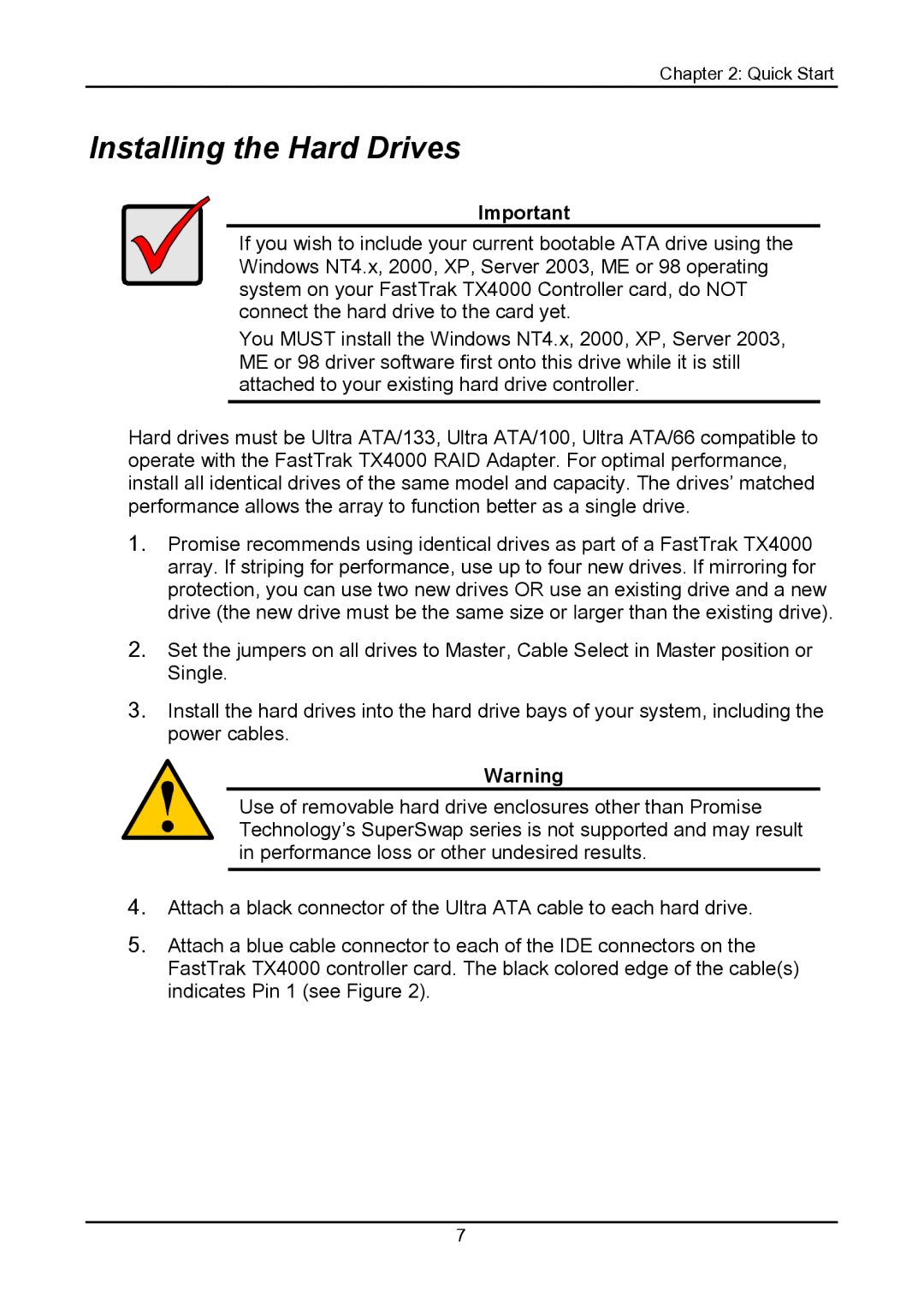Chapter 2: Quick Start
Installing the Hard Drives
Important
If you wish to include your current bootable ATA drive using the Windows NT4.x, 2000, XP, Server 2003, ME or 98 operating system on your FastTrak TX4000 Controller card, do NOT connect the hard drive to the card yet.
You MUST install the Windows NT4.x, 2000, XP, Server 2003, ME or 98 driver software first onto this drive while it is still attached to your existing hard drive controller.
Hard drives must be Ultra ATA/133, Ultra ATA/100, Ultra ATA/66 compatible to operate with the FastTrak TX4000 RAID Adapter. For optimal performance, install all identical drives of the same model and capacity. The drives’ matched performance allows the array to function better as a single drive.
1.Promise recommends using identical drives as part of a FastTrak TX4000 array. If striping for performance, use up to four new drives. If mirroring for protection, you can use two new drives OR use an existing drive and a new drive (the new drive must be the same size or larger than the existing drive).
2.Set the jumpers on all drives to Master, Cable Select in Master position or Single.
3.Install the hard drives into the hard drive bays of your system, including the power cables.
Warning
Use of removable hard drive enclosures other than Promise Technology’s SuperSwap series is not supported and may result in performance loss or other undesired results.
4.Attach a black connector of the Ultra ATA cable to each hard drive.
5.Attach a blue cable connector to each of the IDE connectors on the FastTrak TX4000 controller card. The black colored edge of the cable(s) indicates Pin 1 (see Figure 2).
7