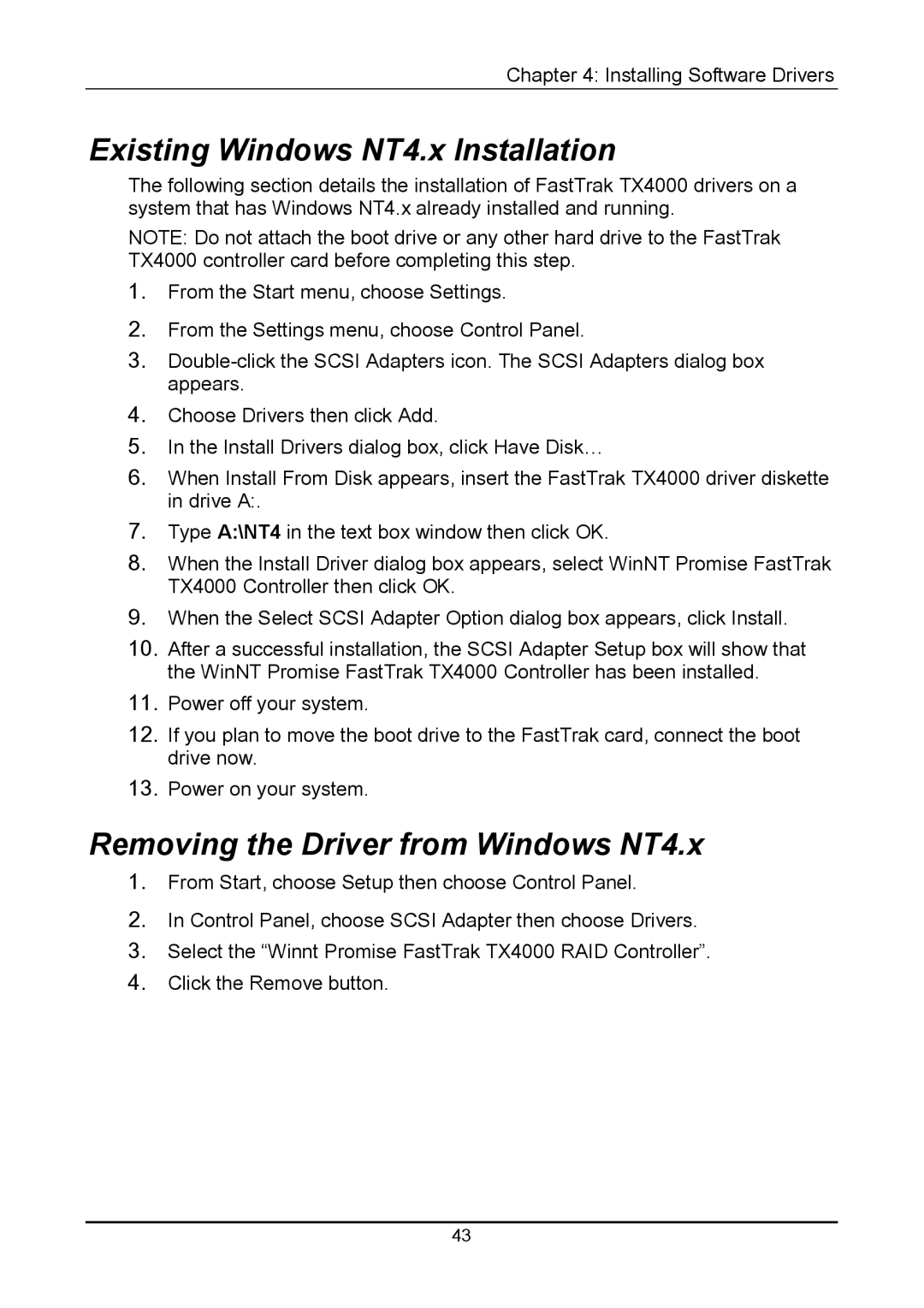Chapter 4: Installing Software Drivers
Existing Windows NT4.x Installation
The following section details the installation of FastTrak TX4000 drivers on a system that has Windows NT4.x already installed and running.
NOTE: Do not attach the boot drive or any other hard drive to the FastTrak TX4000 controller card before completing this step.
1.From the Start menu, choose Settings.
2.From the Settings menu, choose Control Panel.
3.
4.Choose Drivers then click Add.
5.In the Install Drivers dialog box, click Have Disk…
6.When Install From Disk appears, insert the FastTrak TX4000 driver diskette in drive A:.
7.Type A:\NT4 in the text box window then click OK.
8.When the Install Driver dialog box appears, select WinNT Promise FastTrak TX4000 Controller then click OK.
9.When the Select SCSI Adapter Option dialog box appears, click Install.
10.After a successful installation, the SCSI Adapter Setup box will show that the WinNT Promise FastTrak TX4000 Controller has been installed.
11.Power off your system.
12.If you plan to move the boot drive to the FastTrak card, connect the boot drive now.
13.Power on your system.
Removing the Driver from Windows NT4.x
1.From Start, choose Setup then choose Control Panel.
2.In Control Panel, choose SCSI Adapter then choose Drivers.
3.Select the “Winnt Promise FastTrak TX4000 RAID Controller”.
4.Click the Remove button.
43