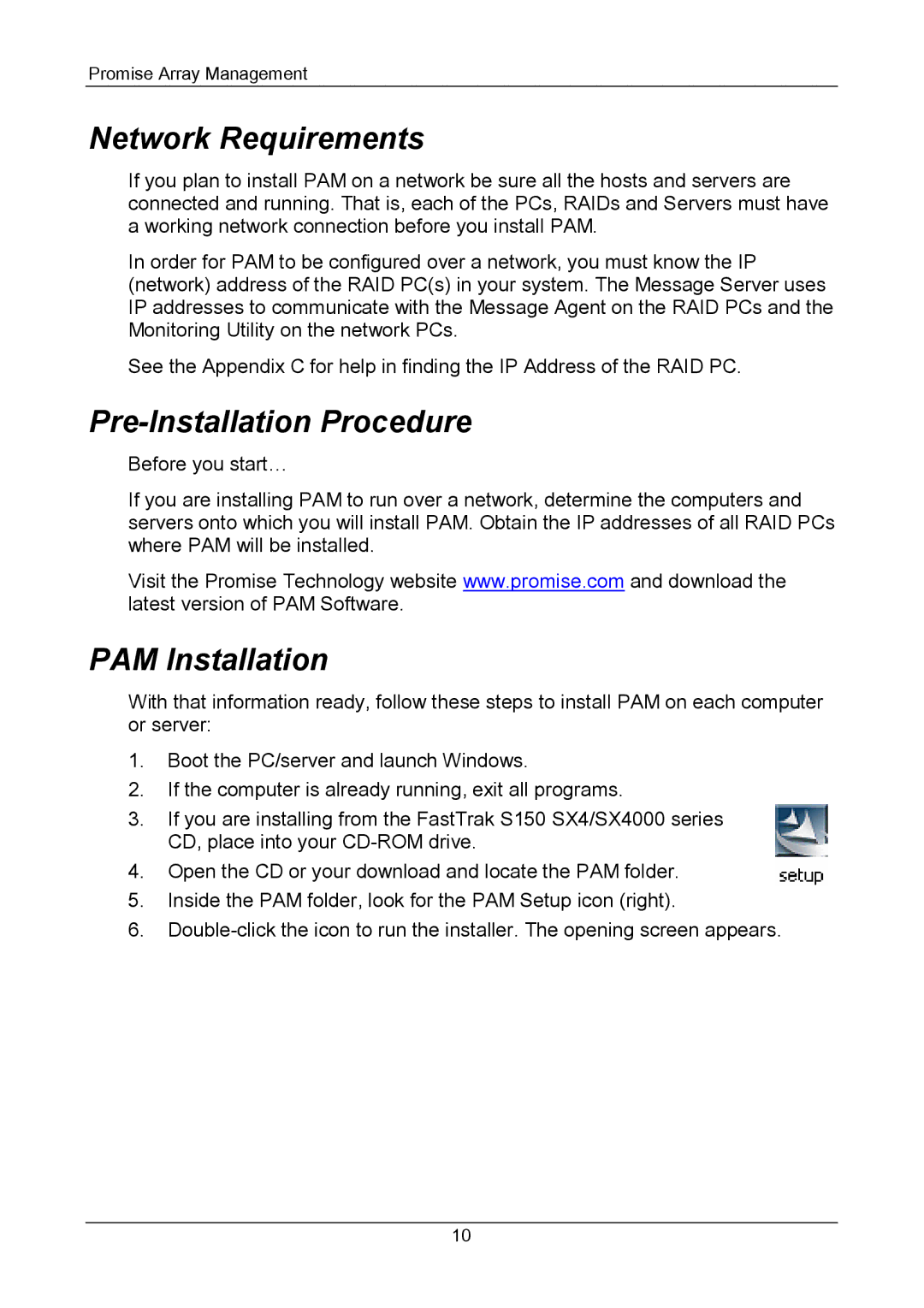Promise Array Management
Network Requirements
If you plan to install PAM on a network be sure all the hosts and servers are connected and running. That is, each of the PCs, RAIDs and Servers must have a working network connection before you install PAM.
In order for PAM to be configured over a network, you must know the IP (network) address of the RAID PC(s) in your system. The Message Server uses IP addresses to communicate with the Message Agent on the RAID PCs and the Monitoring Utility on the network PCs.
See the Appendix C for help in finding the IP Address of the RAID PC.
Pre-Installation Procedure
Before you start…
If you are installing PAM to run over a network, determine the computers and servers onto which you will install PAM. Obtain the IP addresses of all RAID PCs where PAM will be installed.
Visit the Promise Technology website www.promise.com and download the latest version of PAM Software.
PAM Installation
With that information ready, follow these steps to install PAM on each computer or server:
1.Boot the PC/server and launch Windows.
2.If the computer is already running, exit all programs.
3.If you are installing from the FastTrak S150 SX4/SX4000 series CD, place into your
4.Open the CD or your download and locate the PAM folder.
5.Inside the PAM folder, look for the PAM Setup icon (right).
6.
10