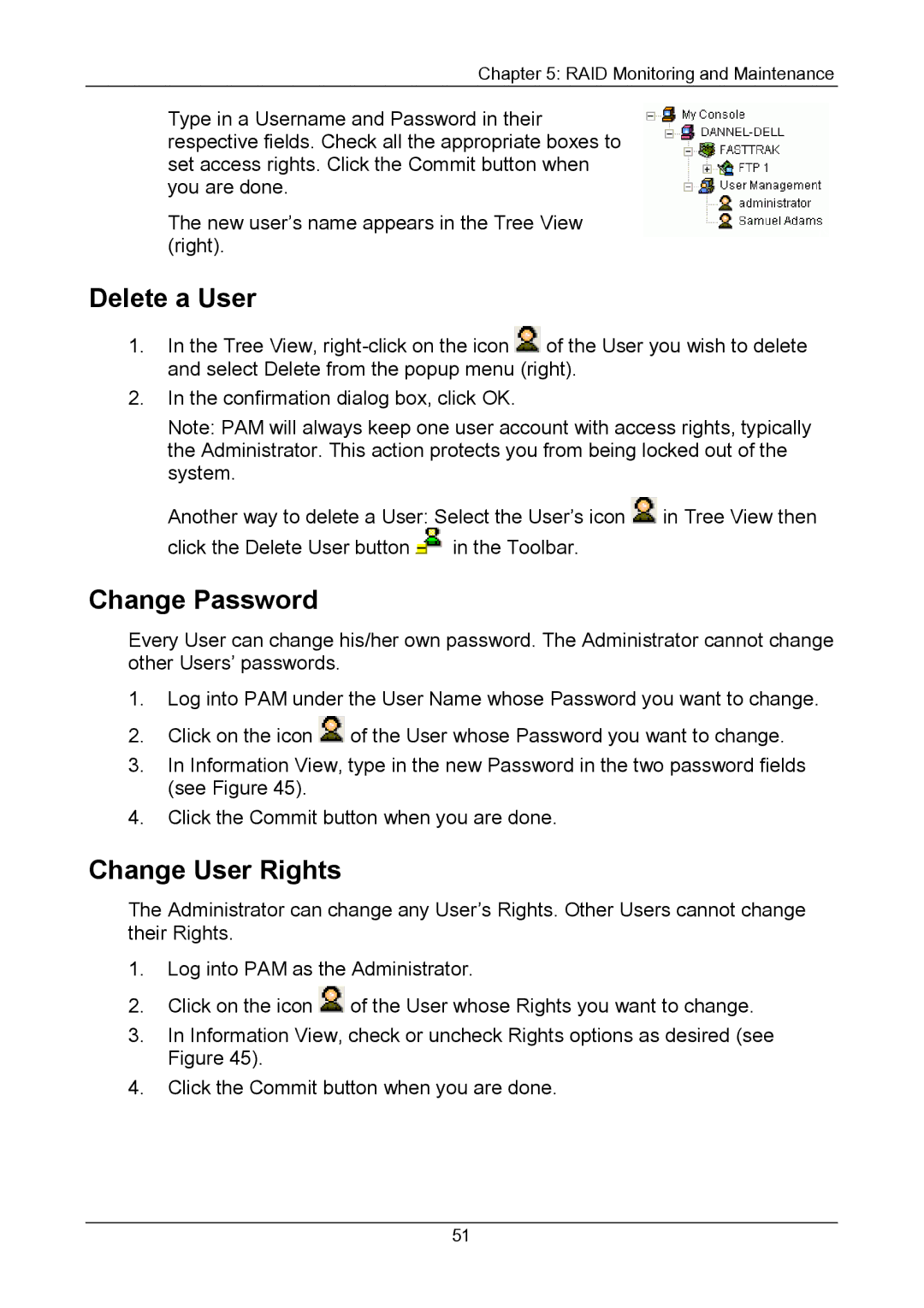Chapter 5: RAID Monitoring and Maintenance
Type in a Username and Password in their respective fields. Check all the appropriate boxes to set access rights. Click the Commit button when you are done.
The new user’s name appears in the Tree View (right).
Delete a User
1.In the Tree View, ![]() of the User you wish to delete and select Delete from the popup menu (right).
of the User you wish to delete and select Delete from the popup menu (right).
2.In the confirmation dialog box, click OK.
Note: PAM will always keep one user account with access rights, typically the Administrator. This action protects you from being locked out of the system.
Another way to delete a User: Select the User’s icon ![]() in Tree View then
in Tree View then
click the Delete User button ![]() in the Toolbar.
in the Toolbar.
Change Password
Every User can change his/her own password. The Administrator cannot change other Users’ passwords.
1.Log into PAM under the User Name whose Password you want to change.
2.Click on the icon ![]() of the User whose Password you want to change.
of the User whose Password you want to change.
3.In Information View, type in the new Password in the two password fields (see Figure 45).
4.Click the Commit button when you are done.
Change User Rights
The Administrator can change any User’s Rights. Other Users cannot change their Rights.
1.Log into PAM as the Administrator.
2.Click on the icon ![]() of the User whose Rights you want to change.
of the User whose Rights you want to change.
3.In Information View, check or uncheck Rights options as desired (see Figure 45).
4.Click the Commit button when you are done.
51