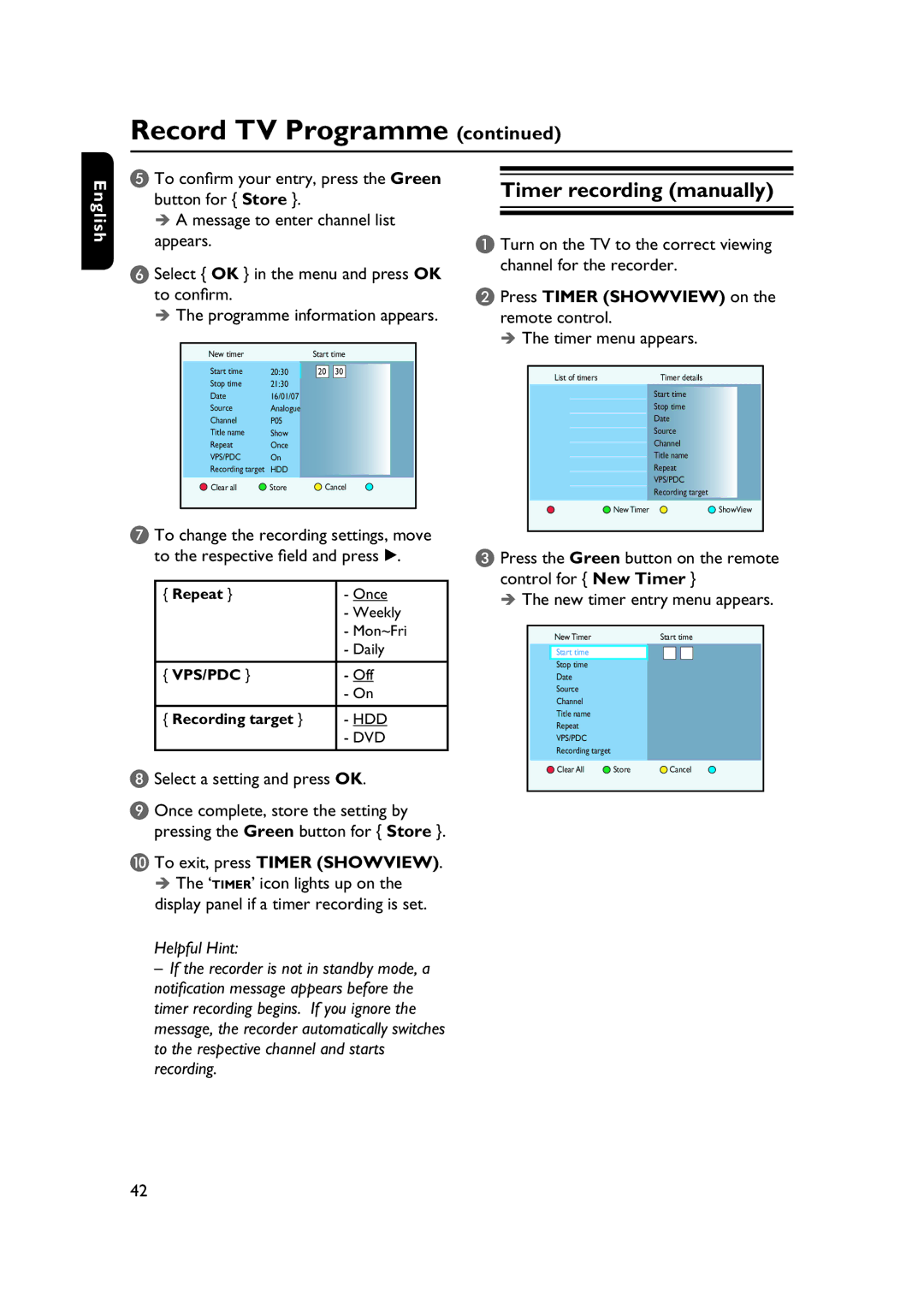Record TV Programme (continued)
English
E To confirm your entry, press the Green button for { Store }.
A message to enter channel list appears.
F Select { OK } in the menu and press OK to confirm.
The programme information appears.
| New timer |
| Start time | |||
| Start time | 20:30 |
| 20 | 30 |
|
| Stop time | 21:30 |
|
|
|
|
| Date | 16/01/07 |
|
|
|
|
| Source | Analogue |
|
|
|
|
| Channel | P05 |
|
|
|
|
| Title name | Show |
|
|
|
|
| Repeat | Once |
|
|
|
|
| VPS/PDC | On |
|
|
|
|
| Recording target | HDD |
|
|
|
|
| Clear all | Store |
| Cancel | ||
|
|
|
|
|
|
|
G To change the recording settings, move to the respective field and press B.
{ Repeat } | - Once |
| - Weekly |
| - Mon~Fri |
| - Daily |
|
|
{ VPS/PDC } | - Off |
| - On |
|
|
{ Recording target } | - HDD |
| - DVD |
|
|
H Select a setting and press OK.
I Once complete, store the setting by pressing the Green button for { Store }.
J To exit, press TIMER (SHOWVIEW). The ‘TIMER’ icon lights up on the
display panel if a timer recording is set.
Helpful Hint:
–If the recorder is not in standby mode, a notifi cation message appears before the timer recording begins. If you ignore the message, the recorder automatically switches to the respective channel and starts recording.
Timer recording (manually)
A Turn on the TV to the correct viewing channel for the recorder.
B Press TIMER (SHOWVIEW) on the remote control.
The timer menu appears.
List of timers | Timer details |
Start time
Stop time
Date
Source
Channel
Title name
Repeat
VPS/PDC
Recording target
New Timer | ShowView |
C Press the Green button on the remote control for { New Timer }
The new timer entry menu appears.
New Timer | Start time |
Start time
Stop time
Date
Source
Channel
Title name
Repeat
VPS/PDC
Recording target
Clear All | Store | Cancel |
42