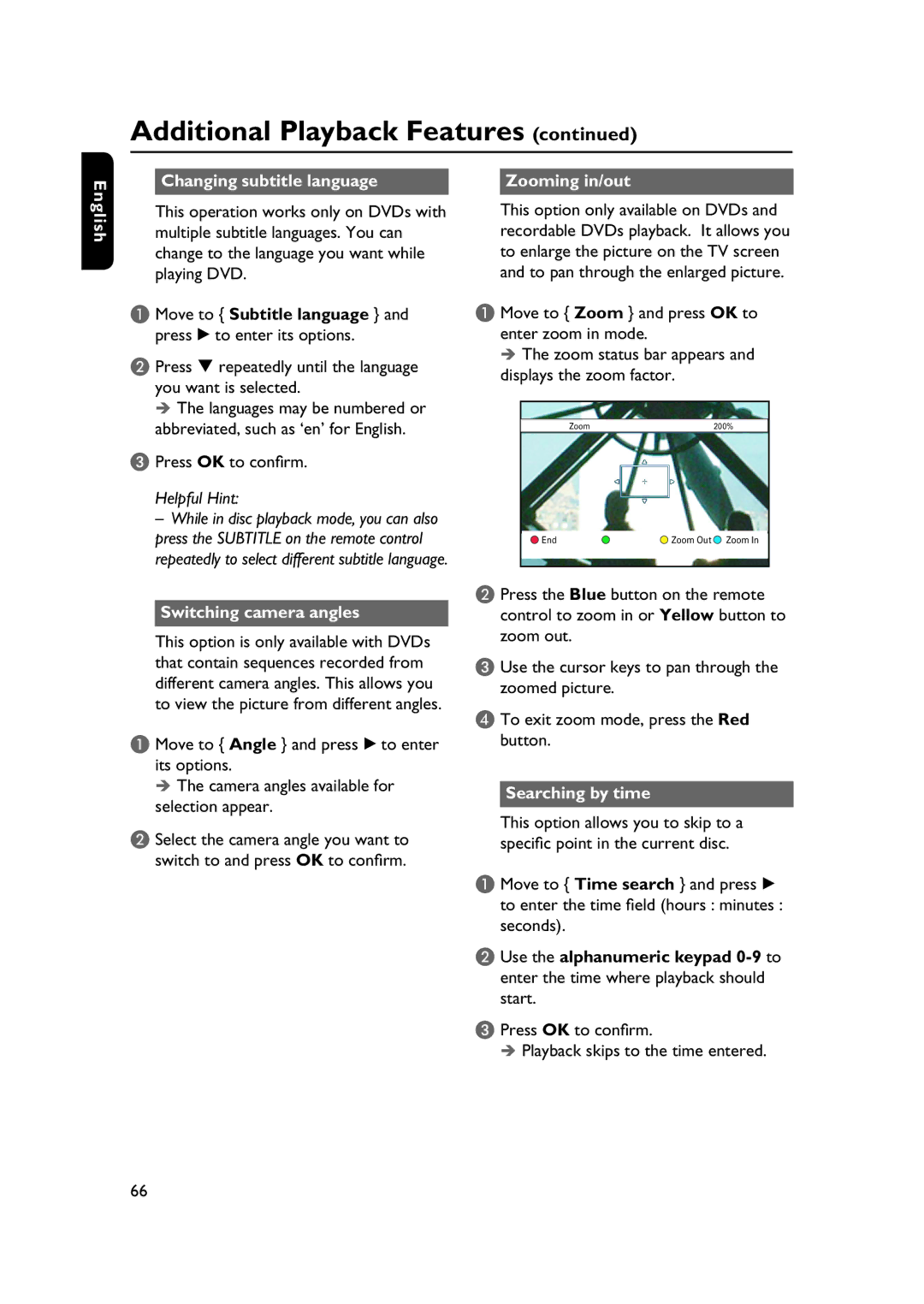Additional Playback Features (continued)
Changing subtitle language |
| Zooming in/out |
|
|
|
English
This operation works only on DVDs with multiple subtitle languages. You can change to the language you want while playing DVD.
A Move to { Subtitle language } and press B to enter its options.
B Press repeatedly until the language you want is selected.
The languages may be numbered or abbreviated, such as ‘en’ for English.
C Press OK to confirm.
Helpful Hint:
–While in disc playback mode, you can also press the SUBTITLE on the remote control repeatedly to select different subtitle language.
Switching camera angles
This option is only available with DVDs that contain sequences recorded from different camera angles. This allows you to view the picture from different angles.
A Move to { Angle } and press B to enter its options.
The camera angles available for selection appear.
B Select the camera angle you want to switch to and press OK to confirm.
This option only available on DVDs and recordable DVDs playback. It allows you to enlarge the picture on the TV screen and to pan through the enlarged picture.
A Move to { Zoom } and press OK to enter zoom in mode.
The zoom status bar appears and displays the zoom factor.
Zoom | 200% |
End | Zoom Out Zoom In |
B Press the Blue button on the remote control to zoom in or Yellow button to zoom out.
C Use the cursor keys to pan through the zoomed picture.
D To exit zoom mode, press the Red button.
Searching by time
This option allows you to skip to a specific point in the current disc.
A Move to { Time search } and press B to enter the time field (hours : minutes : seconds).
B Use the alphanumeric keypad
C Press OK to confirm.
Playback skips to the time entered.
66