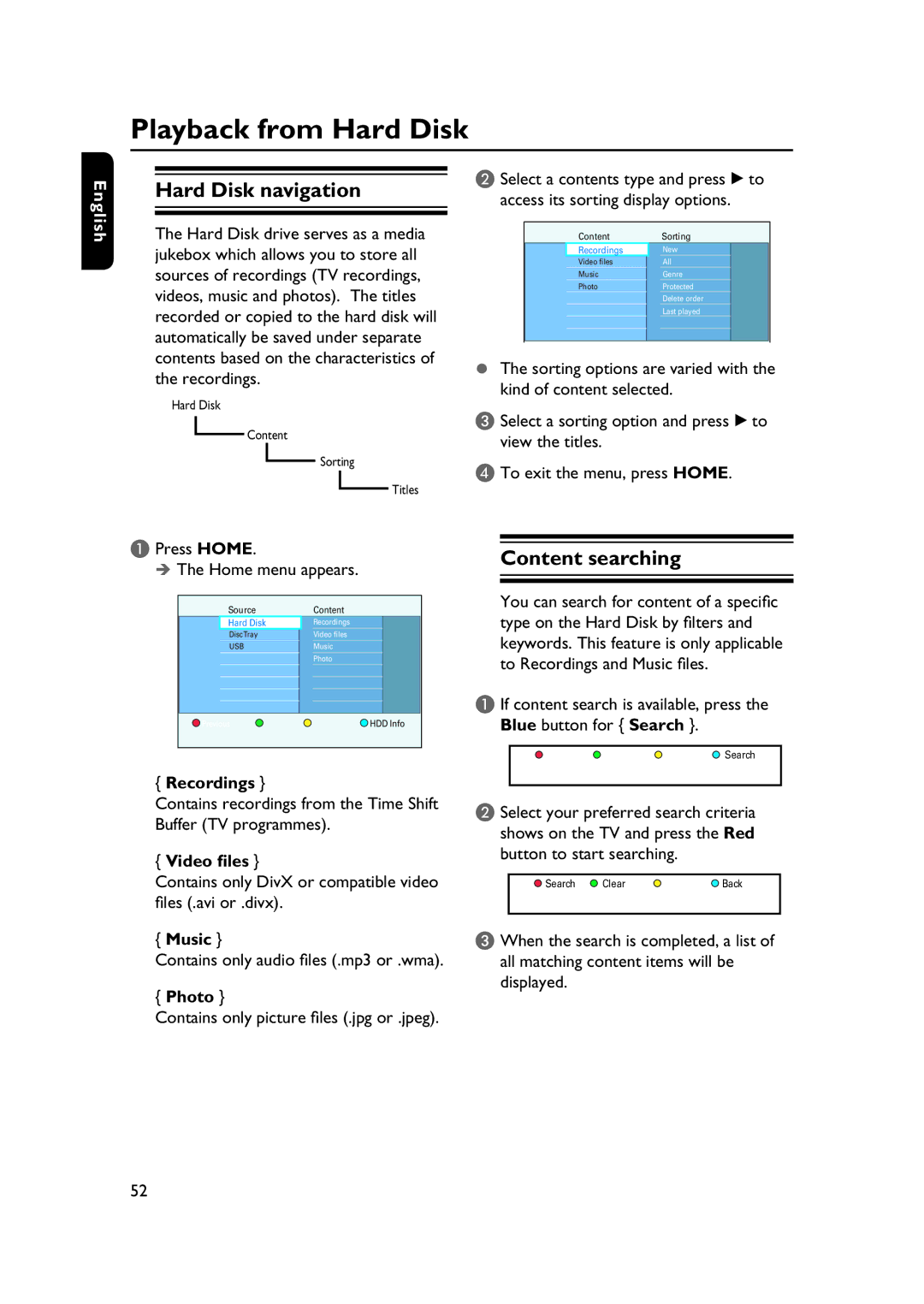Playback from Hard Disk
English
Hard Disk navigation
The Hard Disk drive serves as a media jukebox which allows you to store all sources of recordings (TV recordings, videos, music and photos). The titles recorded or copied to the hard disk will automatically be saved under separate contents based on the characteristics of the recordings.
Hard Disk
Content
Sorting
Titles
A Press HOME.
The Home menu appears.
Source | Content |
Hard Disk | Recordings |
DiscTray | Video files |
USB | Music |
| Photo |
Previous | HDD Info |
{Recordings }
Contains recordings from the Time Shift Buffer (TV programmes).
{Video files }
Contains only DivX or compatible video files (.avi or .divx).
{Music }
Contains only audio files (.mp3 or .wma).
{Photo }
Contains only picture files (.jpg or .jpeg).
B Select a contents type and press B to access its sorting display options.
| Content |
| Sorting | |
| Recordings |
| New |
|
| Video files |
| All |
|
| Music |
| Genre |
|
| Photo |
| Protected |
|
|
|
| Delete order |
|
|
|
| Last played |
|
|
|
|
|
|
|
|
|
|
|
|
|
|
|
|
The sorting options are varied with the kind of content selected.
C Select a sorting option and press B to view the titles.
D To exit the menu, press HOME.
Content searching
You can search for content of a specific type on the Hard Disk by filters and keywords. This feature is only applicable to Recordings and Music files.
A If content search is available, press the Blue button for { Search }.
![]() Search
Search
B Select your preferred search criteria shows on the TV and press the Red button to start searching.
Search | Clear | Back |
C When the search is completed, a list of all matching content items will be displayed.
52