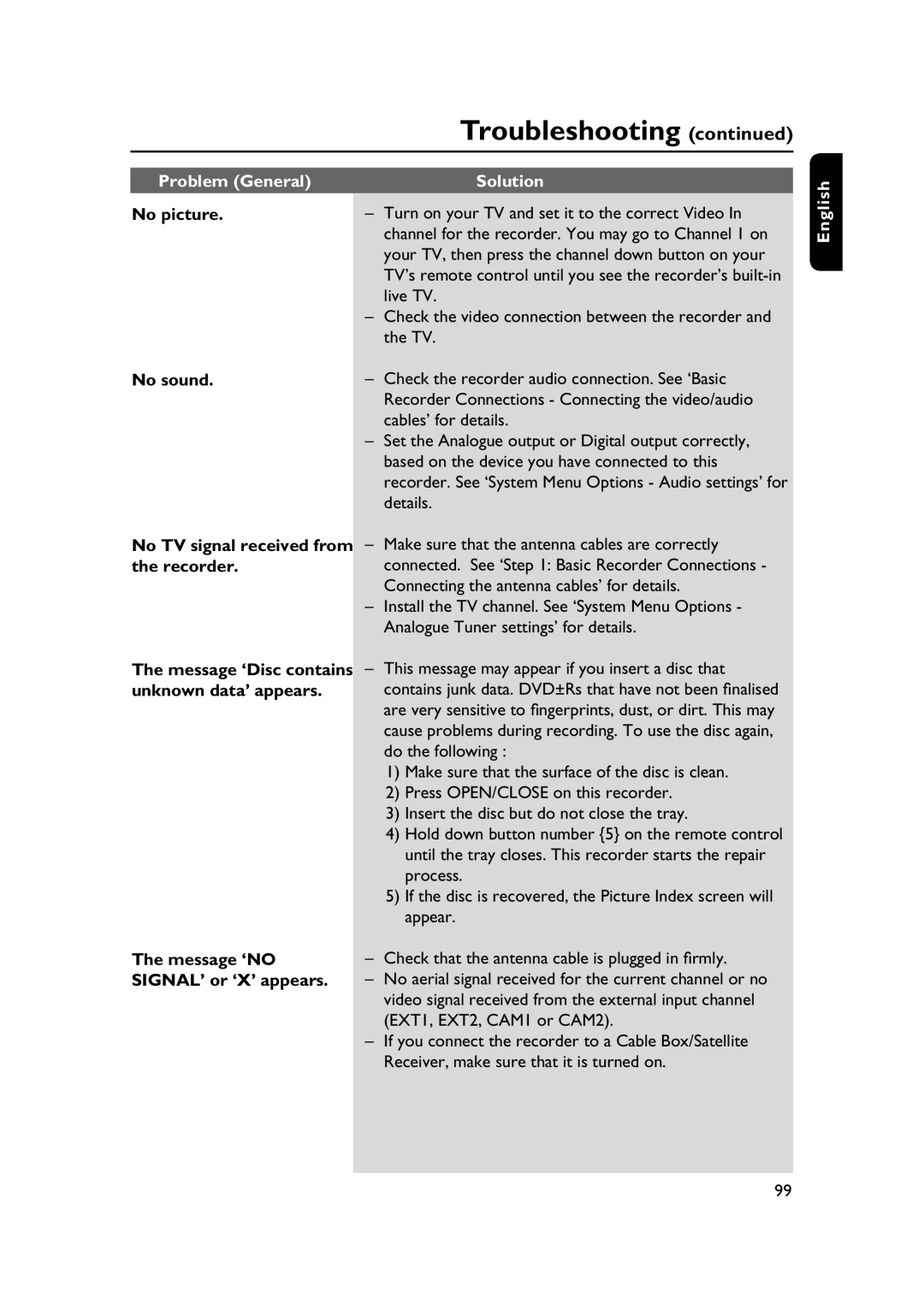|
| Troubleshooting (continued) |
|
|
|
Problem (General) |
| Solution |
No picture. | – | Turn on your TV and set it to the correct Video In |
|
| channel for the recorder. You may go to Channel 1 on |
|
| your TV, then press the channel down button on your |
|
| TV’s remote control until you see the recorder’s |
|
| live TV. |
| – | Check the video connection between the recorder and |
|
| the TV. |
No sound. | – | Check the recorder audio connection. See ‘Basic |
|
| Recorder Connections - Connecting the video/audio |
|
| cables’ for details. |
| – | Set the Analogue output or Digital output correctly, |
|
| based on the device you have connected to this |
|
| recorder. See ‘System Menu Options - Audio settings’ for |
|
| details. |
English
No TV signal received from the recorder.
The message ‘Disc contains unknown data’ appears.
The message ‘NO SIGNAL’ or ‘X’ appears.
–Make sure that the antenna cables are correctly connected. See ‘Step 1: Basic Recorder Connections - Connecting the antenna cables’ for details.
–Install the TV channel. See ‘System Menu Options - Analogue Tuner settings’ for details.
–This message may appear if you insert a disc that contains junk data. DVD±Rs that have not been finalised are very sensitive to fingerprints, dust, or dirt. This may cause problems during recording. To use the disc again, do the following :
1)Make sure that the surface of the disc is clean.
2)Press OPEN/CLOSE on this recorder.
3)Insert the disc but do not close the tray.
4)Hold down button number {5} on the remote control until the tray closes. This recorder starts the repair process.
5)If the disc is recovered, the Picture Index screen will appear.
–Check that the antenna cable is plugged in firmly.
–No aerial signal received for the current channel or no video signal received from the external input channel (EXT1, EXT2, CAM1 or CAM2).
–If you connect the recorder to a Cable Box/Satellite Receiver, make sure that it is turned on.
99