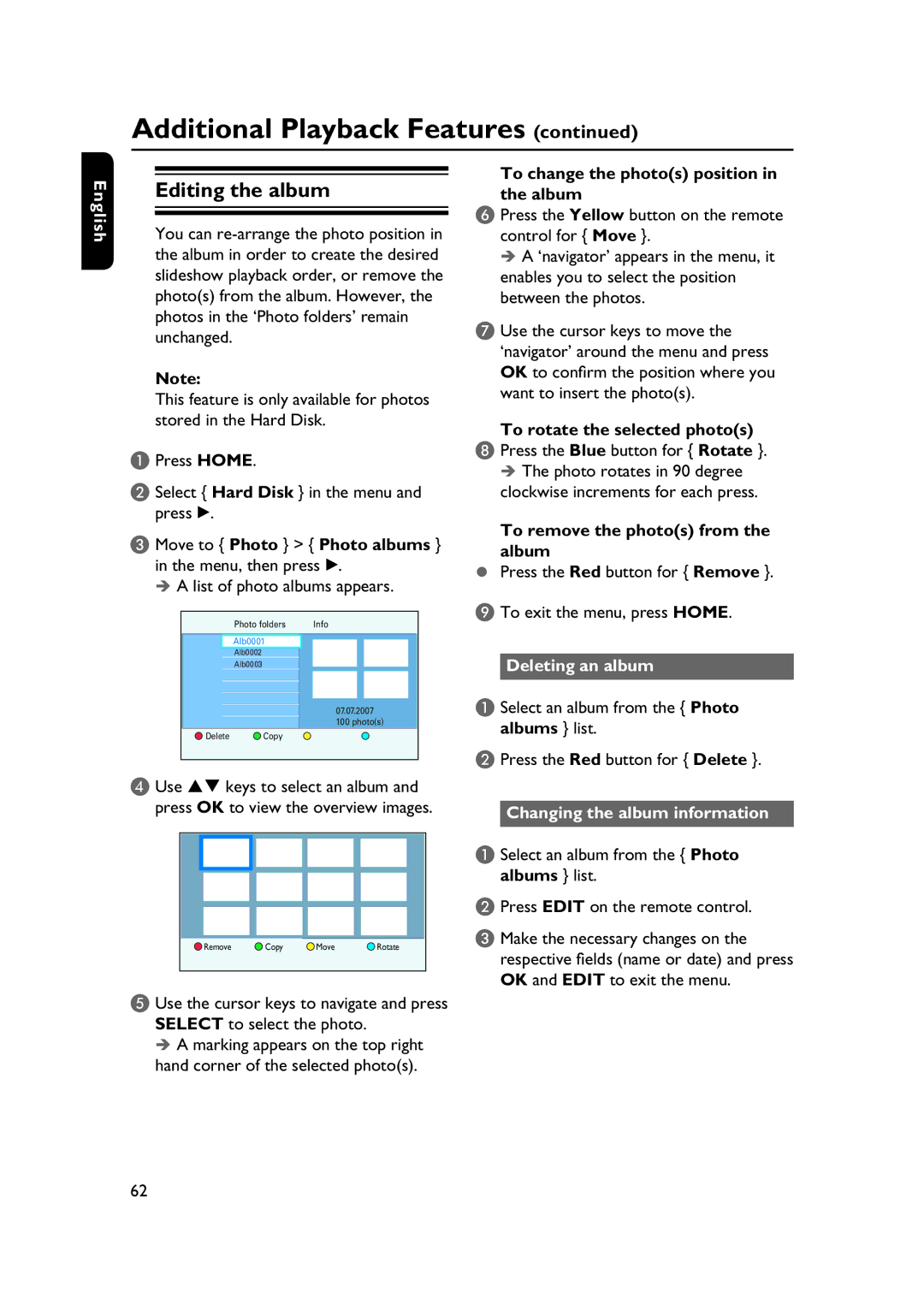Additional Playback Features (continued)
| To change the photo(s) position in | |
Editing the album | ||
the album |
English
You can
Note:
This feature is only available for photos stored in the Hard Disk.
A Press HOME.
B Select { Hard Disk } in the menu and press B.
C Move to { Photo } > { Photo albums } in the menu, then press B.
A list of photo albums appears.
|
|
|
| Photo folders |
| Info | |||
|
|
|
| Alb0001 |
|
|
|
|
|
|
|
|
|
|
|
|
|
| |
|
|
|
| Alb0002 |
|
|
|
|
|
|
|
|
| Alb0003 |
|
|
|
|
|
|
|
|
|
|
|
|
|
|
|
|
|
|
|
|
|
|
|
|
|
|
|
|
|
|
|
|
|
|
|
|
|
|
|
| 07.07.2007 |
| |||
|
|
|
|
|
| ||||
|
|
|
|
|
| 100 photo(s) | |||
|
| Delete | Copy |
|
|
|
|
| |
|
|
|
|
|
|
|
|
|
|
D Use |
| keys to select an album and | |||||||
press OK to view the overview images.
Remove | Copy | Move | Rotate |
E Use the cursor keys to navigate and press SELECT to select the photo.
A marking appears on the top right hand corner of the selected photo(s).
F Press the Yellow button on the remote control for { Move }.
A ‘navigator’ appears in the menu, it enables you to select the position between the photos.
G Use the cursor keys to move the ‘navigator’ around the menu and press OK to confirm the position where you want to insert the photo(s).
To rotate the selected photo(s)
H Press the Blue button for { Rotate }. The photo rotates in 90 degree
clockwise increments for each press.
To remove the photo(s) from the album
Press the Red button for { Remove }.
I To exit the menu, press HOME.
Deleting an album
A Select an album from the { Photo
albums } list.
B Press the Red button for { Delete }.
Changing the album information
A Select an album from the { Photo albums } list.
B Press EDIT on the remote control.
C Make the necessary changes on the respective fields (name or date) and press OK and EDIT to exit the menu.
62