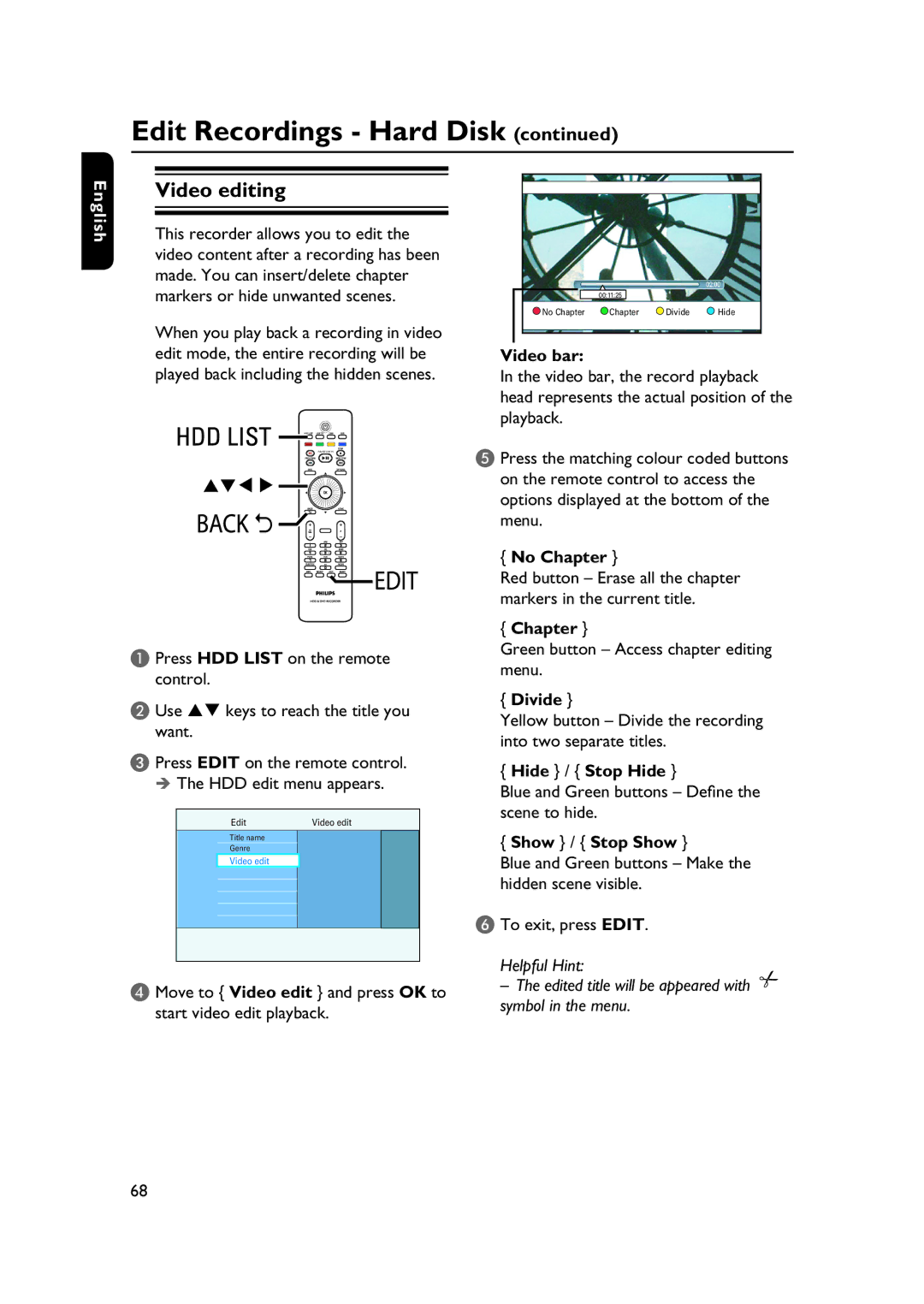Edit Recordings - Hard Disk (continued)
English
Video editing
This recorder allows you to edit the video content after a recording has been made. You can insert/delete chapter markers or hide unwanted scenes.
When you play back a recording in video edit mode, the entire recording will be played back including the hidden scenes.
PAUSE LIVE TV
A Press HDD LIST on the remote control.
B Use | keys to reach the title you |
want. |
|
C Press EDIT on the remote control. The HDD edit menu appears.
Edit | Video edit |
Title name
Genre
Video edit
D Move to { Video edit } and press OK to start video edit playback.
00:11:25
No Chapter | Chapter | Divide | Hide |
Video bar:
In the video bar, the record playback head represents the actual position of the playback.
E Press the matching colour coded buttons on the remote control to access the options displayed at the bottom of the menu.
{No Chapter }
Red button – Erase all the chapter markers in the current title.
{Chapter }
Green button – Access chapter editing menu.
{Divide }
Yellow button – Divide the recording into two separate titles.
{Hide } / { Stop Hide }
Blue and Green buttons – Define the scene to hide.
{Show } / { Stop Show }
Blue and Green buttons – Make the hidden scene visible.
F To exit, press EDIT.
Helpful Hint:
–The edited title will be appeared with symbol in the menu.
68