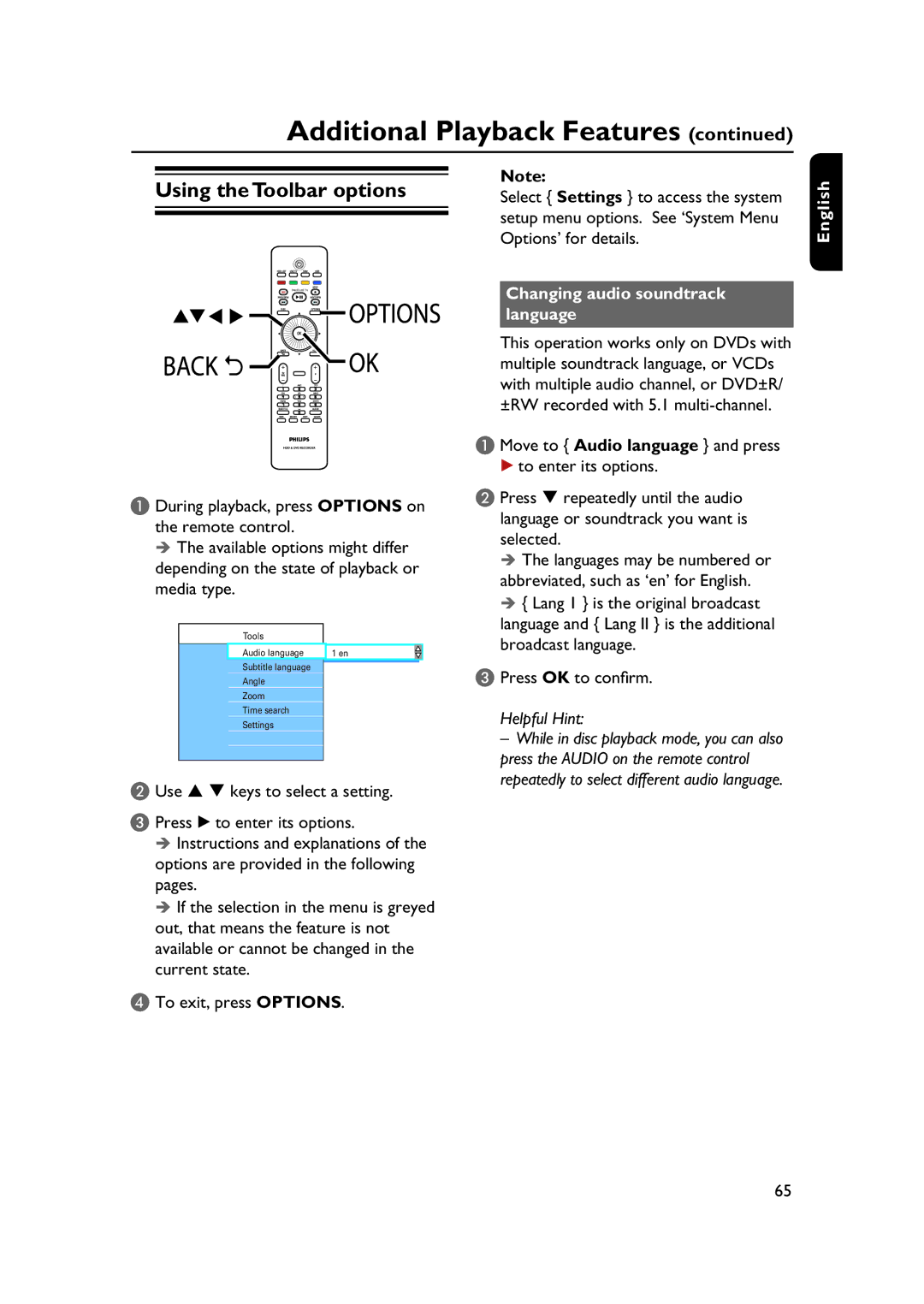Additional Playback Features (continued)
Note:
Select { Settings } to access the system setup menu options. See ‘System Menu Options’ for details.
English
B Use keys to select a setting.
C Press B to enter its options. Instructions and explanations of the
options are provided in the following pages.
If the selection in the menu is greyed out, that means the feature is not available or cannot be changed in the current state.
D To exit, press OPTIONS.
Changing audio soundtrack language
This operation works only on DVDs with multiple soundtrack language, or VCDs with multiple audio channel, or DVD±R/ ±RW recorded with 5.1
A Move to { Audio language } and press B to enter its options.
B Press repeatedly until the audio language or soundtrack you want is selected.
The languages may be numbered or abbreviated, such as ‘en’ for English.
{Lang 1 } is the original broadcast language and { Lang II } is the additional broadcast language.
C Press OK to confirm.
Helpful Hint:
–While in disc playback mode, you can also press the AUDIO on the remote control repeatedly to select different audio language.
65