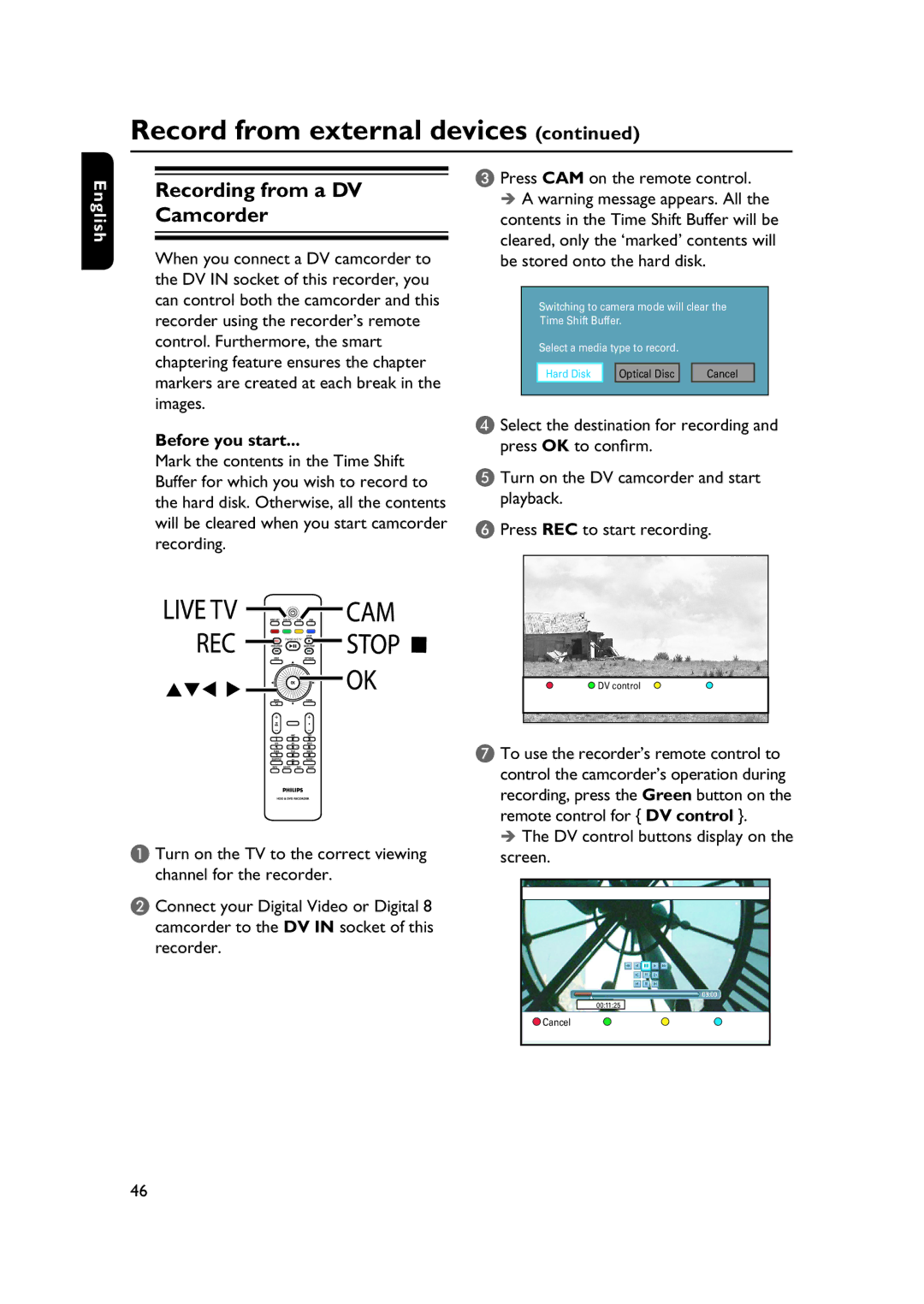Record from external devices (continued)
English
Recording from a DV
Camcorder
When you connect a DV camcorder to the DV IN socket of this recorder, you can control both the camcorder and this recorder using the recorder’s remote control. Furthermore, the smart chaptering feature ensures the chapter markers are created at each break in the images.
Before you start...
Mark the contents in the Time Shift Buffer for which you wish to record to the hard disk. Otherwise, all the contents will be cleared when you start camcorder recording.
C Press CAM on the remote control. A warning message appears. All the
contents in the Time Shift Buffer will be cleared, only the ‘marked’ contents will be stored onto the hard disk.
Switching to camera mode will clear the
Time Shift Buffer.
Select a media type to record.
Hard Disk |
| Optical Disc |
| Cancel |
D Select the destination for recording and press OK to confirm.
E Turn on the DV camcorder and start playback.
F Press REC to start recording.
PAUSE LIVE TV
![]() DV control
DV control
A Turn on the TV to the correct viewing channel for the recorder.
B Connect your Digital Video or Digital 8 camcorder to the DV IN socket of this recorder.
G To use the recorder’s remote control to control the camcorder’s operation during recording, press the Green button on the remote control for { DV control }.
The DV control buttons display on the screen.
00:11:25
Cancel | CHAPTER | DIVIDE | HIDE |
46