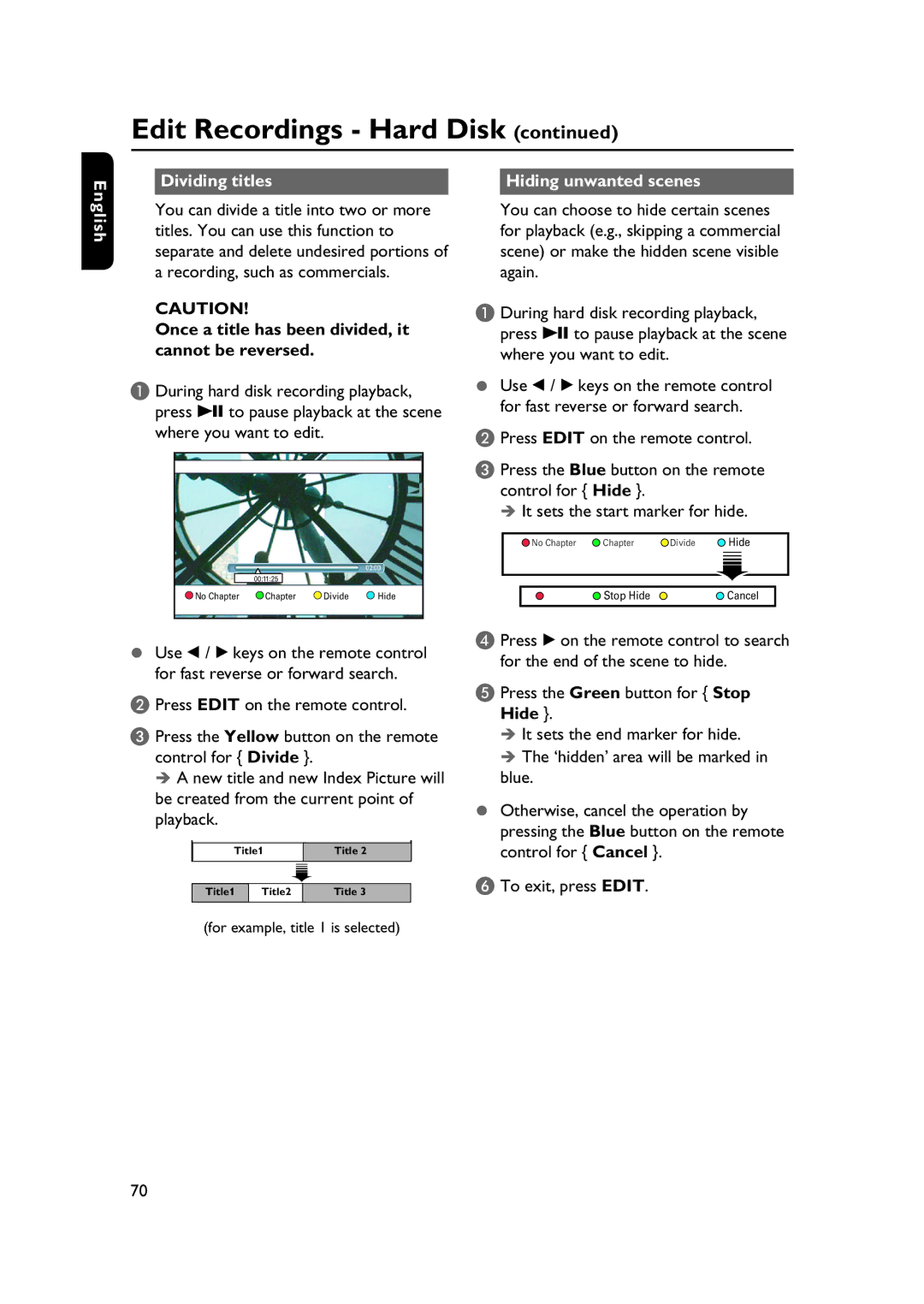Edit Recordings - Hard Disk (continued)
Dividing titles |
| Hiding unwanted scenes |
|
|
|
English
You can divide a title into two or more titles. You can use this function to separate and delete undesired portions of a recording, such as commercials.
CAUTION!
Once a title has been divided, it cannot be reversed.
A During hard disk recording playback, press u to pause playback at the scene where you want to edit.
00:11:25
No Chapter | Chapter | Divide | Hide |
You can choose to hide certain scenes for playback (e.g., skipping a commercial scene) or make the hidden scene visible again.
A During hard disk recording playback, press u to pause playback at the scene where you want to edit.
Use b / B keys on the remote control for fast reverse or forward search.
B Press EDIT on the remote control.
C Press the Blue button on the remote control for { Hide }.
It sets the start marker for hide.
No Chapter | Chapter | Divide | Hide |
| Stop Hide |
| Cancel |
Use b / B keys on the remote control for fast reverse or forward search.
B Press EDIT on the remote control.
C Press the Yellow button on the remote control for { Divide }.
A new title and new Index Picture will be created from the current point of playback.
Title1 | Title 2 | |
|
|
|
Title1 | Title2 | Title 3 |
|
|
|
D Press B on the remote control to search for the end of the scene to hide.
E Press the Green button for { Stop Hide }.
It sets the end marker for hide. The ‘hidden’ area will be marked in
blue.
Otherwise, cancel the operation by pressing the Blue button on the remote control for { Cancel }.
F To exit, press EDIT.
(for example, title 1 is selected)
70