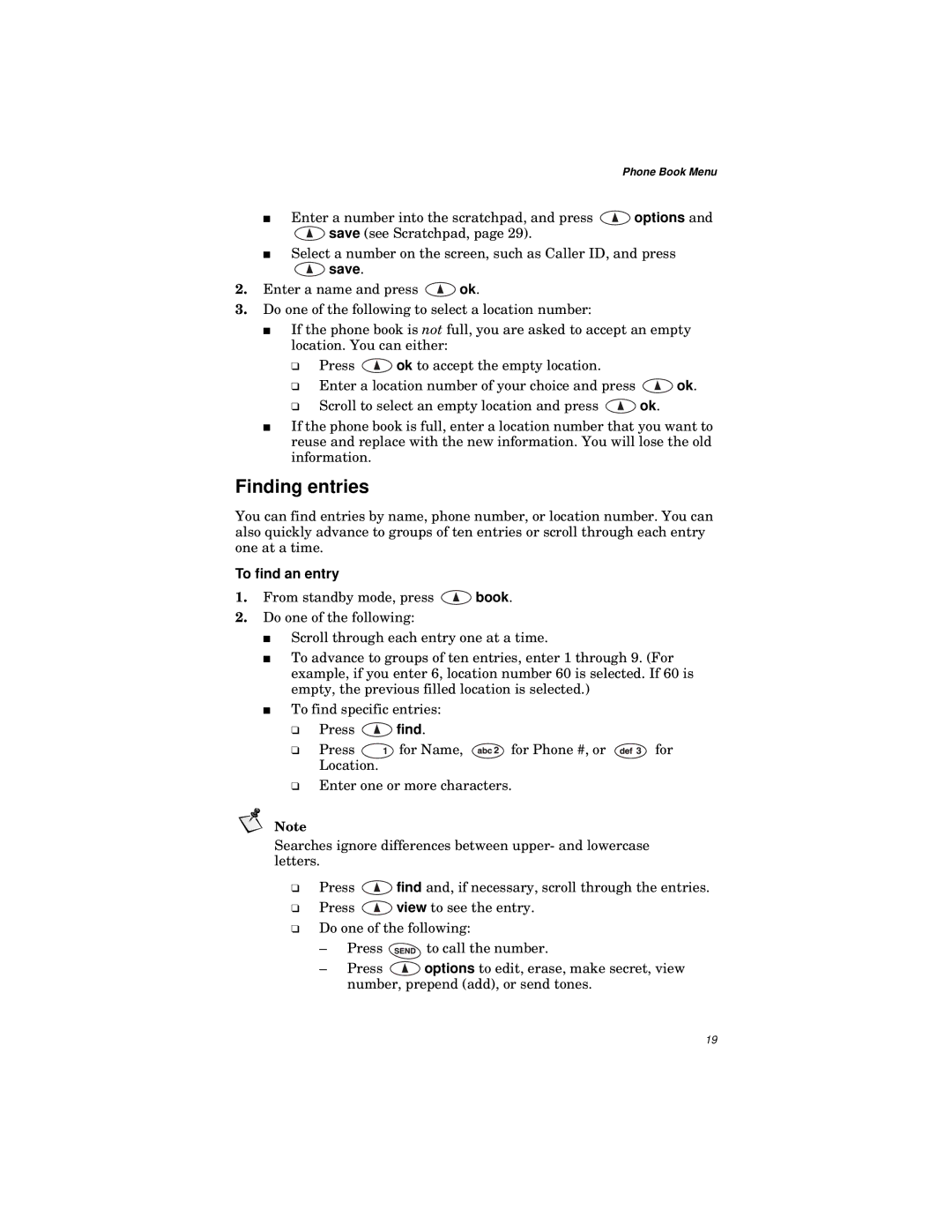Phone Book Menu
■Enter a number into the scratchpad, and press ![]() options and
options and
![]() save (see Scratchpad, page 29).
save (see Scratchpad, page 29).
■Select a number on the screen, such as Caller ID, and press
 save.
save.
2.Enter a name and press ![]() ok.
ok.
3.Do one of the following to select a location number:
■If the phone book is not full, you are asked to accept an empty location. You can either:
❑Press ![]() ok to accept the empty location.
ok to accept the empty location.
❑Enter a location number of your choice and press ![]() ok.
ok.
❑Scroll to select an empty location and press ![]() ok.
ok.
■If the phone book is full, enter a location number that you want to reuse and replace with the new information. You will lose the old information.
Finding entries
You can find entries by name, phone number, or location number. You can also quickly advance to groups of ten entries or scroll through each entry one at a time.
To find an entry
1.From standby mode, press ![]() book.
book.
2.Do one of the following:
■Scroll through each entry one at a time.
■To advance to groups of ten entries, enter 1 through 9. (For example, if you enter 6, location number 60 is selected. If 60 is empty, the previous filled location is selected.)
■To find specific entries:
❑Press ![]() find.
find.
❑Press ![]() for Name,
for Name, ![]() for Phone #, or
for Phone #, or ![]() for Location.
for Location.
❑Enter one or more characters.
Note
Searches ignore differences between upper- and lowercase letters.
❑Press ![]() find and, if necessary, scroll through the entries.
find and, if necessary, scroll through the entries.
❑Press ![]() view to see the entry.
view to see the entry.
❑Do one of the following:
–Press ![]() to call the number.
to call the number.
–Press ![]() options to edit, erase, make secret, view number, prepend (add), or send tones.
options to edit, erase, make secret, view number, prepend (add), or send tones.
19