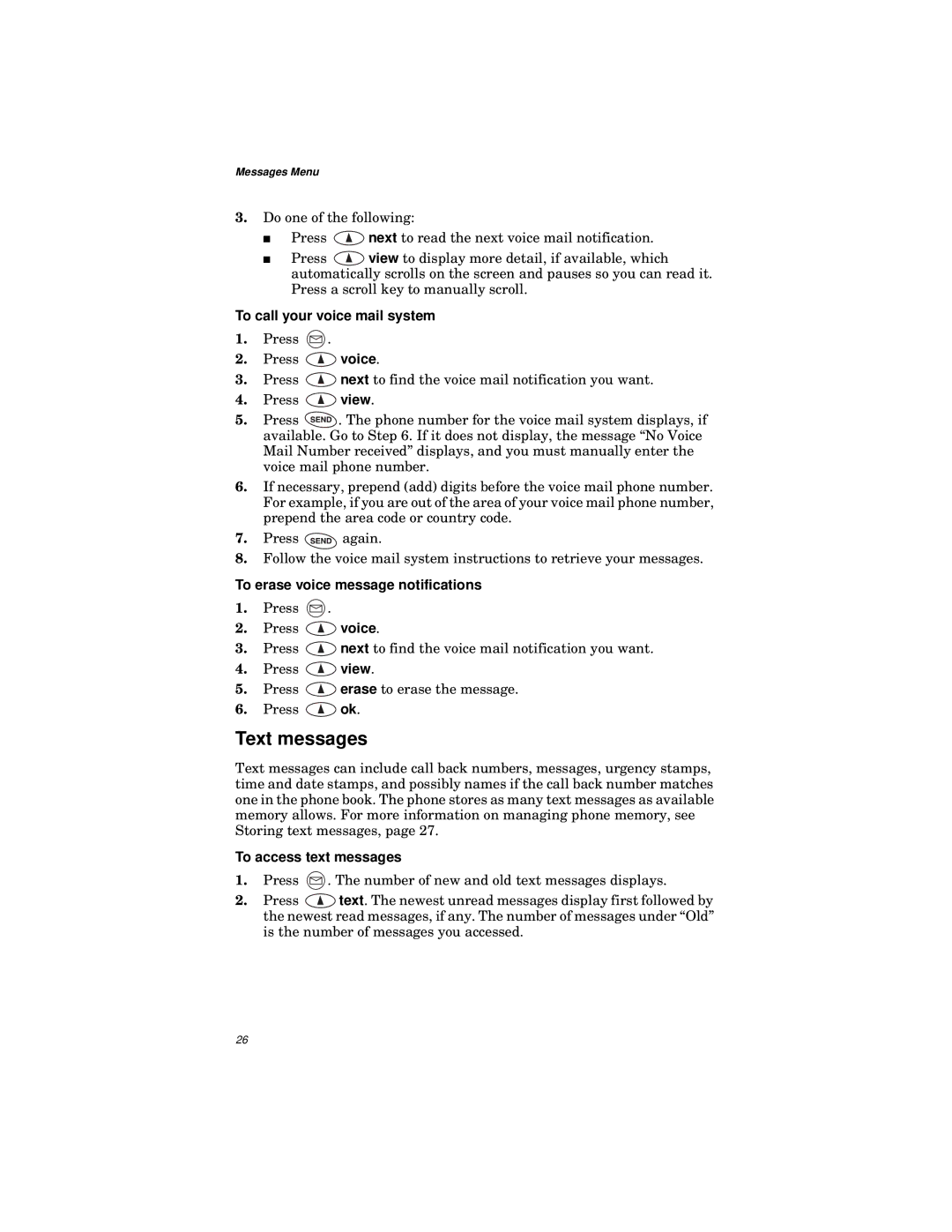Messages Menu
3.Do one of the following:
■Press ![]() next to read the next voice mail notification.
next to read the next voice mail notification.
■Press ![]() view to display more detail, if available, which automatically scrolls on the screen and pauses so you can read it. Press a scroll key to manually scroll.
view to display more detail, if available, which automatically scrolls on the screen and pauses so you can read it. Press a scroll key to manually scroll.
To call your voice mail system
1.Press ![]() .
.
2.Press ![]() voice.
voice.
3.Press ![]() next to find the voice mail notification you want.
next to find the voice mail notification you want.
4.Press ![]() view.
view.
5.Press ![]() . The phone number for the voice mail system displays, if available. Go to Step 6. If it does not display, the message “No Voice Mail Number received” displays, and you must manually enter the voice mail phone number.
. The phone number for the voice mail system displays, if available. Go to Step 6. If it does not display, the message “No Voice Mail Number received” displays, and you must manually enter the voice mail phone number.
6.If necessary, prepend (add) digits before the voice mail phone number. For example, if you are out of the area of your voice mail phone number, prepend the area code or country code.
7.Press ![]() again.
again.
8.Follow the voice mail system instructions to retrieve your messages.
To erase voice message notifications
1.Press ![]() .
.
2.Press ![]() voice.
voice.
3.Press ![]() next to find the voice mail notification you want.
next to find the voice mail notification you want.
4.Press ![]() view.
view.
5.Press ![]() erase to erase the message.
erase to erase the message.
6.Press ![]() ok.
ok.
Text messages
Text messages can include call back numbers, messages, urgency stamps, time and date stamps, and possibly names if the call back number matches one in the phone book. The phone stores as many text messages as available memory allows. For more information on managing phone memory, see Storing text messages, page 27.
To access text messages
1.Press ![]() . The number of new and old text messages displays.
. The number of new and old text messages displays.
2.Press ![]() text. The newest unread messages display first followed by the newest read messages, if any. The number of messages under “Old” is the number of messages you accessed.
text. The newest unread messages display first followed by the newest read messages, if any. The number of messages under “Old” is the number of messages you accessed.
26