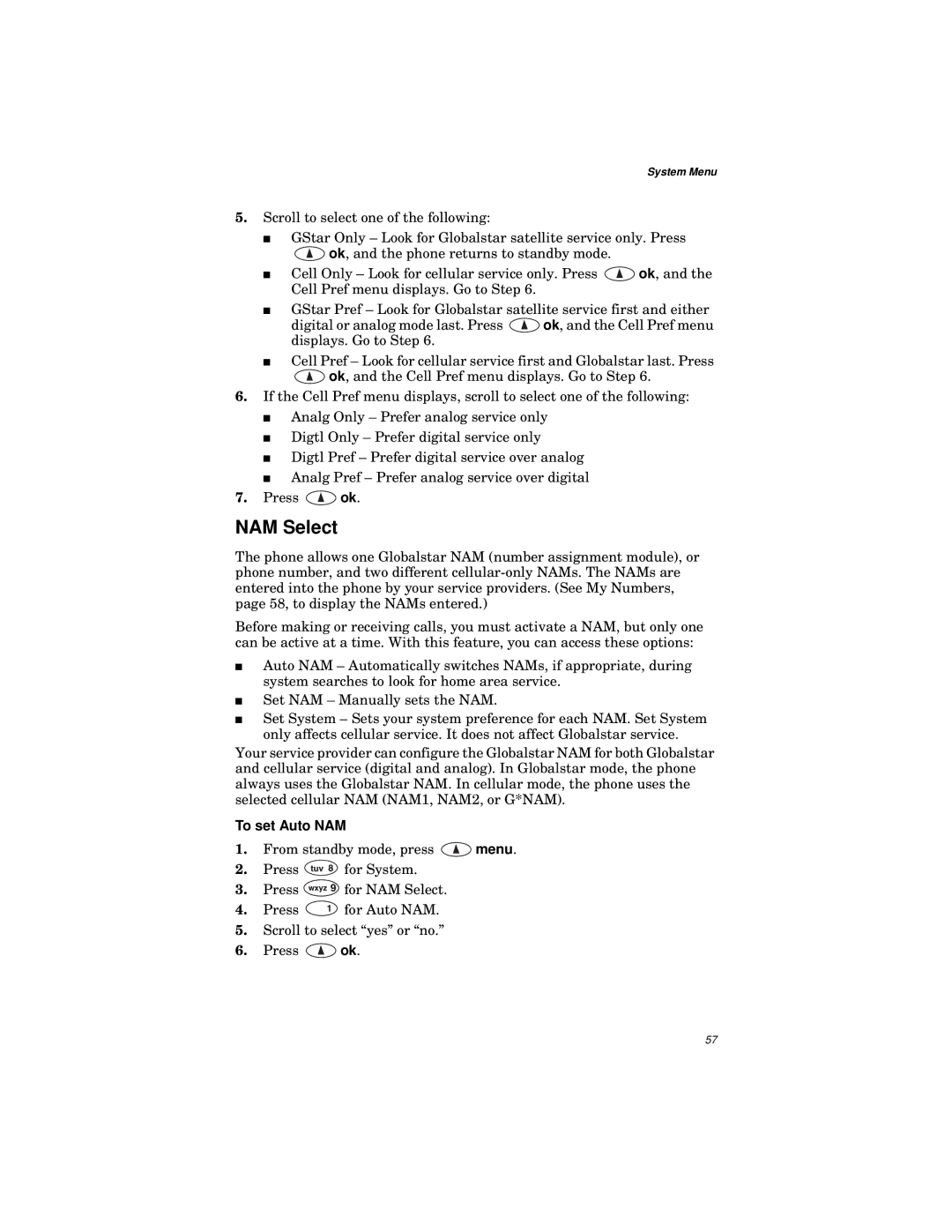System Menu
5.Scroll to select one of the following:
■GStar Only – Look for Globalstar satellite service only. Press
![]() ok, and the phone returns to standby mode.
ok, and the phone returns to standby mode.
■Cell Only – Look for cellular service only. Press ![]() ok, and the Cell Pref menu displays. Go to Step 6.
ok, and the Cell Pref menu displays. Go to Step 6.
■GStar Pref – Look for Globalstar satellite service first and either
digital or analog mode last. Press ![]() ok, and the Cell Pref menu displays. Go to Step 6.
ok, and the Cell Pref menu displays. Go to Step 6.
■Cell Pref – Look for cellular service first and Globalstar last. Press
![]() ok, and the Cell Pref menu displays. Go to Step 6.
ok, and the Cell Pref menu displays. Go to Step 6.
6.If the Cell Pref menu displays, scroll to select one of the following:
■Analg Only – Prefer analog service only
■Digtl Only – Prefer digital service only
■Digtl Pref – Prefer digital service over analog
■Analg Pref – Prefer analog service over digital
7.Press ![]() ok.
ok.
NAM Select
The phone allows one Globalstar NAM (number assignment module), or phone number, and two different
Before making or receiving calls, you must activate a NAM, but only one can be active at a time. With this feature, you can access these options:
■Auto NAM – Automatically switches NAMs, if appropriate, during system searches to look for home area service.
■Set NAM – Manually sets the NAM.
■Set System – Sets your system preference for each NAM. Set System only affects cellular service. It does not affect Globalstar service.
Your service provider can configure the Globalstar NAM for both Globalstar and cellular service (digital and analog). In Globalstar mode, the phone always uses the Globalstar NAM. In cellular mode, the phone uses the selected cellular NAM (NAM1, NAM2, or G*NAM).
To set Auto NAM
1.From standby mode, press ![]() menu.
menu.
2.Press ![]() for System.
for System.
3.Press ![]() for NAM Select.
for NAM Select.
4.Press ![]() for Auto NAM.
for Auto NAM.
5.Scroll to select “yes” or “no.”
6.Press ![]() ok.
ok.
57