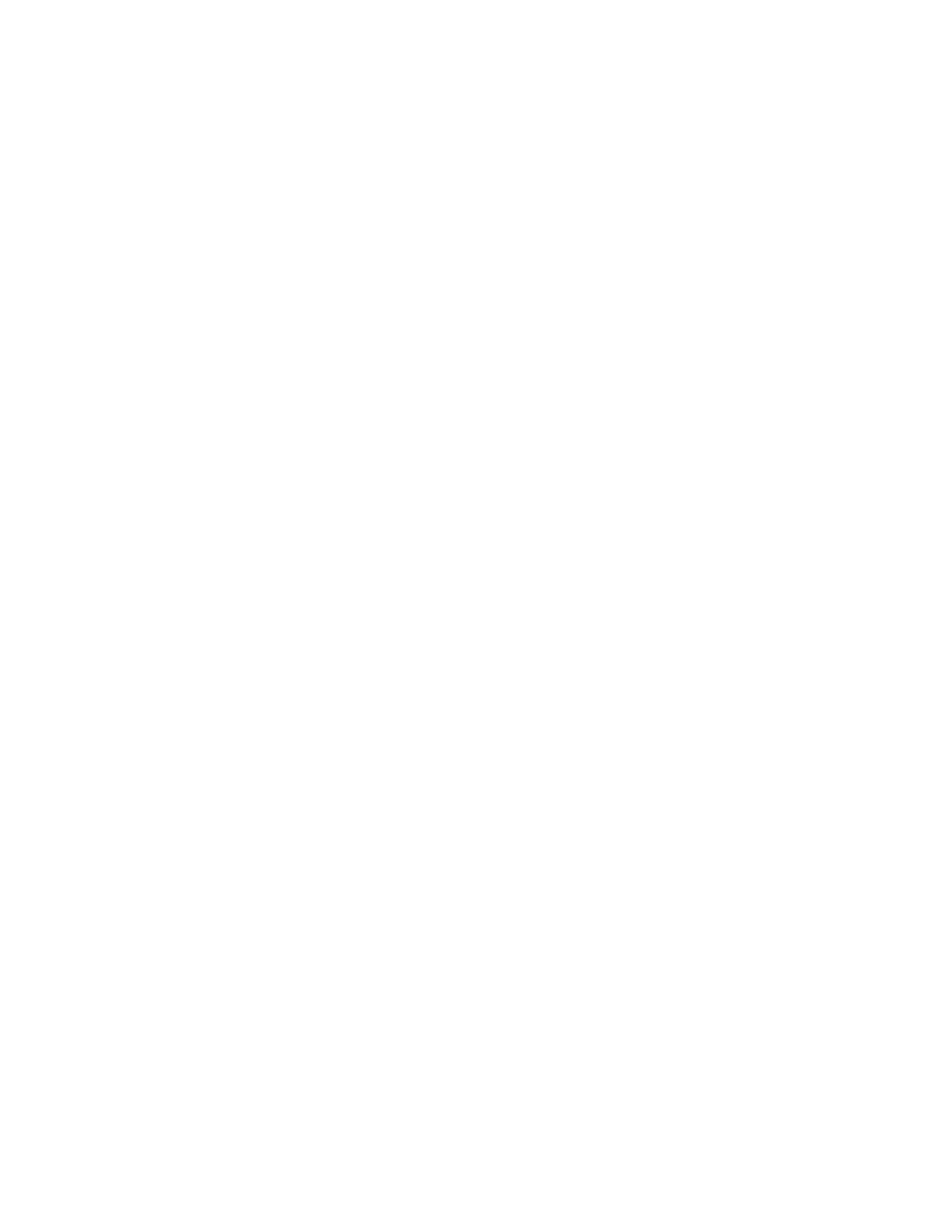Preferences Menu
Banner
You can enter a banner or personal greeting (up to 12 characters), such as a company name or a personal reminder. The banner displays when you turn the phone on.
To edit the banner
1.From standby mode, press ![]() menu.
menu.
2.Press ![]() for Preferences.
for Preferences.
3.Press ![]() for Display.
for Display.
4.Press ![]() for Banner.
for Banner.
5.Press ![]() edit. See Entering numbers, page 12.
edit. See Entering numbers, page 12.
6.Press ![]() ok to confirm banner changes.
ok to confirm banner changes.
7.Do one of the following:
■Press ![]() ok to return to standby mode.
ok to return to standby mode.
■Press ![]() edit to change the banner.
edit to change the banner.
Auto Hyphens
You can use this feature to automatically insert hyphens when you enter phone numbers. As the following example shows, hyphens are inserted automatically when numbers are entered:
# – ### – ### – ####
You can also manually enter hyphens (see Manual Hyphens, page 43).
To set auto hyphen
1.From standby mode, press ![]() menu.
menu.
2.Press ![]() for Preferences.
for Preferences.
3.Press ![]() for Display.
for Display.
4.Press ![]() for AutoHyphen.
for AutoHyphen.
5.Scroll to select “yes” or “no.”
6.Press ![]() ok.
ok.
Manual Hyphens
You can manually enter hyphens from standby mode or when editing phone numbers in the phone book. You can also set Auto Hyphen to “on” so that hyphens are automatically entered (see Auto Hyphens, page 43). Each hyphen counts as one character.
To manually enter a hyphen
1.Press ![]() and the following displays on the screen:
and the following displays on the screen:
2.Press ![]() to display a hyphen on the screen.
to display a hyphen on the screen.
43