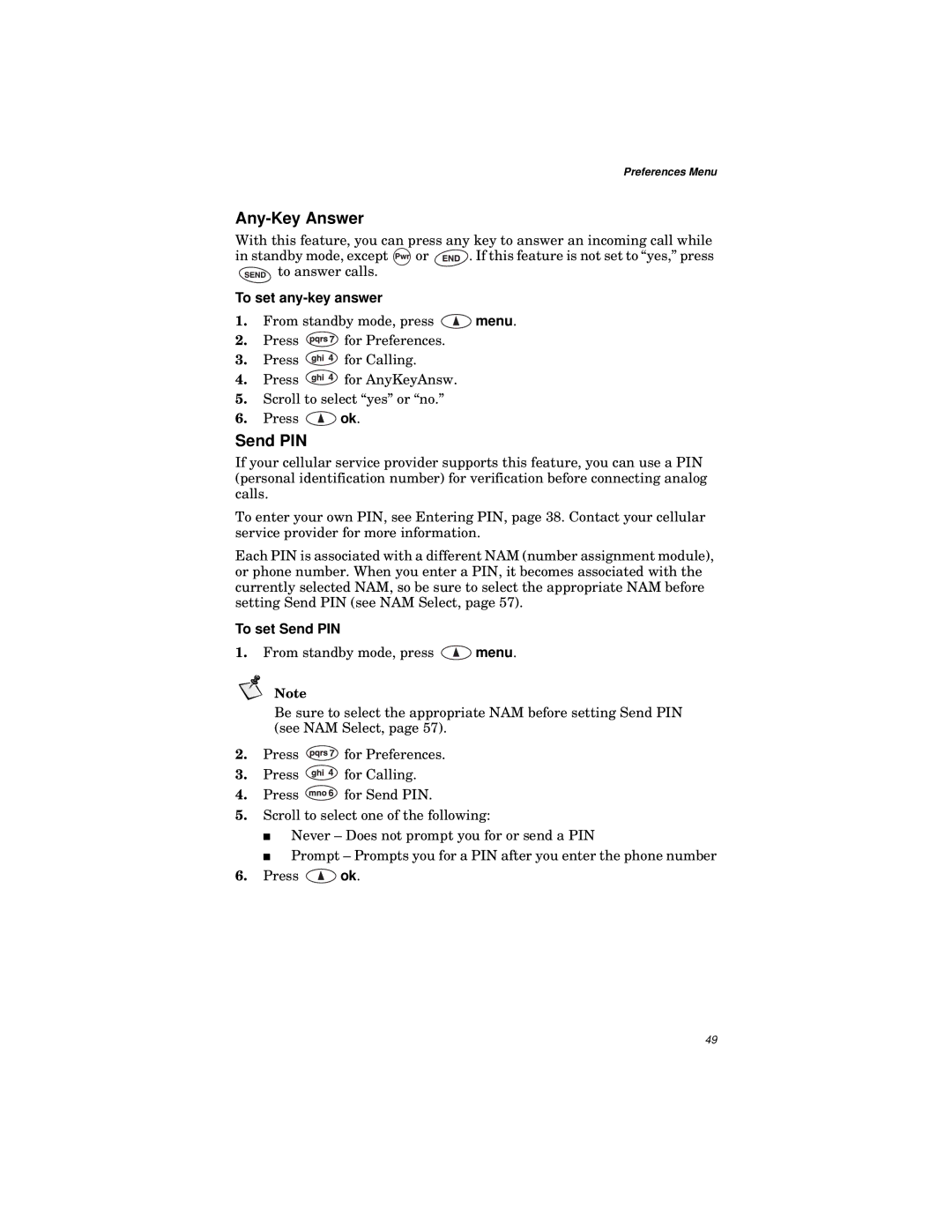Preferences Menu
Any-Key Answer
With this feature, you can press any key to answer an incoming call while
in standby mode, except ![]() or
or ![]()
![]() . If this feature is not set to “yes,” press
. If this feature is not set to “yes,” press ![]() to answer calls.
to answer calls.
To set any-key answer
1.From standby mode, press ![]() menu.
menu.
2.Press ![]() for Preferences.
for Preferences.
3.Press ![]() for Calling.
for Calling.
4.Press ![]() for AnyKeyAnsw.
for AnyKeyAnsw.
5.Scroll to select “yes” or “no.”
6.Press ![]() ok.
ok.
Send PIN
If your cellular service provider supports this feature, you can use a PIN (personal identification number) for verification before connecting analog calls.
To enter your own PIN, see Entering PIN, page 38. Contact your cellular service provider for more information.
Each PIN is associated with a different NAM (number assignment module), or phone number. When you enter a PIN, it becomes associated with the currently selected NAM, so be sure to select the appropriate NAM before setting Send PIN (see NAM Select, page 57).
To set Send PIN
1.From standby mode, press ![]() menu.
menu.
Note
Be sure to select the appropriate NAM before setting Send PIN (see NAM Select, page 57).
2.Press ![]() for Preferences.
for Preferences.
3.Press ![]() for Calling.
for Calling.
4.Press ![]() for Send PIN.
for Send PIN.
5.Scroll to select one of the following:
■Never – Does not prompt you for or send a PIN
■Prompt – Prompts you for a PIN after you enter the phone number
6.Press ![]() ok.
ok.
49