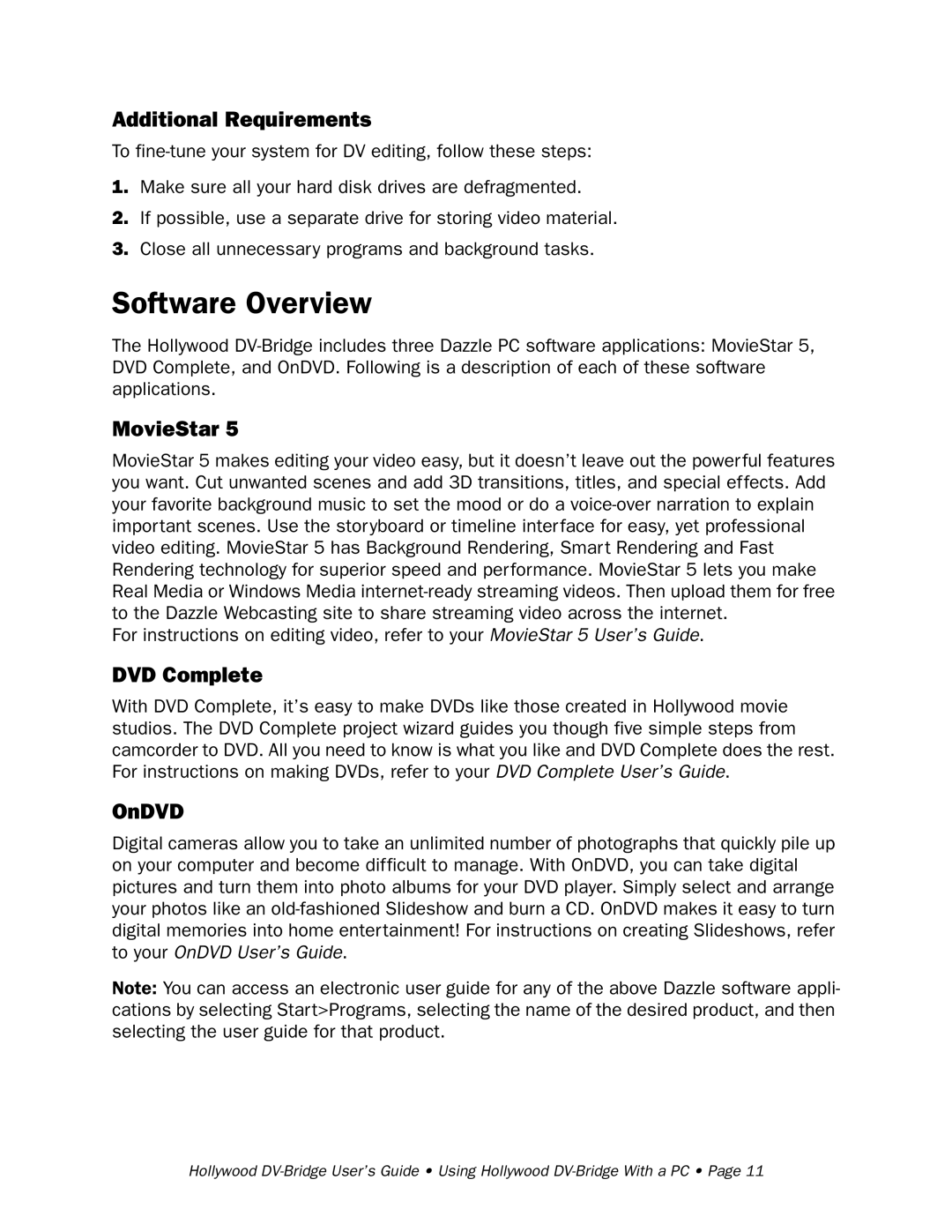Additional Requirements
To
1.Make sure all your hard disk drives are defragmented.
2.If possible, use a separate drive for storing video material.
3.Close all unnecessary programs and background tasks.
Software Overview
The Hollywood
MovieStar 5
MovieStar 5 makes editing your video easy, but it doesn’t leave out the powerful features you want. Cut unwanted scenes and add 3D transitions, titles, and special effects. Add your favorite background music to set the mood or do a
For instructions on editing video, refer to your MovieStar 5 User’s Guide.
DVD Complete
With DVD Complete, it’s easy to make DVDs like those created in Hollywood movie studios. The DVD Complete project wizard guides you though five simple steps from camcorder to DVD. All you need to know is what you like and DVD Complete does the rest. For instructions on making DVDs, refer to your DVD Complete User’s Guide.
OnDVD
Digital cameras allow you to take an unlimited number of photographs that quickly pile up on your computer and become difficult to manage. With OnDVD, you can take digital pictures and turn them into photo albums for your DVD player. Simply select and arrange your photos like an
Note: You can access an electronic user guide for any of the above Dazzle software appli- cations by selecting Start>Programs, selecting the name of the desired product, and then selecting the user guide for that product.
Hollywood