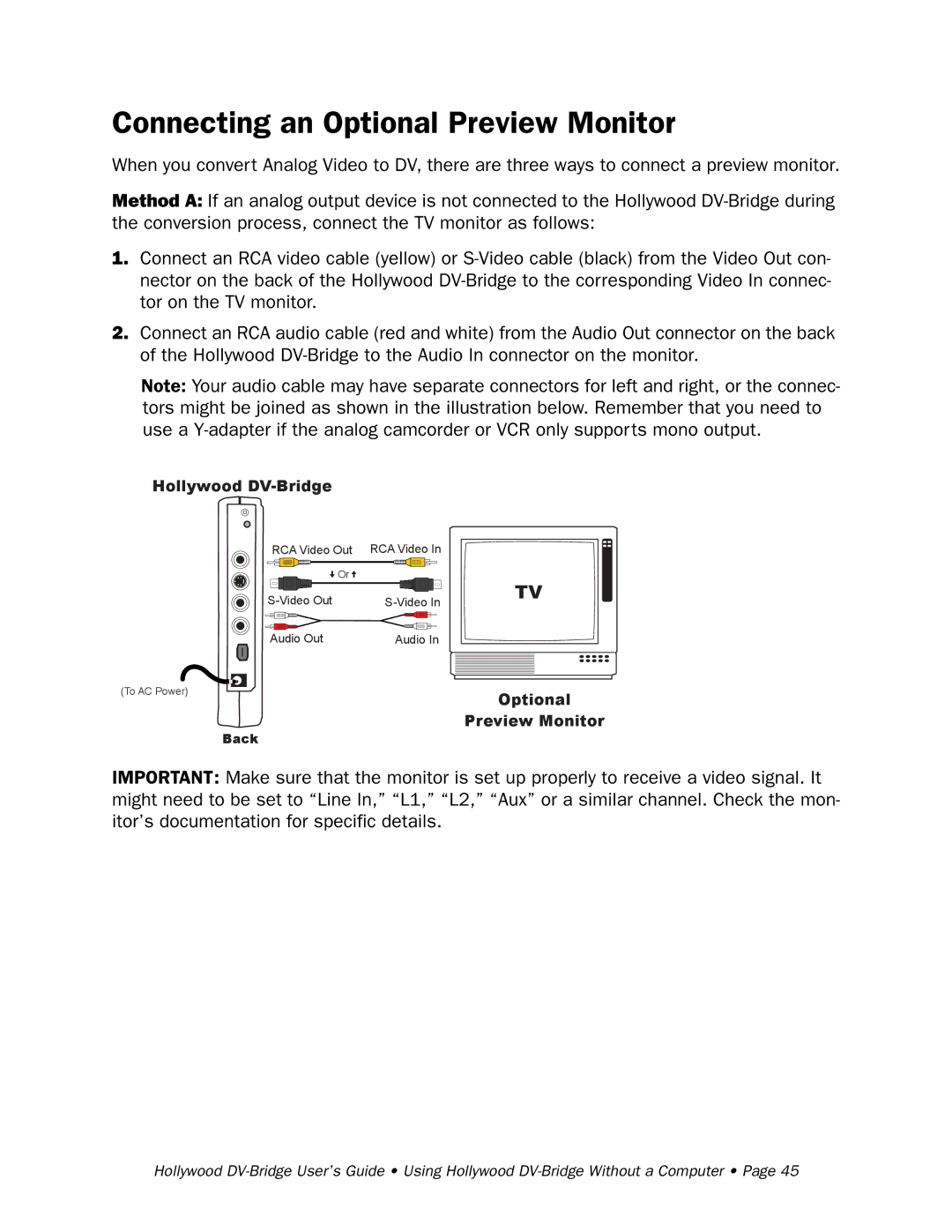Connecting an Optional Preview Monitor
When you convert Analog Video to DV, there are three ways to connect a preview monitor.
Method A: If an analog output device is not connected to the Hollywood
1.Connect an RCA video cable (yellow) or
2.Connect an RCA audio cable (red and white) from the Audio Out connector on the back of the Hollywood
Note: Your audio cable may have separate connectors for left and right, or the connec- tors might be joined as shown in the illustration below. Remember that you need to use a
Hollywood
RCA Video Out | RCA Video In |
Or |
|
Audio Out | Audio In |
(To AC Power)
Back
TV
Optional
Preview Monitor
IMPORTANT: Make sure that the monitor is set up properly to receive a video signal. It might need to be set to “Line In,” “L1,” “L2,” “Aux” or a similar channel. Check the mon- itor’s documentation for specific details.
Hollywood