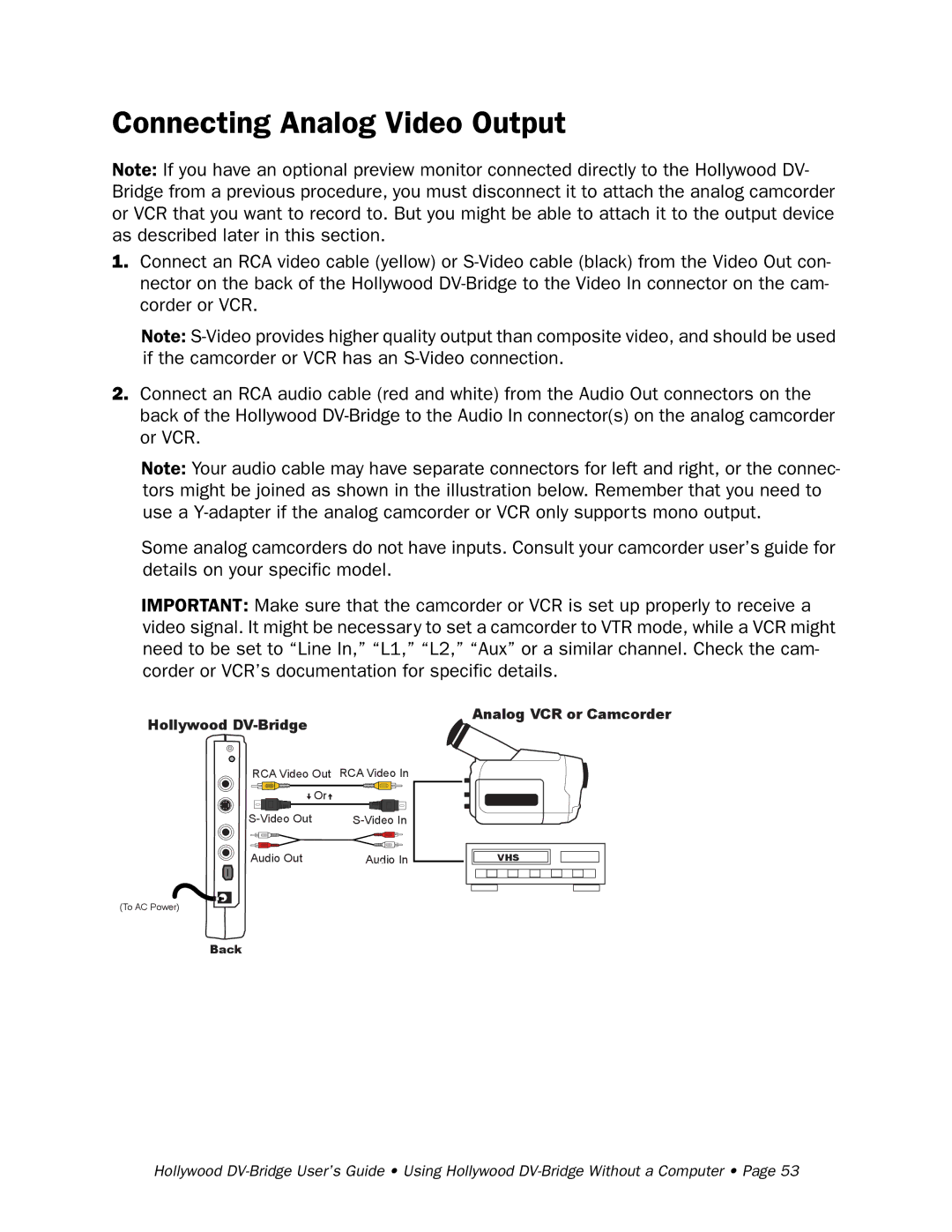Connecting Analog Video Output
Note: If you have an optional preview monitor connected directly to the Hollywood DV- Bridge from a previous procedure, you must disconnect it to attach the analog camcorder or VCR that you want to record to. But you might be able to attach it to the output device as described later in this section.
1.Connect an RCA video cable (yellow) or
Note:
2.Connect an RCA audio cable (red and white) from the Audio Out connectors on the back of the Hollywood
Note: Your audio cable may have separate connectors for left and right, or the connec- tors might be joined as shown in the illustration below. Remember that you need to use a
Some analog camcorders do not have inputs. Consult your camcorder user’s guide for details on your specific model.
IMPORTANT: Make sure that the camcorder or VCR is set up properly to receive a video signal. It might be necessary to set a camcorder to VTR mode, while a VCR might need to be set to “Line In,” “L1,” “L2,” “Aux” or a similar channel. Check the cam- corder or VCR’s documentation for specific details.
Hollywood | Analog VCR or Camcorder |
| |
RCA Video Out | RCA Video In |
Or |
|
Audio Out | Audio In |
VHS
(To AC Power)
Back
Hollywood