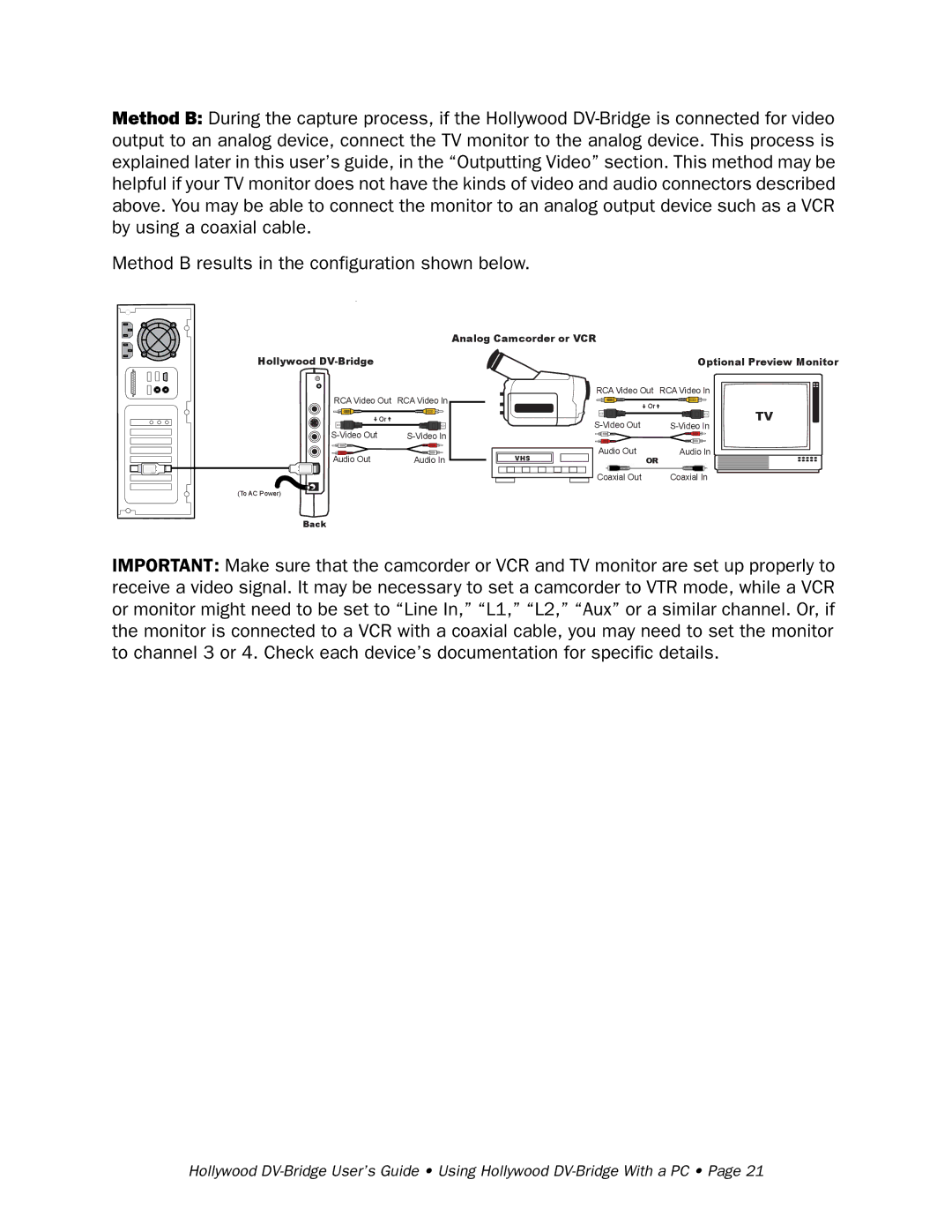Method B: During the capture process, if the Hollywood
Method B results in the configuration shown below.
Analog Camcorder or VCR
Hollywood | Optional Preview Monitor |
RCA Video Out RCA Video In
| Or |
Audio Out | Audio In |
(To AC Power)
VHS
![]() RCA Video Out RCA Video In
RCA Video Out RCA Video In
| Or |
Audio Out | Audio In |
| OR |
Coaxial Out | Coaxial In |
TV
Back
IMPORTANT: Make sure that the camcorder or VCR and TV monitor are set up properly to receive a video signal. It may be necessary to set a camcorder to VTR mode, while a VCR or monitor might need to be set to “Line In,” “L1,” “L2,” “Aux” or a similar channel. Or, if the monitor is connected to a VCR with a coaxial cable, you may need to set the monitor to channel 3 or 4. Check each device’s documentation for specific details.
Hollywood