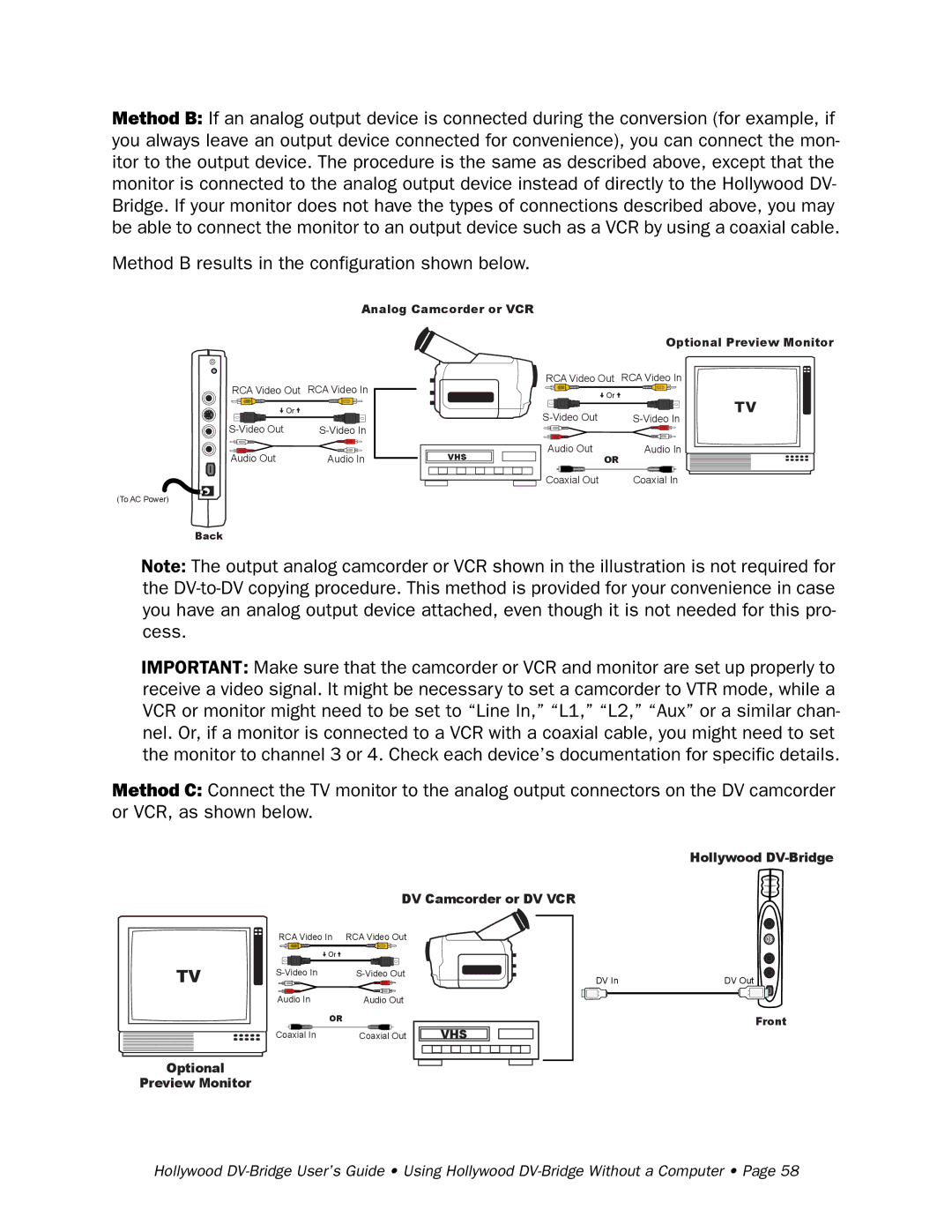Method B: If an analog output device is connected during the conversion (for example, if you always leave an output device connected for convenience), you can connect the mon- itor to the output device. The procedure is the same as described above, except that the monitor is connected to the analog output device instead of directly to the Hollywood DV- Bridge. If your monitor does not have the types of connections described above, you may be able to connect the monitor to an output device such as a VCR by using a coaxial cable.
Method B results in the configuration shown below.
Analog Camcorder or VCR
Optional Preview Monitor
RCA Video Out RCA Video In
| Or |
Audio Out | Audio In |
(To AC Power)
VHS
![]() RCA Video Out RCA Video In
RCA Video Out RCA Video In
| Or |
Audio Out | Audio In |
| OR |
Coaxial Out | Coaxial In |
TV
Back
Note: The output analog camcorder or VCR shown in the illustration is not required for the
IMPORTANT: Make sure that the camcorder or VCR and monitor are set up properly to receive a video signal. It might be necessary to set a camcorder to VTR mode, while a VCR or monitor might need to be set to “Line In,” “L1,” “L2,” “Aux” or a similar chan- nel. Or, if a monitor is connected to a VCR with a coaxial cable, you might need to set the monitor to channel 3 or 4. Check each device’s documentation for specific details.
Method C: Connect the TV monitor to the analog output connectors on the DV camcorder or VCR, as shown below.
Hollywood
DV Camcorder or DV VCR
TV
Optional
Preview Monitor
RCA Video In | RCA Video Out |
Or |
|
Audio In | Audio Out |
OR |
|
Coaxial In | Coaxial Out |
VHS
DV In | DV Out | ||
|
|
|
|
Front
Hollywood