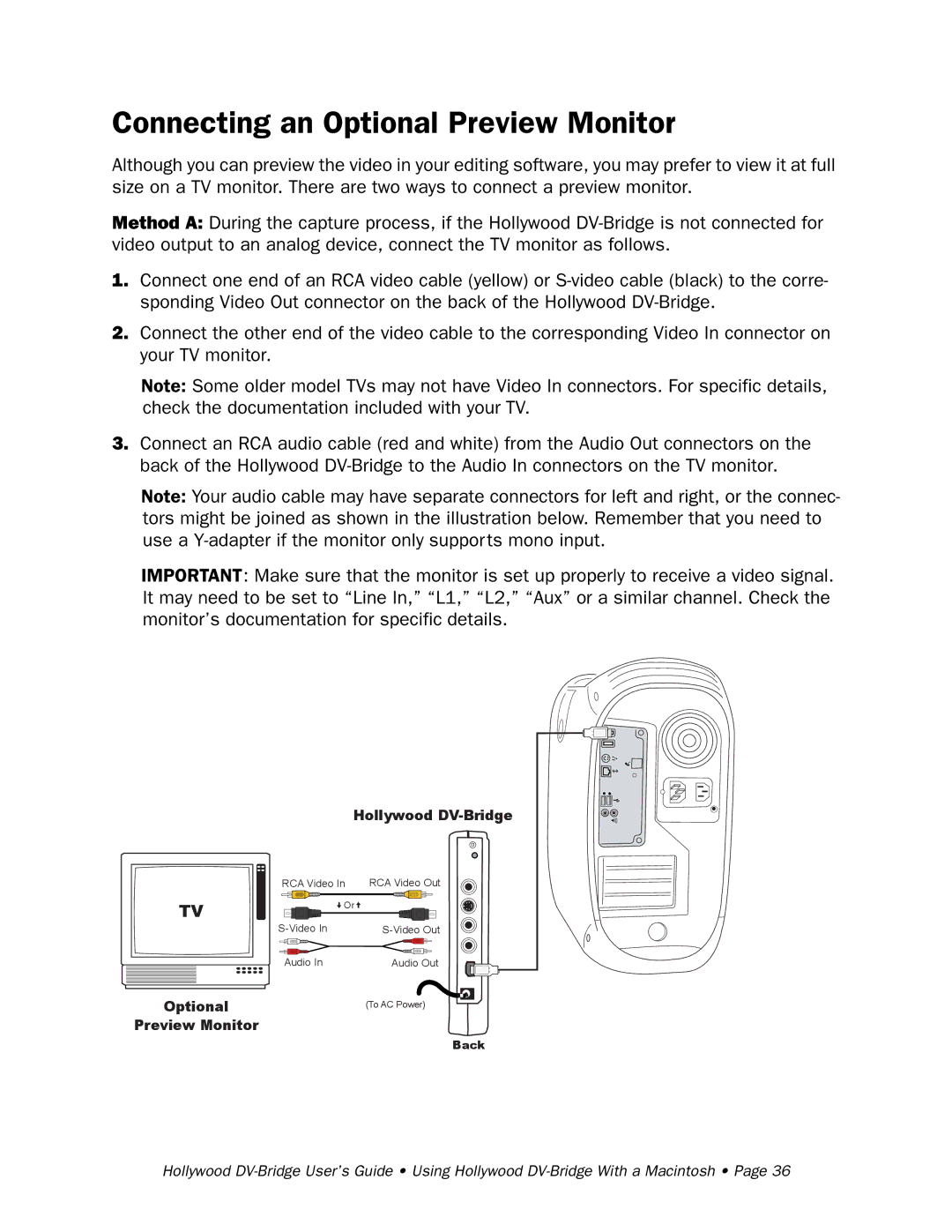Connecting an Optional Preview Monitor
Although you can preview the video in your editing software, you may prefer to view it at full size on a TV monitor. There are two ways to connect a preview monitor.
Method A: During the capture process, if the Hollywood
1.Connect one end of an RCA video cable (yellow) or
2.Connect the other end of the video cable to the corresponding Video In connector on your TV monitor.
Note: Some older model TVs may not have Video In connectors. For specific details, check the documentation included with your TV.
3.Connect an RCA audio cable (red and white) from the Audio Out connectors on the back of the Hollywood
Note: Your audio cable may have separate connectors for left and right, or the connec- tors might be joined as shown in the illustration below. Remember that you need to use a
IMPORTANT: Make sure that the monitor is set up properly to receive a video signal. It may need to be set to “Line In,” “L1,” “L2,” “Aux” or a similar channel. Check the monitor’s documentation for specific details.
Hollywood
TV
RCA Video In | RCA Video Out |
Or |
|
Audio In | Audio Out |
Optional
Preview Monitor
(To AC Power)
Back
Hollywood