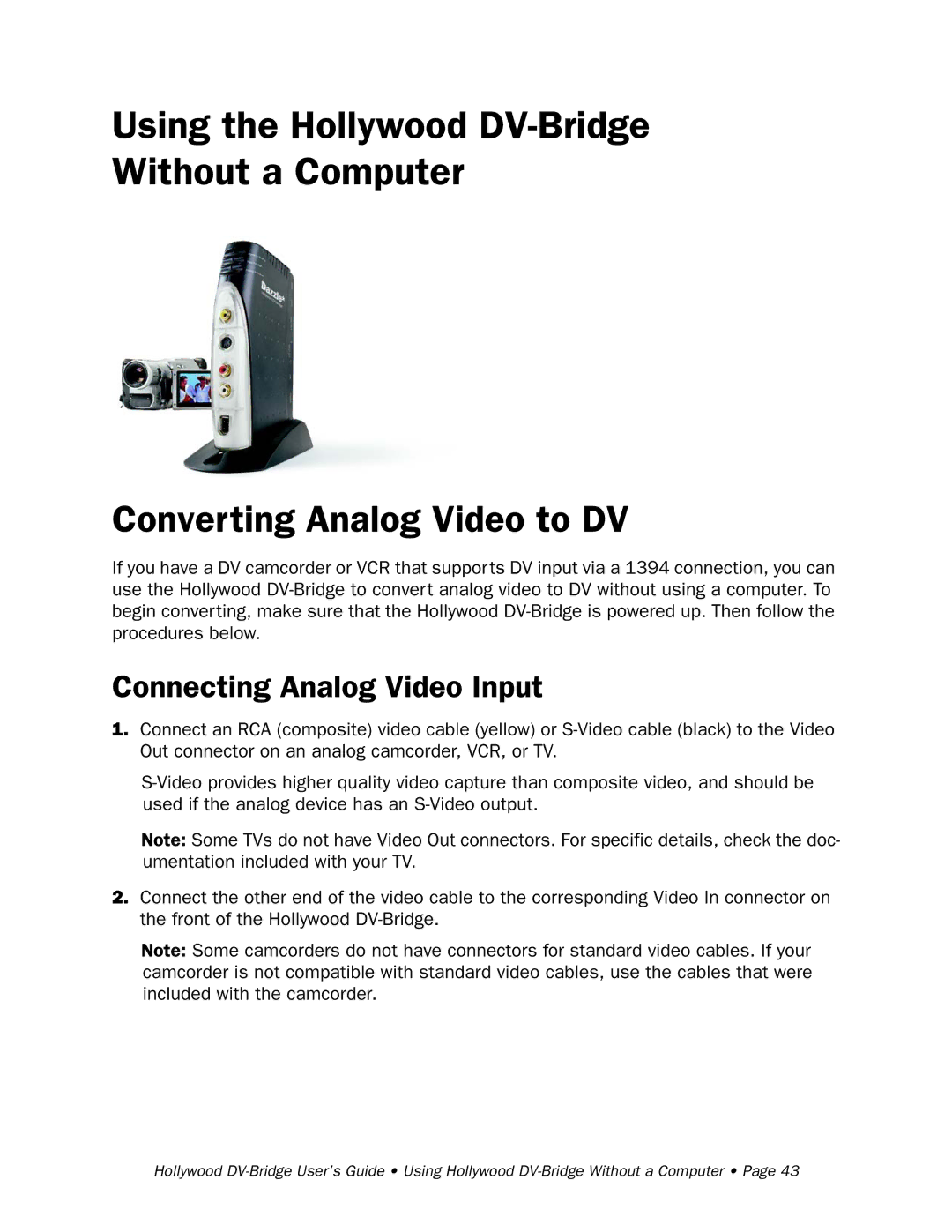Using the Hollywood DV-Bridge
Without a Computer
Converting Analog Video to DV
If you have a DV camcorder or VCR that supports DV input via a 1394 connection, you can use the Hollywood
Connecting Analog Video Input
1.Connect an RCA (composite) video cable (yellow) or
Note: Some TVs do not have Video Out connectors. For specific details, check the doc- umentation included with your TV.
2.Connect the other end of the video cable to the corresponding Video In connector on the front of the Hollywood
Note: Some camcorders do not have connectors for standard video cables. If your camcorder is not compatible with standard video cables, use the cables that were included with the camcorder.
Hollywood