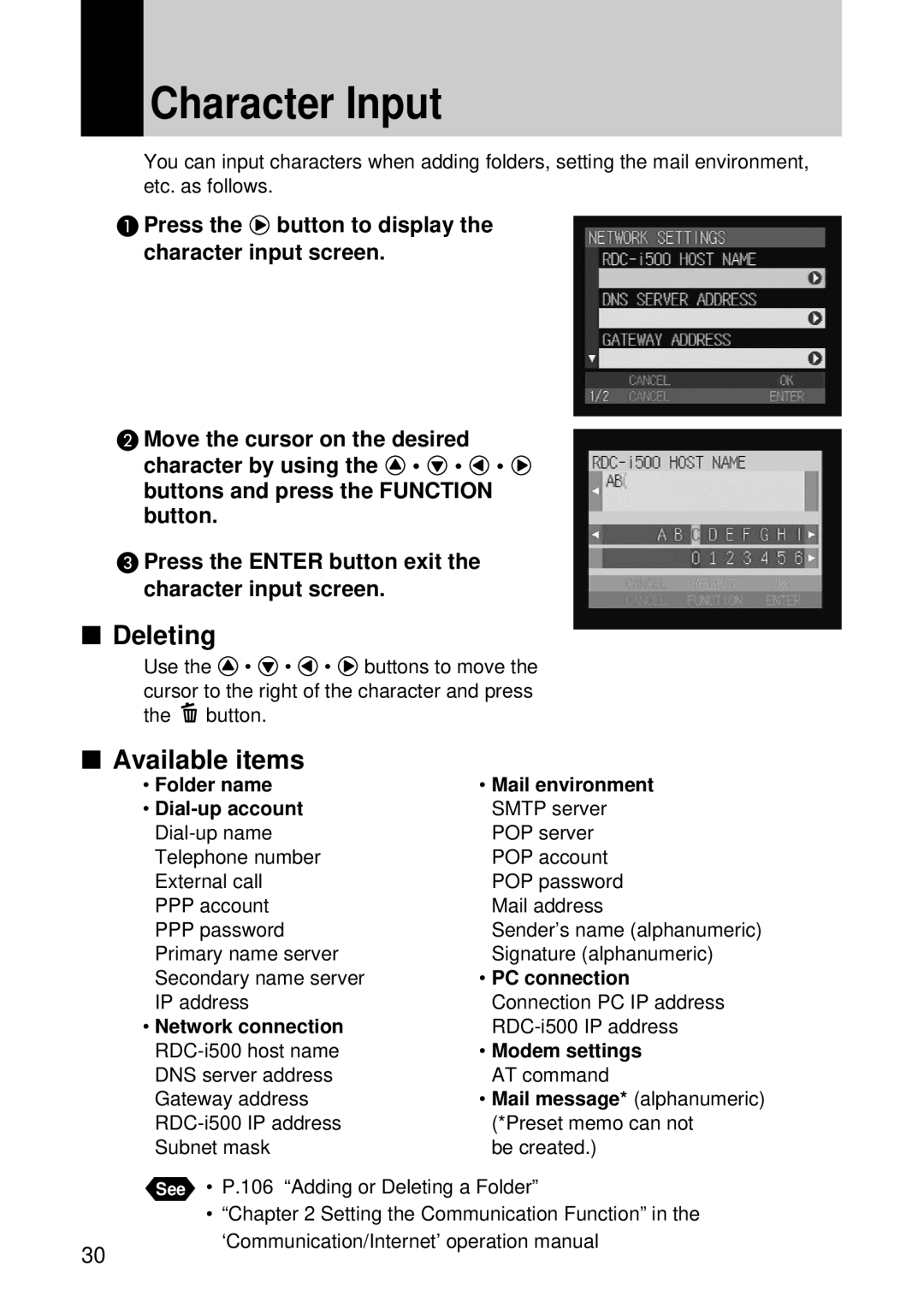Page
Introduction
Copyright
Open the package
Read This Before Proceeding
Simple Operation Guide
Contents
Chapter Shooting
Basic Shooting
Camera Settings and Other Functions
Playback/Deleting
Appendix
Back
Parts & Names
Camera Body Front
Operating Parts
Battery/Battery Charger AC Adapter optional
Remote Control Unit optional
Examples
Safety Precautions
Sample Warnings
Turn off the power immediately if any metallic object, water
Observe the following precautions to prevent fire, electric
Do not use the equipment near flammable gases, gasoline
Safety Warning for Accessories
Storage Memory
Before Using the Camera
Powering the Camera
Before Using the Camera
Attaching the Wrist Strap
Attaching the Lens Cap
Push the lens cap on in the direction shown by the arrow
Powering the Camera
Charging the Battery
Precautions Regarding Use
CHARGECharging Lamp Explanation
Close the battery cover
Loading the Battery
Load the battery
Handling Precautions
Tips Tips to Extend the Recording and Playback Times
Connecting an AC Adapter
Insert the power plug into the electrical outlet
Storage Memory
Storage Memory Capacity
Inserting a Memory Card
Data
Inserting Card
Check that the camera is turned off
Removing Card
Page
Chapter
Before You Start Recording
Tips Auto Power Off
Press the power switch
Turning On/Off the Camera
Turning the Camera on
How to Use the Mode Dial
Turn the mode dial to change the mode used
Mode Dial Action
Basic Operations
LCD panel LCD monitor
Recording Mode
LCD Monitor and LCD Panel
Play Mode
How to Select the Items
Switching the Displays
Selecting and Canceling Items
Select the item Select the setting
How to Use the Check Box
How to Use the Spin Box
Available items
Character Input
Deleting
Setting the Date and Time
Select Date Settings and press the button
Setting the Date and Time
Selecting the Date To Be Used
Press the Enter button
Select Date to be Used and press the button
Tips How to Verify the Date and Time
Selecting the Date Format
When checking is completed, press the Enter button
Checking Owner Information
Formatting the Storage Memory
Set the mode dial to SET Select Format and press the button
Before You Start Recording
Adjusting the Viewfinder Diopter
Press the shutter release button
When viewing through the viewfinder
Adjusting the LCD Monitor Brightness
How to Hold the Camera
Precaution
When viewing using the LCD monitor
Basic Shooting
Special Shooting Functions
Basic Shooting
Operation Flow
Tips LCD Monitor Display Recording Mode
Selecting a Recording Mode
Set the mode dial to
Records images in the internal memory
Selecting the Storage Memory
LCD Panel LCD Monitor Recording Destination
Selecting a Folder
Data Guide
Selecting an Image Quality Mode
Press the PIC button and select an image quality mode
Checking the Position of the Subject
Viewing Through the Viewfinder
Viewing the LCD Monitor
Shooting Scope
Setting the Size of the Subject Zoom
Digital Zoom Function
Press Side or Zoom lever
Pressing
Shooting Still Picture Mode
To Cancel Recording
Flash LED
When Focusing is Difficult
Tips Focus Lock Shooting
Special Shooting Functions
Recording Text Text Mode
Set the mode dial to Adjust the contrast using the buttons
Press the shutter release button to record
Recording Voice Memo Voice Memo Mode
Press the shutter release button to record the image
Shooting Motion Pictures Motion Picture Mode
Continuous Shooting Continuous Shooting Mode
Set the mode dial to and press the Menu button
Press the shutter release button to
Maximum no. of pictures in continuous shooting mode
Will indicate that recording has started
Display Mode Explanation
Changing Flash Modes
Flash activated, the light from the flash may appear reddish
Adjusting the Flash Strength
Setting the Exposure Compensation
Exposure Compensation Range
Shooting Against the Light
Shooting a White Image
Changing the White Balance Mode
Auto
Page
Selecting Manual White Balance
Using the Self-Timer Self-timer
Close-up Shooting Macro Mode
Tips Remote Control
Shooting by Switching the Focus Focus
Setting Auto Focus AF, Snap S or Infinity
Indication Mode Description
Tips Shutter Release Button
Setting Manual Focus MF
Shooting in Redeye Reduction Mode Redeye Reduc
Shooting with the Date Date Imprint
Mode Description
Shooting by Splitting the Screen Split-Screen
Shooting in New Shot Mode
Select the additional image and press the Enter button
Additional Shot Mode
Select ADD from the menu and press the Enter button
Shooting in Sharpness Mode Sharpness
Shooting in Monochrome Mode Monochrome
Shooting in Interval Time-lapse Mode Interval
Shooting in Auto Bracket Mode Auto Bracket
Changing the ISO Sensitivity ISO Setting
Changing the Exposure Metering System Photometry
Mult
Shooting in Time Exposure Mode Time Exposure
Shooting with Signature Signature
To cancel signature imprint mode, select None
Page
Deleting a File
Basic Playback
Special Playback Functions
Basic Playback
Files Playable on the Camera
Playing a Still Picture, Text or Continuous Shooting File
Use the or button to select the file to be played
Playing a Voice Memo File
Playback Display
2048 ⋅
640 ⋅ Shooting Vertical format
To Adjust the Volume
Playing a Motion Picture File
Playback source with the button
To Pause and Resume Playback
Tips LCD Monitor Display Play Mode
Advance and Rewind, and Slow and Reverse Slow Playback
Playback Using a TV
Using the Camera for Extended Periods of Time
Set the mode dial to and press Side of the zoom lever
Special Playback Functions
Press the · · · buttons to change the file to be played
Press Side of the zoom lever
Set the mode dial to and press the side of the zoom lever
Magnifying a File Zoom Playback
Copying Files Copy
Press the · · · buttons to move the display area
Copying a Selected File
Thumbnail Display
Copying a Whole Folder
Press the Cancel button to exit the menu screen
Set the mode dial to Select the file to be protected
Protecting a File Protect
Protecting File
Press the Menu button Select Protect and press the button
Protecting All Files
Select the option Selected Files
Canceling the Protect Setting
Cancel ALL
Playing Back Images Automatically Auto Playback
Set the playback time and then press the Enter button
Setting the Digital Printing Service Dpof Setting
To specify more than one file
Specifying the Number of Prints of the Selected Files
To specify each file
Specifying the Number of Prints of All Files
Specifying the Number of Index Prints
Canceling the Dpof Settings
Confirming the Settings
Press the Cancel button to exit Dpof setting menu
When a voice memo has already been Recorded
Adding a Voice Memo Voice Memo
Deleting a Selected File
Set the mode dial to Select the file to be deleted
Deleting a File
Deleting All Files or a Single File
Changing Camera Settings
Using the Remote Control
Adding a Folder
Changing Camera Settings
Adding or Deleting a Folder
Press the Cancel button to exit the folder list
When the files are saved
Camera Settings and Other Functions
Deleting a Folder
Keep Settings
Press the Cancel button to return to the Setup menu
Changing the LCD Confirmation Time
Auto Power Off Setting
Beep Sound Setting
Setting the Power Saving Mode
Changing the Display Language
Changing the Video-out Signal Method NTSC/PAL
Setting a Signature
Changing the File Numbering Method
When sequential numbering is on
When sequential numbering is OFF
Turning the Camera On When the LCD Monitor is Opened
Initializing the Settings
119
Using the Remote Control
Using the DR-4 Remote Control
Still Picture mode
Text mode
Using the Continuous Shooting
Playback
Change the display position using the , , or button
To Cancel the Mode
Choose a file by pressing the or button
Press the button
Using the DR-3 Remote Control
Set the mode dial on the camera to a
Adjust the focus using the FWD or REV button
To cancel the mode setting
Change the display position using the FWD or REV button
Change the selected image using the FWD or REV button
Choose a file by pressing the FWD or REV button
Press Button
Select Delete ALL using the FWD or REV button
Deleting a single file
Deleting all files
Other Functions
126
Troubleshooting
Error Messages
Using Your Camera in Other Countries
Accessories
Recording and Playback
Troubleshooting
Power Source
129
Appendix
Miscellaneous
Error Messages
Error Message Remedy
Memo
Using Your Camera in Other Countries
Recording Capacities
Accessories
Model Remarks
Handling Precautions
Potential Causes of Condensation
Storage
Care and Storage
Care
Specifications
NTSC/PAL
139
About the Warranty and Servicing
140
141
Functional Index
SET Mode Setup
Index
Recording Mode Menu Button
Button
Play Mode Menu Button
ÔButton
PC Mode
Communication Mode
Alphabetical Index
AF LED
147
148
Information to the User
USA FCC Part15 Class B
150
Ricoh Service Offices

![]() button to display the character input screen.
button to display the character input screen.![]() •
• ![]() •
• ![]() •
• ![]() buttons and press the FUNCTION button.
buttons and press the FUNCTION button.![]() •
• ![]() •
• ![]() •
• ![]() buttons to move the cursor to the right of the character and press the
buttons to move the cursor to the right of the character and press the ![]() button.
button.