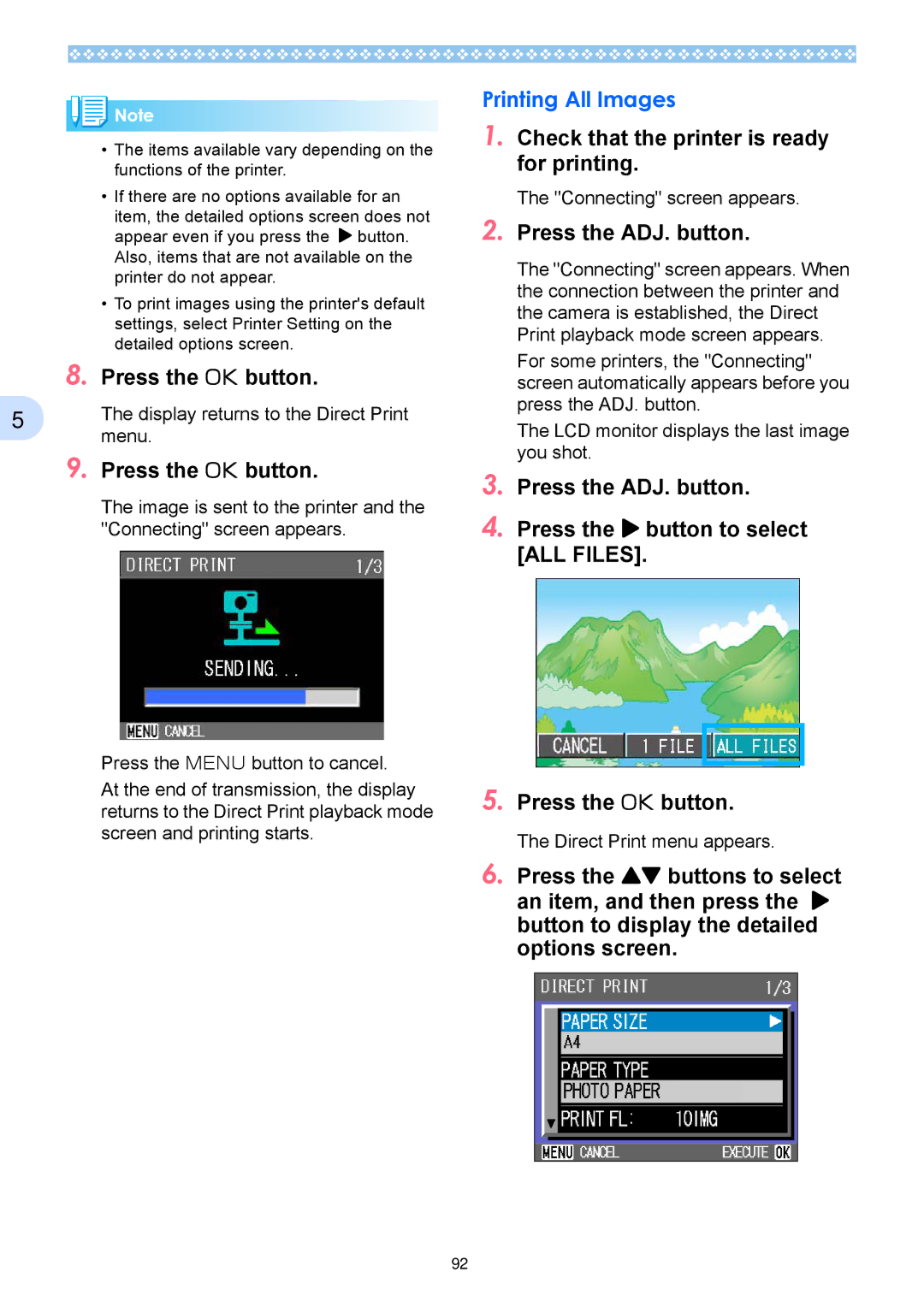Page
Using These Manuals
Using This Guide
Contents
Displaying Thumbnail Images
Appendices
142
Page
Chapter Using Your Camera
Checking that Every- thing is Packed
Caplio RX
AA Alkaline Batteries LR6 Handstrap AV Cable
USB Cable
Optional Accessories
Names of Parts
AC Adapter AC-4a
Camera Front View
Rear View Left Side, looking from the front Bottom
How to Use the Mode Dial
Mode Dial Symbols and Functions
Inserting the Batteries
Indication of the number of images you can take
Battery Mark Description
Using the Batteries
Battery level indication
Removing the Rechargeable Bat- tery
Using the Rechargeable Battery
Inserting the Rechargeable Battery
Using the AC Adapter
Setting up the AC Adapter
Insert the AC Adapter Battery
Rechargeable battery charging time when using BJ-2
Removing the AC Adapter
Turning the Power On/ Off
Press the power button
Turning the Camera On
Turning the Camera Off
Where images are recorded
Inserting an SD Mem- ory Card Available in Stores
Inserting the SD Memory Card
Protecting your images from being deleted
Card pops out just a little
Press the card gently and release it
Removing the SD Memory Card
Symbol Display Contents
How to Use the LCD Monitor
Screen Examples when Shooting Pictures
Symbol Display Contents Refer to
Interval
Dpof
Screen During Playback
Protect
Switching the Screen Display
When Shooting
When Playing Back
Pressing the DISP. button changes the LCD monitor display
Synchro Monitor Mode
Histogram Display
Button Shooting Mode Playback Mode Menu display
Button Functions
Basics of the Shooting Menu/Playback Menu
Basics of the Setup Screen
Screens
Shooting Menu Shooting Mode
Setting Option Refer to
Shooting Menu Movie Mode
Shooting Menu Scene Mode, except in Text Mode
Movie Mode, display by pressing the M button
Movie Size
Shooting Menu Text Mode
Playback Menu
Text Mode, display by pressing the M button
Playback Mode, display by pressing the M button
Symbol Setting Content Refer to
Scene Selection Screen Scene Mode
Scene Mode, the screen is displayed when you select a scene
Setup Screen Setup Mode
Section Basic Shooting
How to Hold the Camera How to Focus
Turn the Mode Dial to 5Shoot- ing Mode
Shooting Still Images
Checking the Focus and Shooting Half-press
Color Auto focus lamp Crosshairs
Turn the Mode Dial to 5 Shoot- ing Mode
Gently press the shutter button All the way
Capturing the Moment Shooting Full-press
Certain subjects are hard to bring into focus
With the shutter half-pressed, compose your shot
Shooting with Scenery- Matching
This is best for taking pictures of people
This is best for pictures of moving objects
This is best for scenery with a lot of blue sky or greenery
Turn the Mode Dial to 4 Scene Mode
Combination of Scene Mode and Function
Press the shutter release button
Tiff File
Shooting with Multi-Shot
Multi-Shot
Scont S Multi-Shot
Mcont M Multi-Shot
Making Multi-Shot Settings CONT. Mode
Turn the Mode Dial to 5 Shoot- ing Mode Press the M button
To make Multi-Shot settings, follow the steps below
Press the O or # button Press the M button
Shooting Movies
Shooting with Multi-Shot
Shooting with S Multi-Shot
Shooting with M Multi-Shot
Bar is displayed in the LCD Monitor indicating Zoom status
Shooting with Optical Zoom
Optical Zoom
Digital zoom is activated and the subject becomes larger
Turn the Mode Dial to 5 Shoot
Shooting with the Digital Zoom
Using the AF target shift function
Macro symbol is displayed on the left side of the screen
Shooting Close-ups Macro Photo
To get out of Macro Mode, press the N button again
Press the shutter release button gently all the way
Camera focuses on the cross
Turn the Mode Dial to 2 Voice Mode Press the shutter button
Recording Voice Memos
Half-press the shutter button to stop recording
Voice recording starts
Page
Section Using Special Features for Improved Photography
Using the Flash
Pressing the F Flash button switches to Flash Mode
Flash Mode Types
Slow Synchronized
Using the Self-Timer
Press the shutter release button to stop recording
Shooting a Still Image with Sound Image with Sound
Press the shutter release button for shooting
Settings Available Per Mode
Using the ADJ. Adjust Button
Adjustments Using the ADJ. Button
Using the ADJ. Button Exposure
Changing the Exposure Exposure Comp
Examples of Exposure Compensation
Press the ! buttons and spec- ify a value
Select Exposure COMP. and then press the O button
Using the Shooting Menu Exposure
Exposure Compensation settings are completed
Using Natural and Artifi- cial Lighting White Balance
Using the ADJ. Button White Bal- ance
Press the ! buttons to select a mode
Types of Modes you can Select
Using the Shooting Menu White Balance
Turn the Mode Dial to 5 Shoot- ing Mode or 3 Movie Mode
Shooting menu or the Movie menu appears
You can also press the shutter button in this state
White Balance settings are complete
Sensitivity Settings ISO
Press the ! buttons to select an ISO setting
Using the ADJ. Button ISO Sensitiv- ity
Press the ADJ. Button three times
Using the Shooting Menu ISO Sen
Turn the Mode Dial to 5 Shoot Ing Mode Press the M button
ISO settings are completed
Sitivity
Using the ADJ. Button Text Density
Changing Shading for Shooting Text DEN- Sity
Scene selection screen appears
Text Density menu appears
Using the Shooting Menu Text Den- sity
Text mode and then press
Press the ! buttons to select
O button Press the M button
White Balance Bracket settings are com- plete
To shoot with White Balance Bracket, follow the steps below
About Picture Quality Mode
Choosing Picture Qual- ity Mode/Image Size
About Image Size
Select PIC QUALITY/SIZE and then press the O or $ button
Press the ! buttons to select Text Mode
Changing the Image Size for Shoot- ing in Text Mode
Picture Quality/Image Size settings are completed
Image size setting is complete
Turn the Mode Dial to 3 Movie Mode Press the M button
Movie Size settings are complete
Changing the Image Size of a Movie
Press the ! buttons to select Size Press the O or # button
Focus settings are complete
Manual Focus Shooting
Manual Focus Shooting
For Manual Focus Shooting, follow the steps below
Shooting at a Fixed Distance
Press the ! buttons to select Snap or ∝ Infinity
Multi No Symbol
Light Metering Method setting is com- plete
Spot
To select light metering method, follow the steps below
Sharpness settings are complete
Changing the Edge Quality of Still Images
To shoot with Auto Bracket, follow the steps below
Setting the Exposure
Exposure Time settings are completed
Time Time Exposure
Then press the O button
Picture is taken every time the fixed interval elapses
Interval Shooting settings are completed
To stop shooting, press the O button
Usual. However, Interval Shooting Mode is
To enter the date or date and time, follow the steps below
Date Imprint settings are completed
Inserting the Date into a Still Image Date Imprint
Press the $ button to select YES Press the O button
Section Playing Back/Deleting Still Images, Movies, Sounds
Ton
Displaying an Enlarged View of the Still Image Displayed
Press the 8 Enlarged View but- ton
Still image you just took is displayed
Turn the Mode Dial to 6 Play- back Mode
Viewing a Still Image or Movie
Deleting the Displayed Still Image or Movie
Viewing Still Images Recorded on an SD Memory Card
Move to the movie you want to see using the #$ buttons
Viewing Movies
Viewing Still Images Recorded on Internal Memory
To view movies, follow the steps below
Adjusting the Movie Sound Volume
Playing Back Sound
Playing Back Sound
Icon
Adjusting the Volume
Press the ! buttons to adjust the volume
Playing Back Sound Recorded with a Still Image
Press the ! buttons
Thumbnail Display
Press the 9 Thumbnail Dis- play button
Still image or movie you selected is displayed
Turn the Mode Dial to 6 Play
Back Mode
Enlarged Viewing
Last still image taken is displayed
Playback menu is displayed
Turn the Mode Dial to 6 Play Back Mode
Showing Photos Order Automatically
Make sure the power is off
Viewing on a Television
Deleting Unwanted Still Images/Movies/Sounds
Deleting One Still Image
Deleting All Frames at Once
Screen appears to confirm the deletion
Deleting Multiple Frames at Once
Press the D Delete button
Direct Printing
About the Direct Print Function
Sending Images to a Printer for Printing
Check that the printer is ready for printing
Connecting the Camera to a Printer
Printing One Image
Printing All Images
Display returns to the Direct Print
Printing Several Images
Press the ! buttons to set the number of copies to print
Display returns to the Direct Print menu
Printer mark appears at the upper right of the image
Repeat steps 12 and 13 to change the settings as required
Section About Other Functions
Turn the Mode Dial to 6 Play- back Mode Press the M button
Write-protecting Your Images Protect
Protecting the Displayed Still Image
Protecting All Still Images
Button
Playback menu appears
Protect symbol appears
Press the button to select Copy to Card Press the O button
Upper-right corner of the first still image
Movie, or sound
Using a Printing Service Dpof Dee-Pof
Setting Dpof for the Still Image Dis- played
Press the button to select Dpof and then press the O button
Setting Dpof for a Still Images
Setting Dpof for Multiple Still Images
101
Original Resized
Changing the Image Size Resize
To change the image size, follow the steps below
Section Changing Camera Settings
Getting the SD Memory Card Ready for Use
Select Card Format and then press the O button
Write-protecting Your Images
Formatting
Adjusting the Bright- ness of the LCD Monitor
Formatting Internal Memory in Format
PIC QUALITY/SIZE AF/MF Focus Sharp Sharpness Photometry
Setting a Function to the ADJ. Button ADJ BTN.SET
Possible Settings
Changing the Operation Sound Setting Beep
You can change the setting to mute these operation sounds
Changing Image Confir- mation Time LCD CON- Firm
To change Confirmation Time, follow the steps below
Changing Auto Power Off Settings Auto
To change the Auto Power-Off setting, follow the steps below
Changing File Name Settings Sequential
To make changes to file numbering, follow the steps below
Extension
Jpeg Files
Changing Power-Save Mode Settings Power
To change the Power-Save Mode, follow the steps below
Setup screen is displayed on the LCD Monitor
FORMAT, choose the Date and Time format
Press the button to select Language
Changing the Display Language Language
Changing the Playback Method for Viewing on
Section Installing Software
Using the Software Provided
Software and OS Applicability Table
Caplio Software
Optional Software
System Requirements for Using the Provided Soft- ware
CPU
Install the software
Install the following software products, if necessary
Preparing to Download Images to Your Computer
Acrobat Reader DirectX
Installation
For Windows 98/98SE/Me/2000
Start your computer Insert the CD-ROM in the CD- ROM drive
Click Next
Uninstalling the Software For Win- dows 98/98SE/Me/2000
Select Settings and then Con- trol Panel
Click Start on the Windows task bar
Start menu appears
After a few moments, the Select Com- ponents screen appears
Click Install Software Select a language and then click OK
For Windows XP
Click the Add/Remove Pro- grams icon
Uninstalling the Software For Win- dows XP
Select Control Panel from the Start menu
Installing Other Software
Installing Acrobat Reader
Installing DirectX
Click Browse CD-ROM
Page
Section Downloading Images to a Computer
Connecting the Camera to a Computer
Off
Connect the USB cable to
USB port of your computer
125
Downloading Pictures to Your Computer
For Windows 98/98SE/Me/2000/XP
How to Use Ricoh Gate La
Ricoh Gate La Window
How to Use the Optional Settings
Description Initial Setting
How to Use the Background Illustra- tion Settings
Downloading Images from an SD Memory Card
Images in an SD Memory Card
Card Reader
Page
Section
Exiting DU-10x
Starting and Exiting DU
DU-10x Window
Thumbnail Display Description
Switching the Ordering of Images
Changing the Display Size
Using one of the steps below, select slide show
Viewing Images in a Slide Show
To View a Slide Show
Select the images you wish to see in slide show
Using Auto Slide Show
Slide show begins
Running a slide show
Type of slide Key Action Show
Renaming an Image in Thumbnail View
How to Use the Slide Show Dialog Box
How to Rename an Image
How to Copy an Reduced Image File
How to Enable GPS Linkage or Camera Memo Function
Copying a Reduced Image File
Enabling Functions Available with Other Models of Caplio
Using the File Menu
Using the Shortcut Menu
Deleting Images
Cameras and Available Options
Using the Keyboard
Viewing Image Information
Select Properties from the File menu
Right-click on the image in the Thumbnail Display Area
Saving under a New File Name
Using the Viewer Screen
Displaying the Viewer Screen
To Print an Image
Using the Print Setup Dialog Box
Printing an Image
Printing Images
Making printer settings
Checking the Printing Layout
Page
Section Installing Software
146
System Requirements
148
Double-click the Installer Caplio Installer icon
Click Install Software Click the OK button
Click Install Click Continue
For Mac OS 8.6 to
For Mac OS X 10.1.2 to
File Name Folder Name
Uninstalling the Software For Mac OS 8.6 to
Uninstalling the Software For Mac OS X 10.1.2 to
Page
Section Downloading Images to a Computer
To disconnect your camera from your com- puter
Computer using the USB cable
Double-click the displayed icon
Connect your camera to
Click on the File menu
Can view the image files stored in inter
When an SD Memory Card is not loaded
Caplio icon is displayed and you
How to Use Ricoh Gate La
How to Use Optional Settings
Appendices
NTSC, PAL
Specifications
Camera
FM-SD53
Optional Accessories
Model Remarks
Using Your Camera Abroad
SD Memory Card Recording Capacities
Conditions in which condensation may easily occur
Precautions regarding care of your camera
Care and Storage
Care
Storage
Troubleshooting
Power Supply
Symptom Cause Measure
Shooting
Monitor Mode
Playback/Deleting
Other Problems
Measure
For Windows
For Windows XP
172
Measure2
Symptom 4 Cannot play back movies
Error Messages
Error Message Cause and Action
Warranty and Servicing
Information to the User
USA FCC Part15 Class B
Telephone Support Numbers in Europe
Copy to Card Date Imprint 75 Date Settings
ISO Setting Landscape Language LCD Brightness LCD Confirm
Exposure Comp Focus
Image with Sound 52 in Format
Video OUT Mode
White Balance White Balance Bracket
Chapter Using Your Camera
Section Getting Started
Ages, Movies, and Sounds
Displaying the Viewer Screen 141